Samsung Galaxy Note Edge User Manual
Page 65
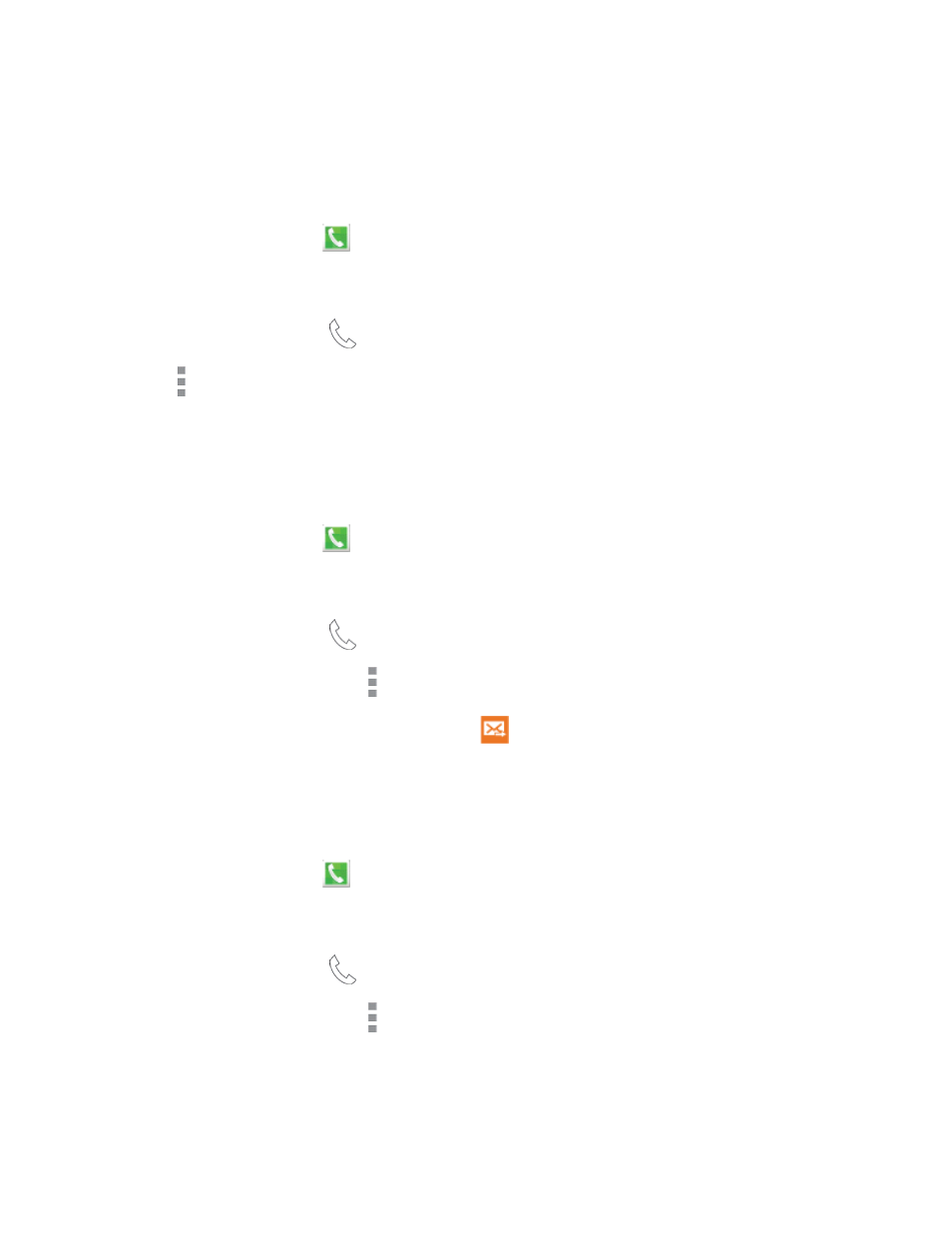
Phone Calls
53
Search Logs
Enter criteria to search for call records. You can enter numbers to find a phone number, or letters to
find a contact name or caller ID.
1. On the Edge screen, tap
Phone. Tap the Logs tab at the top of the screen.
– or –
From a Home screen, tap
Phone. Tap the Logs tab at the top of the screen.
2. Tap More options > Search.
3. Enter criteria to display matching call records.
Send a Number from Logs
You can send a number from a call record in a text message.
1. On the Edge screen, tap
Phone. Tap the Logs tab at the top of the screen.
– or –
From a Home screen, tap
Phone. Tap the Logs tab at the top of the screen.
2. Tap a call record, and then tap More options > Send number.
3. Enter recipients for the message, and then tap
Send.
Add Numbers to the Auto Reject List from Logs
You can save numbers from recent logs to the Auto reject list, to automatically reject incoming calls
from the number. For more information about rejecting calls automatically, see
1. On the Edge screen, tap
Phone. Tap the Logs tab at the top of the screen.
– or –
From a Home screen, tap
Phone. Tap the Logs tab at the top of the screen.
2. Tap a call record, and then tap More options Add to Auto reject list.
Delete Logs
Follow these steps to clear the Logs list.
