Dialing keypad tone, Touch sounds, Screen lock sound – Samsung Galaxy Note Edge User Manual
Page 177: Haptic feedback, Emergency tone
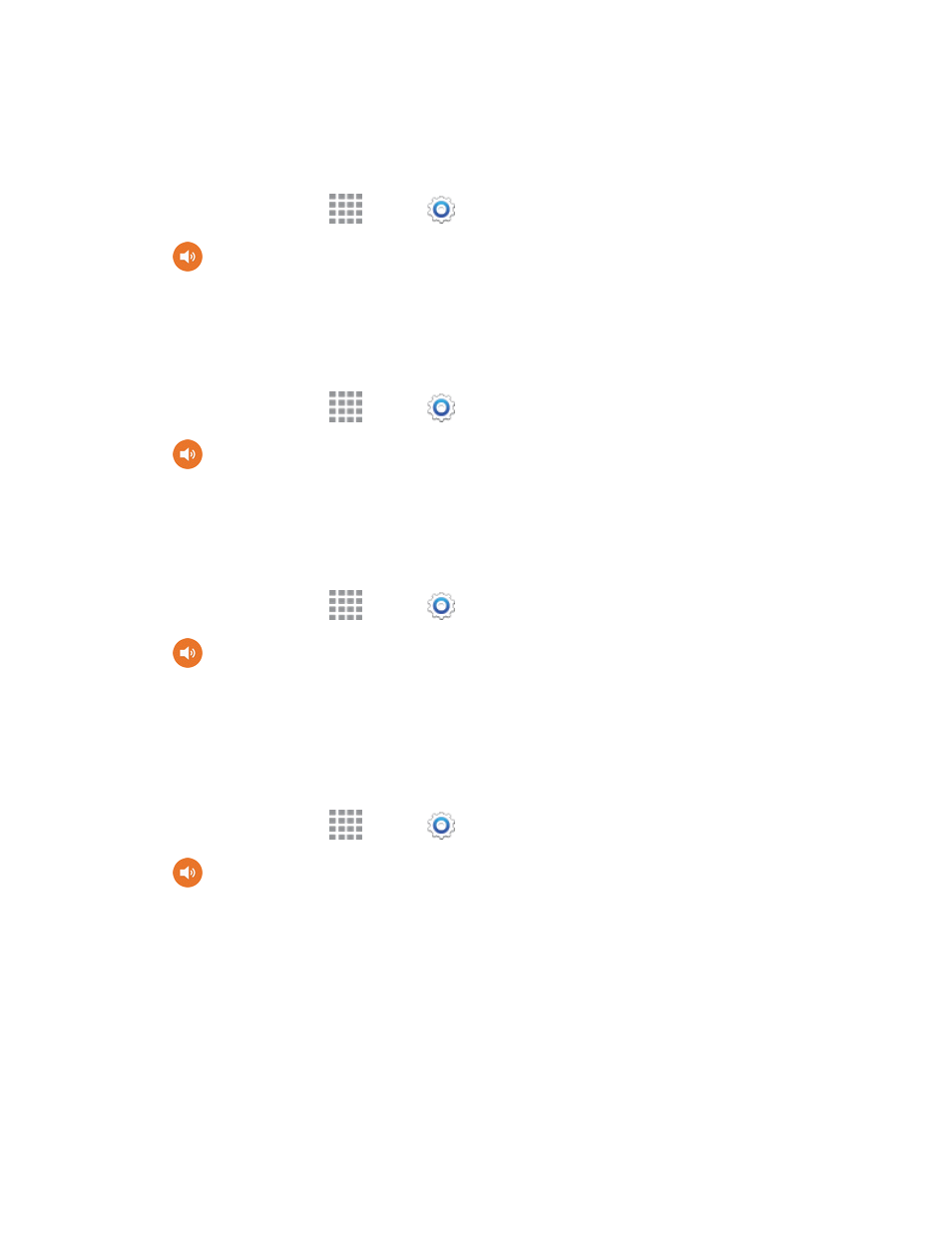
Settings
165
Dialing Keypad Tone
When Dialing keypad tone is enabled, tones play when you tap keys on the phone keypad.
1. From a Home screen, tap
Apps >
Settings.
2. Tap
Sound, and then tap the check box beside Dialing keypad tone to enable or disable
the option.
Touch Sounds
When Touch sounds is enabled, tones play when you tap or tap the screen to make selections.
1. From a Home screen, tap
Apps >
Settings.
2. Tap
Sound, and then tap the check box beside Touch sounds to enable or disable the
option.
Screen Lock Sound
When Screen lock sound is enabled, tones play when you tap the screen to lock or unlock it.
1. From a Home screen, tap
Apps >
Settings.
2. Tap
Sound, and then tap the check box beside Screen lock sound to enable or disable
the option.
Haptic Feedback
When Haptic feedback is enabled, vibration plays when you tap the Menu and Back keys, and for
certain screen touches.
1. From a Home screen, tap
Apps >
Settings.
2. Tap
Sound, and then tap the check box beside Haptic feedback to enable or disable the
option.
Emergency Tone
You can choose to have a tone play, or have your phone vibrate, periodically during an emergency
call.
