Swype settings – Samsung Galaxy Note Edge User Manual
Page 201
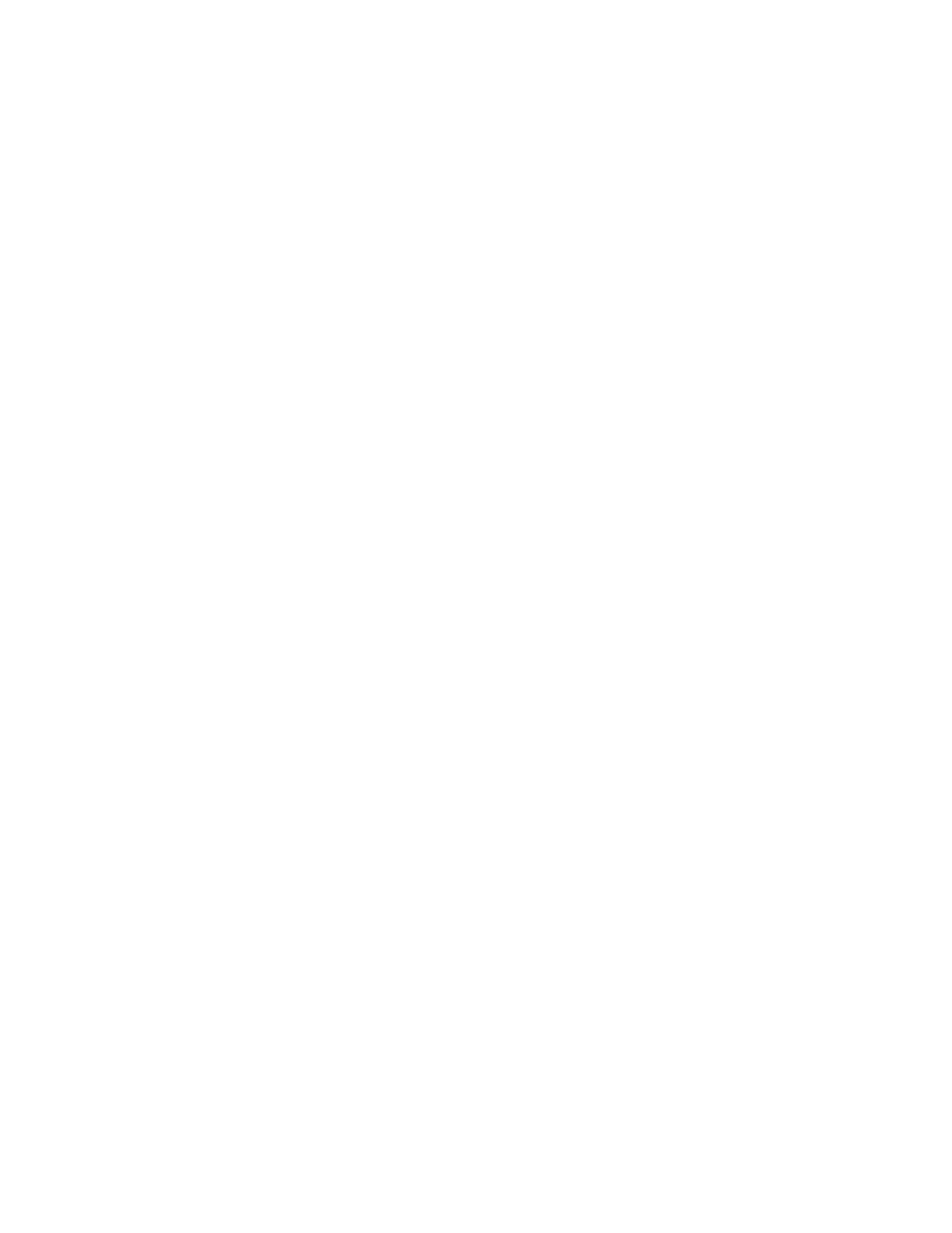
Settings
189
o
Clear personal data: Remove all personalized data you have entered.
o
Privacy Policy: Read the privacy policy.
l
Auto replace: When turned on, predictive text will complete or replace the word you are
typing with the most probable word when you tap the Space bar or a punctuation mark.
l
My hot keys: Assign text shortcuts to number keys. This option is only available when using
QWERTY keyboards.
l
Auto capitalize: When enabled, predictive text automatically capitalizes words in your text
based on common usage, such as at the beginning of sentences.
l
Auto spacing: When enabled, predictive text automatically inserts spaces between words.
l
Auto punctuate: When enabled, a period and space are automatically entered to end a
sentence, when you tap the space bar twice.
l
Keyboard swipe: When enabled, you can enter text by sliding your finger across the keys
on the keyboard.
o
None: When enabled, Samsung Keyboard will not accept text entry by swiping.
o
SwiftKey Flow: When enabled, you can enter text by swiping your finger across the
keyboard.
o
Cursor control: When enabled, you can slide your finger across the keyboard to move
the cursor to begin entering text.
l
Key-tap feedback: Enable or disable options for sound or vibration feedback to your
onscreen keyboard touches.
o
Sound: When enabled, a sound plays for your key touches.
o
Vibration: When enabled, a vibration plays for your key touches.
o
Character preview: When enabled, the character appears in a bubble as you tap keys.
l
More settings:
o
Pen detection: Show the handwriting pad when the S Pen is detected.
o
Reset settings: Return settings to the defaults.
Swype Settings
Swype is a new way to enter text on touchscreens. Instead of tapping each key individually, use your
finger to trace over the letters of a word. For each word, place your finger on the first letter and glide
to the subsequent letters, lifting on the last letter.
