Smart remote, Configure smart remote – Samsung Galaxy Note Edge User Manual
Page 141
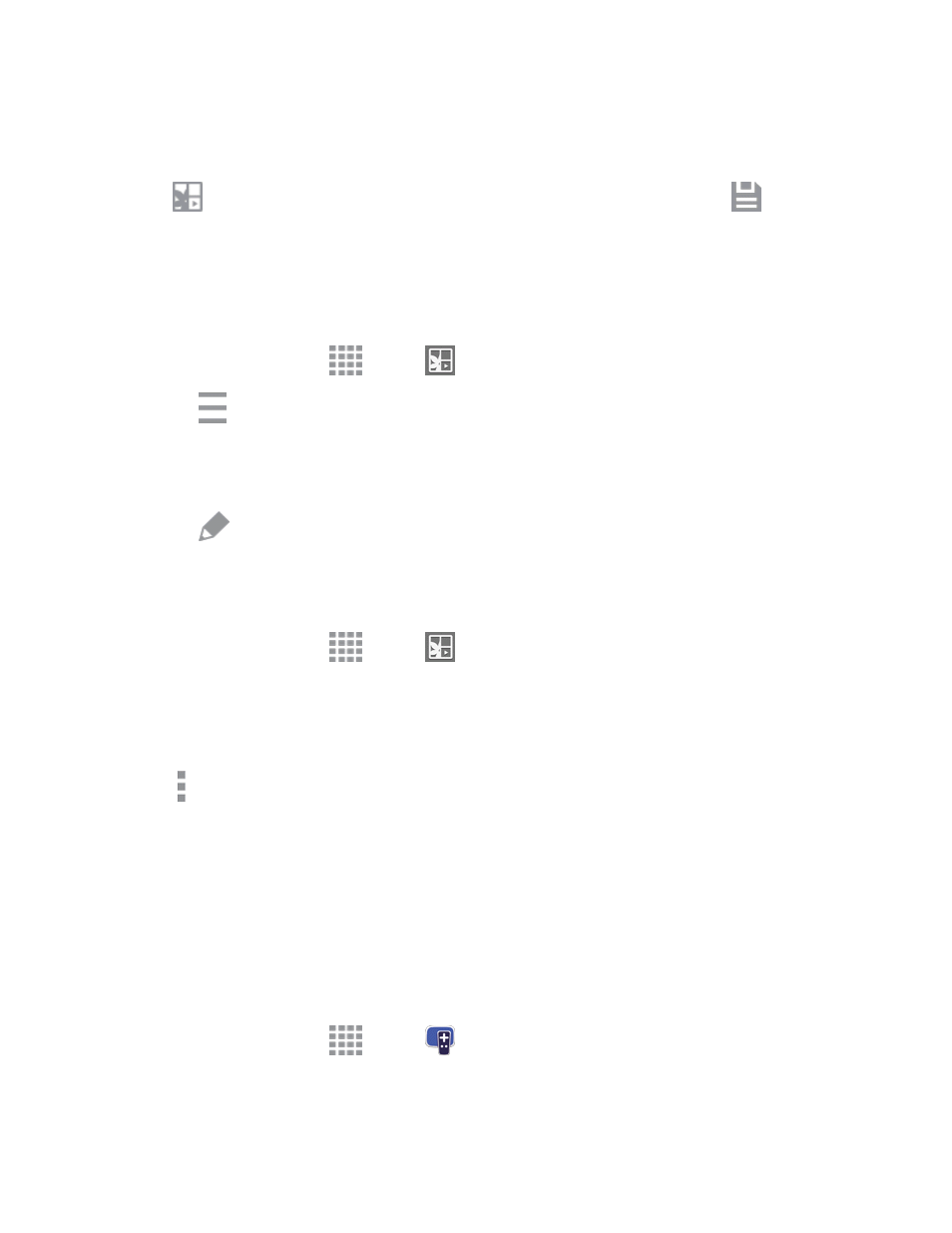
Tools and Calendar
129
1. Launch the Air command menu and select Smart select or Image clip.
2. Use the S Pen to draw around the content to capture.
3. Tap
Scrapbook to copy the selected content to the Scrapbook, and then tap
Save to
save it.
Edit the Scrapbook
Content in the Scrapbook can be edited. You can edit both Categories and the content files within
them.
1. From a Home screen, tap
Apps >
Scrapbook.
2. Tap the
Menu button in the top left corner.
3. Select either the category that contains the file, or tap All to view all files.
4. Locate the file to edit and tap it to open.
5. Tap the
Edit icon.
6. Change the Title, Text, Drawing memo, or Tags as desired. When finished, tap Save.
Edit a Category
1. From a Home screen, tap
Apps >
Scrapbook.
2. Tap the Menu button in the top left corner. Categories and tags are listed in the menu, along with
the number of content files contained.
3. Tap a category to open it.
4. Tap More options > Edit category.
5. You can edit the Title and the Layout. When finished, tap Done.
Smart Remote
Use your phone to control your TV, Set-top box, DVR, Stereos, and other electronic devices.
Configure Smart Remote
Choose your TV service and personalize your selections.
1. From a Home screen, tap
Apps >
Smart Remote.
2. Follow the prompts to configure the service:
