Application manager settings, Default applications settings, Calendar settings – Samsung Galaxy Note Edge User Manual
Page 213
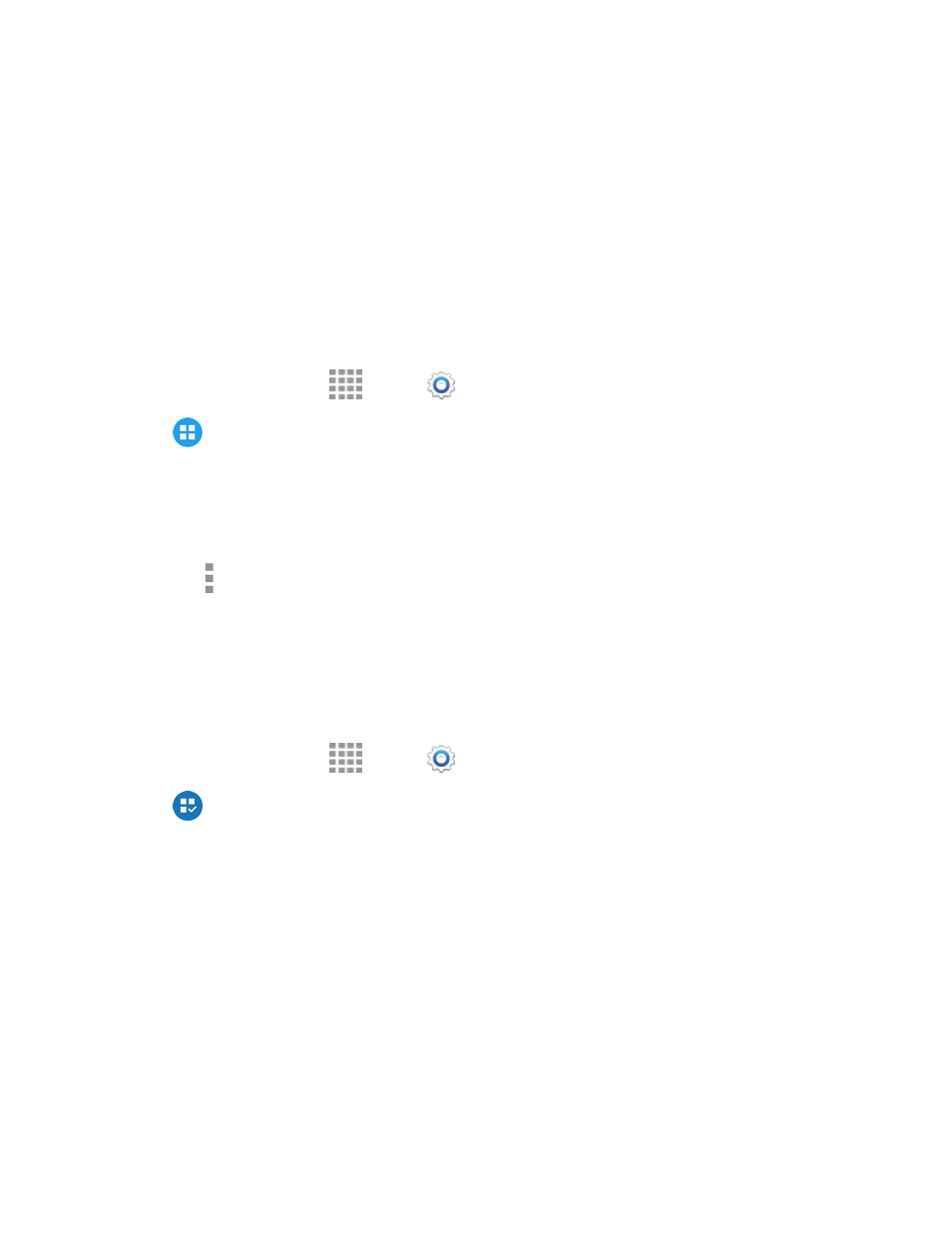
Settings
201
l
Security software version: View your phone’s security software version.
l
KNOX version: View your phone’s KNOX version.
Application Manager Settings
You can download and install applications from the Google Play Store or Samsung Apps, or create
applications using the Android SDK and install them on your phone. Use Application manager to
manage applications on your phone.
Warning: Because this phone can be configured with system software not provided by or supported
by Google or any other company, end-users operate these devices at their own risk.
1. From a Home screen, tap
Apps >
Settings.
2. Tap
Application manager to view app status. While in Application manager, you can use
these options:
l
Tap Downloaded, SD Card, Running, or All to view the status of apps and services. Tap
an app or service for more information, and for app options, such as stopping and
uninstalling.
l
Tap More options for other options, including sorting by app size or name, or resetting
app preferences.
Default Applications Settings
If you have installed multiple apps that perform the same kind of task, for example more than one
messaging app, you can choose the app you want to use as the default.
1. From a Home screen, tap
Apps >
Settings.
2. Tap
Default applications to configure options:
l
Home: Choose a default Home screen mode.
l
Messages: Choose a default app for messaging.
l
Clear defaults: Tap Clear to clear defaults.
Note: If you choose a default messaging app other than Messages (Google Hangouts for example),
you will not be able to use the Messages app unless you restore it as the default messaging app. For
details, see
Default Messaging App Settings
Calendar Settings
Configure settings for your phone’s Calendar app.
