Messages settings – Samsung Galaxy Note Edge User Manual
Page 225
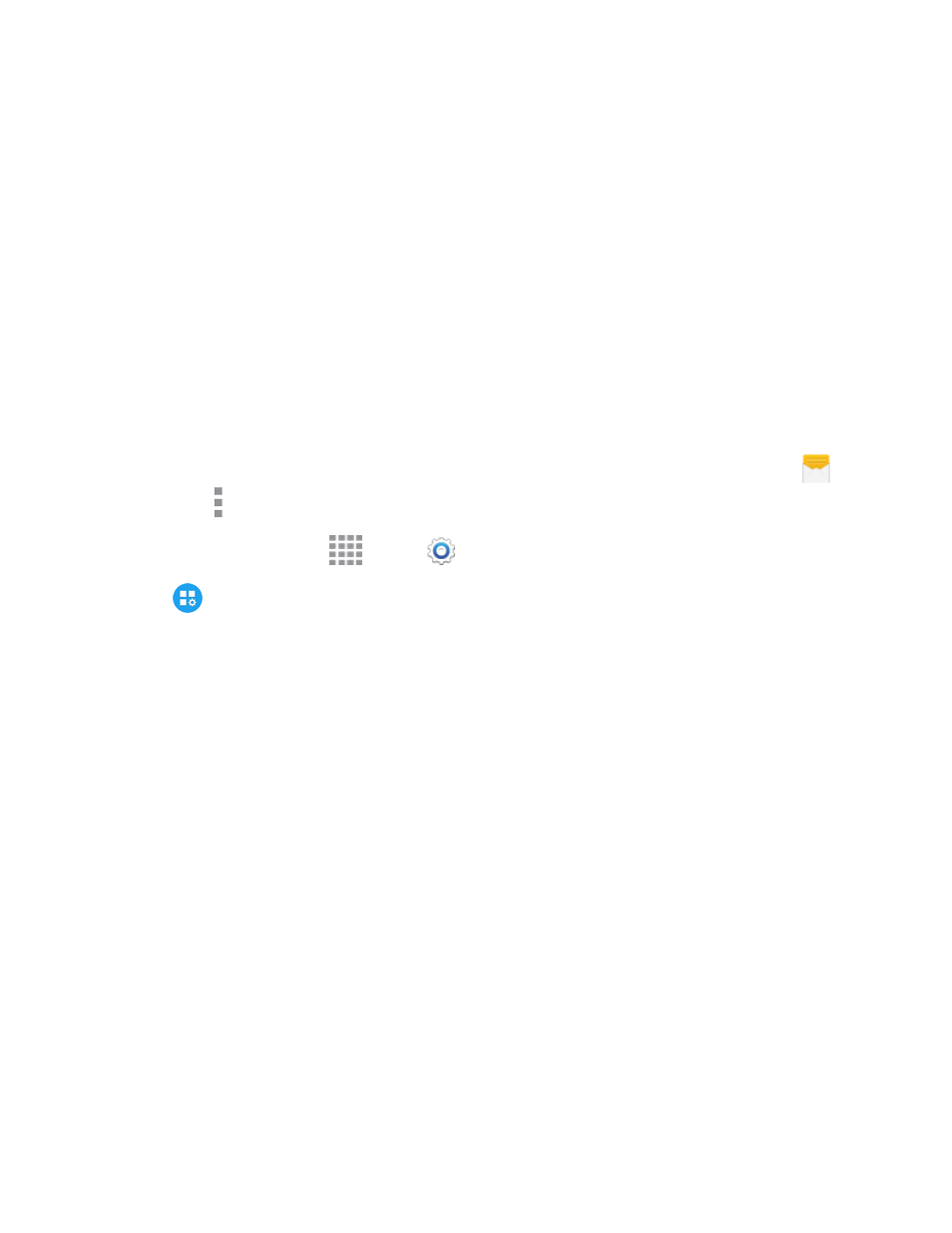
Settings
213
l
Manage accounts: Tap to sign in to your Samsung account. Signing in to your Samsung
account allows you to sync bookmarks and open pages with your other devices.
l
Set homepage: Tap to choose a homepage, to display when you launch Internet.
l
Status bar: Always show the Status Bar.
l
Auto hide toolbar: Hide the up/down toolbar when scrolling pages.
l
Privacy: Choose options related to privacy.
l
Advanced: Choose settings to control how the browser treats content.
Messages Settings
The messages settings menu lets you control options for your text and MMS messages including
message limits, size settings, and notifications.
Tip: You can also access Message settings from the Messages app. From a Home screen, tap
Messages > More options > Settings.
1. From a Home screen, tap
Apps >
Settings.
2. Tap
Application Settings > Messages to configure settings:
l
Default messaging app: Choose an app to use by default.
l
Display:
o
Bubble style: Choose how messages appear on the screen. Bubbles are the boxes that
surround each message.
o
Background style: Choose the background of the message screen.
o
Split view: Turn on split view on landscape screen.
o
Change font size: When enabled, you can change the text size while reading a
message by pressing the Volume key up or down.
l
Quick responses: Create and manage text phrases that you can add to messages.
l
Text messages settings:
o
Auto combination: Choose whether long messages that are received in multiple parts
are automatically re-assembled to display as a single message.
l
Multimedia messages:
