Access messages settings – Samsung Galaxy Note Edge User Manual
Page 88
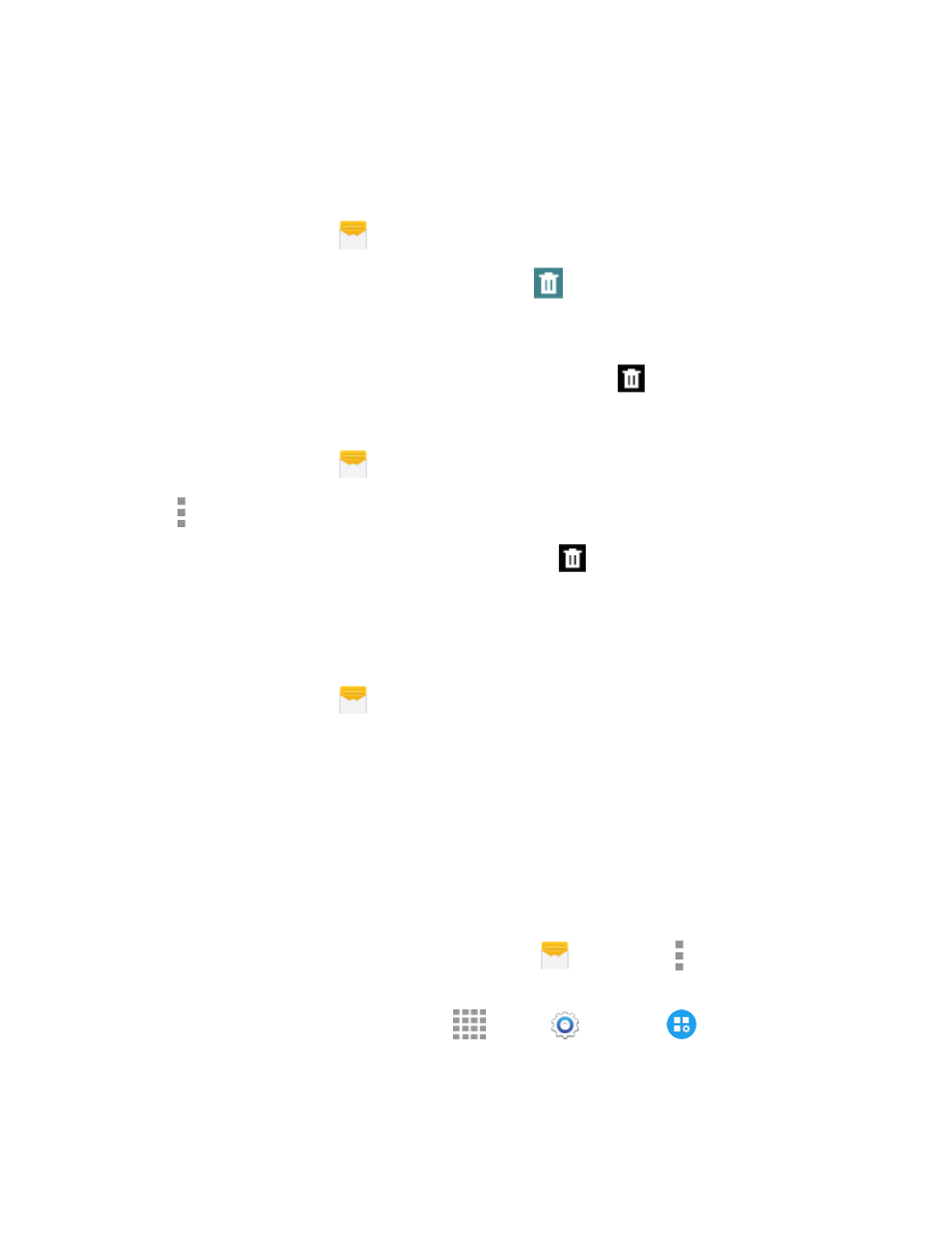
Accounts and Messaging
76
3. Touch and hold the message that you want to lock.
4. Tap Lock on the options menu. A lock icon displays at the lower right hand side of the message.
Delete a Conversation
1. From the Edge screen, tap
Messages.
2. Tap the conversation you want to delete, and then tap
.
– or –
Touch and hold the conversation you want to delete, and then tap
Delete > Delete.
Delete Multiple Conversations
1. From the Edge screen, tap
Messages.
2. Tap More options > Select.
3. Select the conversations you want to delete, and then tap
Delete > Delete.
Note: Locked messages will not be deleted, unless you select the Include protected messages
check box before confirming the deletion.
Delete a Message
1. From the Edge screen, tap
Messages.
2. While viewing a conversation, touch and hold the message that you want to delete.
3. Tap Delete on the options menu, and then follow the prompts to confirm the deletion.
Access Messages Settings
The messages settings menu lets you control options for your text and MMS messages including
message limits, size settings, and notifications.
You can access Message settings in two ways:
n
From the Messages app: From the Edge screen, tap
Messages > More options >
Settings.
n
From Settings: From a Home screen, tap
Apps >
Settings >
Application
Settings > Messages.
For details about Messages settings, see
.
