Font, One-handed operation settings, Screen rotation – Samsung Galaxy Note Edge User Manual
Page 179
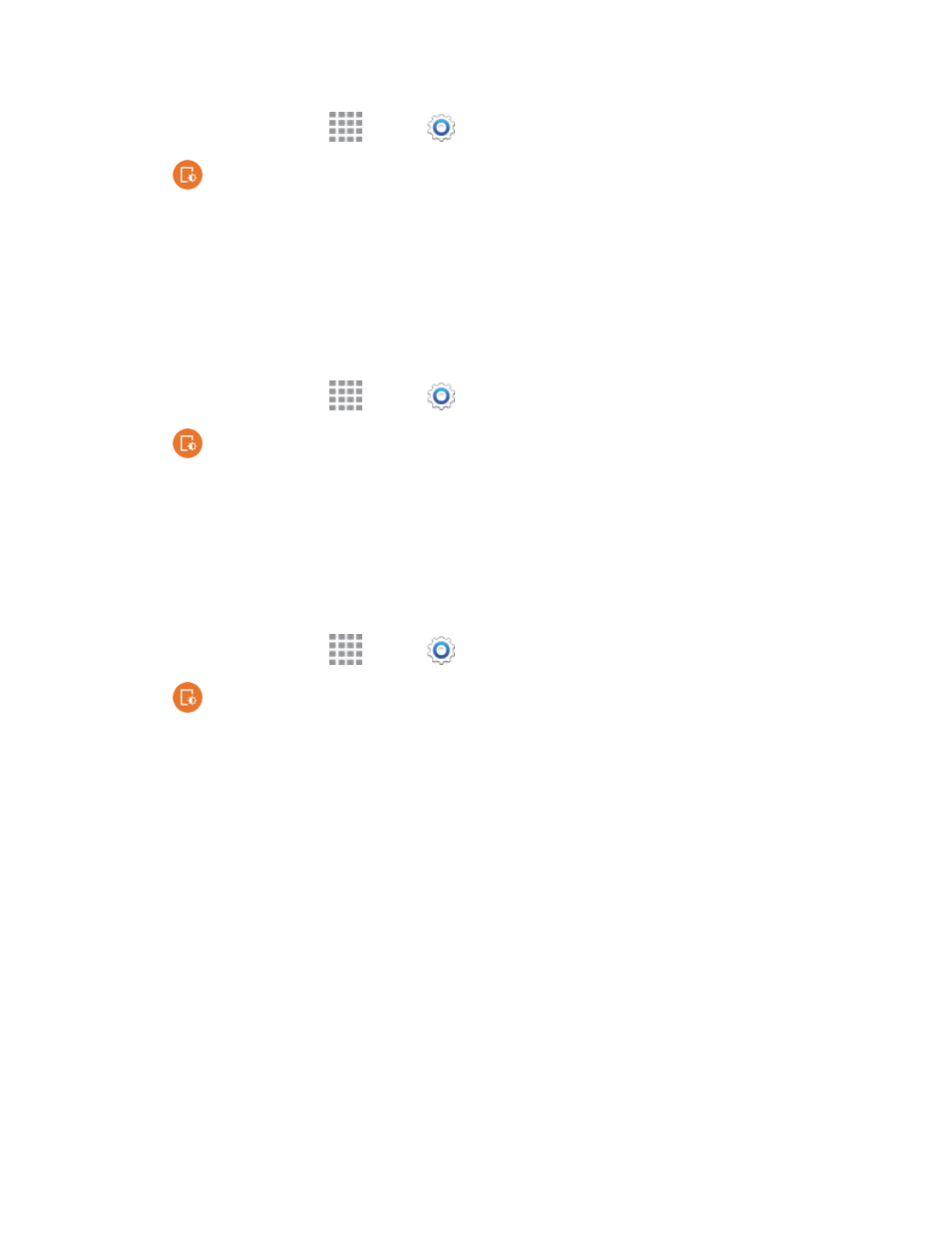
Settings
167
1. From a Home screen, tap
Apps >
Settings.
2. Tap
Display and wallpaper > Wallpaper, and then choose a screen to customize, from
Home screen, Lock screen, or Home and lock screens.
3. Scroll the options to choose a wallpaper, or choose another source.
4. Tap the image to select it, and then tap Set as wallpaper.
Font
You can set the font style and size for all text that displays on the screen.
1. From a Home screen, tap
Apps >
Settings.
2. Tap
Display and wallpaper > Font to choose a Font style and Font size.
Tip: Tap Download in the Font style menu to find new fonts from Google Play Store.
One-Handed Operation Settings
When One-handed operation is turned on, you can swipe the edge of all screens to adjust the scale
and position of the screen. This can be useful when using your phone with one hand – you can move
the screen closer to your hand.
1. From a Home screen, tap
Apps >
Settings.
2. Tap
Display and wallpaper > One-handed operation for options:
l
Reduce screen size: Adjust the screen size and layout for easy controlling of your phone
with one hand.
l
One-handed input: Adjust the size and position of the dialing keypad, in-call buttons,
Samsung keyboard, Calculator, and unlock pattern.
l
Side key panel: Display the hard keys and other selected functions as buttons at the side of
the screen.
Screen Rotation
When Screen rotation is turned on, the screen automatically updates when you rotate the phone.
See
for more information. You can also choose to enable Smart rotation, to have your phone
use the front camera to check the orientation of your face to the screen, and adjust the screen
automatically.
