Google voice typing settings – Samsung Galaxy Note Edge User Manual
Page 203
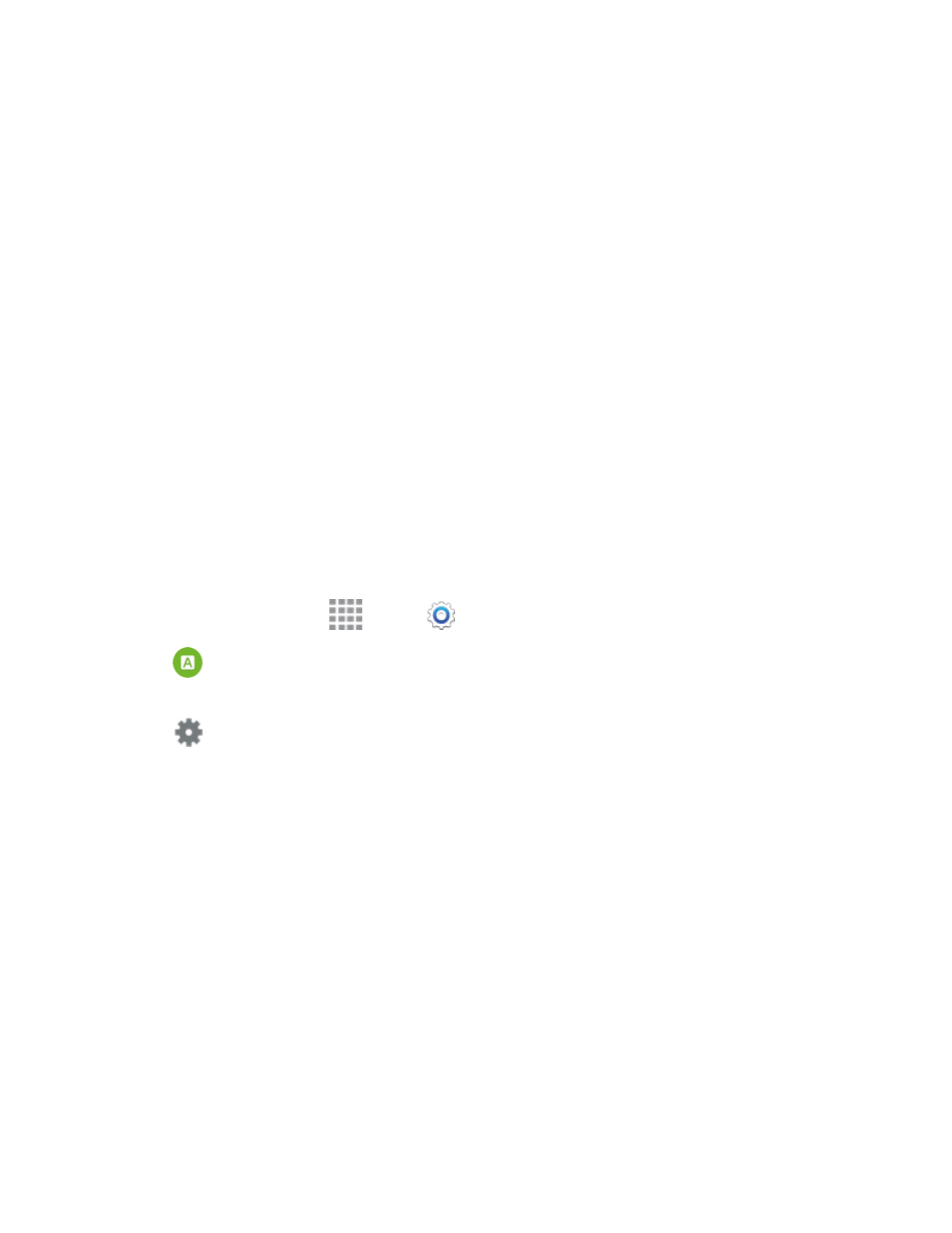
Settings
191
o
Contribute usage data: Allow Nuance to collect usage data to provide better text
prediction.
o
Cellular data: When enabled, Swype can use your phone’s connection to the wireless
data network for updates, language downloads, and other Swype Connect features.
l
Languages: Choose the current language for Swype, and download new languages to use
with Swype.
l
Gestures: Learn about shortcuts you can use on the keyboard to quickly accomplish
common tasks.
l
Help: Learn about using Swype.
o
How to Swype: Learn about using Swype.
o
Show helpful tips: When enabled, tips display on the screen as you enter text.
o
Version: Tap to see specific version information and Nuance Communications
copyright.
Google Voice Typing Settings
Google voice typing allows you to speak your entries. When you enable Google voice typing, it’s
available for use when you tap a field to enter text.
1. From a Home screen, tap
Apps >
Settings.
2. Tap
Language and input, and then tap the check box beside Google voice typing to
enable or disable the feature.
3. Tap
beside Google voice typing to configure options:
l
Languages: Choose a language for voice searching.
l
Speech output: Choose options for speech output.
l
“Ok Google” Detection: When enabled, you can say “OK Google” to launch voice search
from the search app.
l
Offline speech recognition: Download speech recognition, to enable voice input while
offline.
l
Block offensive words: When enabled, words many people find offensive are not shown in
results of Google voice searches. Offensive words are replaced in results with a placeholder
(####).
l
Audio History: This allows Google to store your voice commands in an effort to help
recognize your voice and improve speech recognition. Tap the slider to turn this feature on or
off.
