Turn your screen on and off, Touchscreen navigation – Samsung Galaxy Note Edge User Manual
Page 23
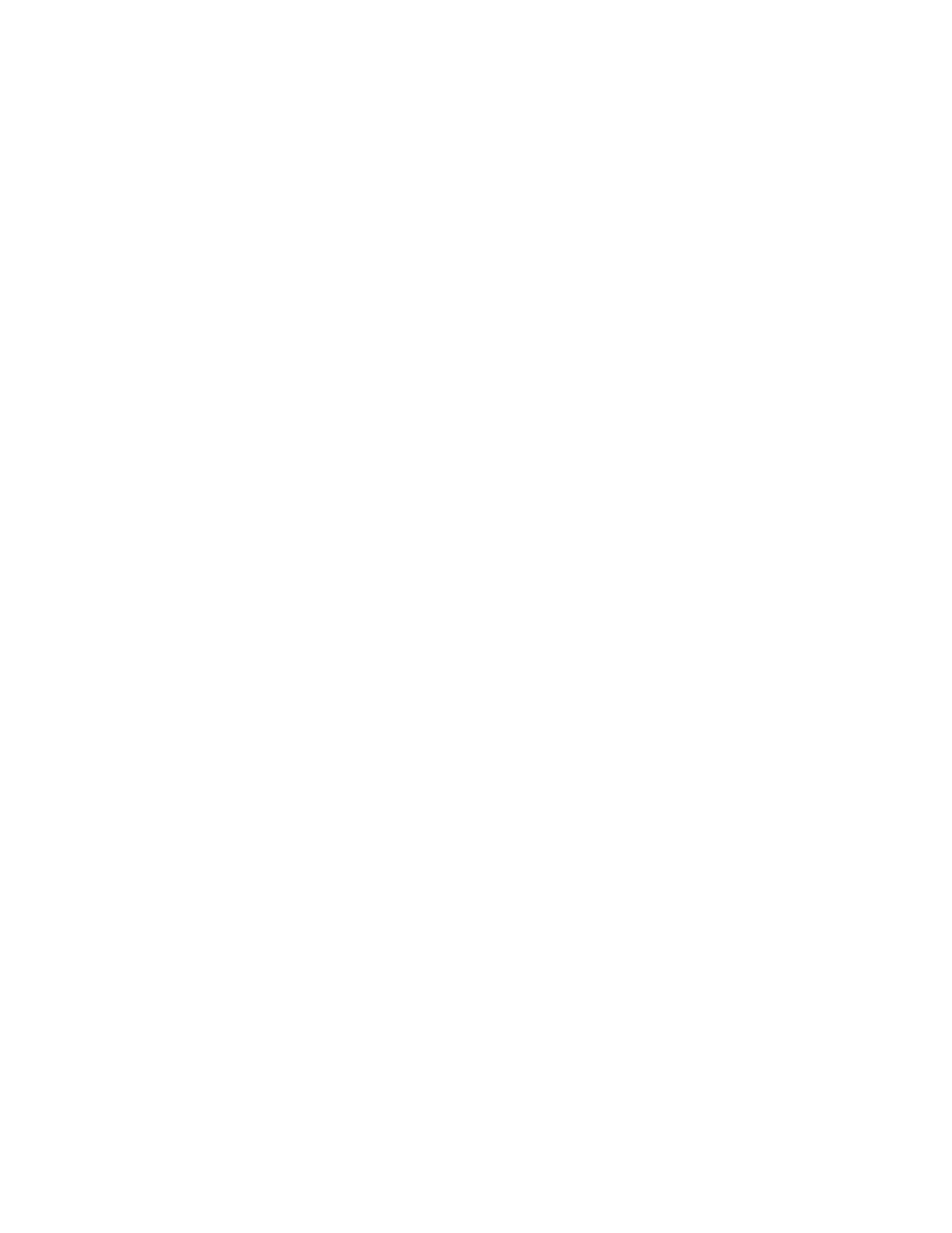
Phone Basics
11
Turn the Phone On
n
Press and hold the Power/Lock key.
Turn the Phone Off
1. Press and hold the Power/Lock key to display the Device options menu.
2. Tap Power off > Power off to turn the phone off.
The screen remains blank while your phone is off. If the phone is off during charging, the screen
displays a charging animation.
Turn Your Screen On and Off
Your phone allows you to quickly turn the screen off when not in use and to turn it back on and unlock
it when you need it.
Turn the Screen Off When Not in Use
n
To quickly turn the screen off, press the Power/Lock key. Pressing the Power/Lock key again
will turn on the screen and display the lock screen.
To save battery power, the phone automatically turns off the screen (times out) after a certain period
of time when you leave it idle. You will still be able to receive messages and calls while the phone’s
screen is off.
Note: For information on how to adjust the time before the screen turns off, see
.
Turn the Screen On and Unlock It
1. To turn the screen on, press the Power/Lock key.
2. Unlock the screen:
l
If you are using the default screen lock, swipe the screen in any direction to unlock it.
l
If you have set up a screen lock, use your screen lock. See
.
Touchscreen Navigation
Your phone’s touchscreen lets you control actions through a variety of touch gestures.
Tap
When you want to select items such as applications and settings icons, or type using the keys of the
onscreen keyboard, simply tap them with your finger.
