Gallery – Samsung Galaxy Note Edge User Manual
Page 116
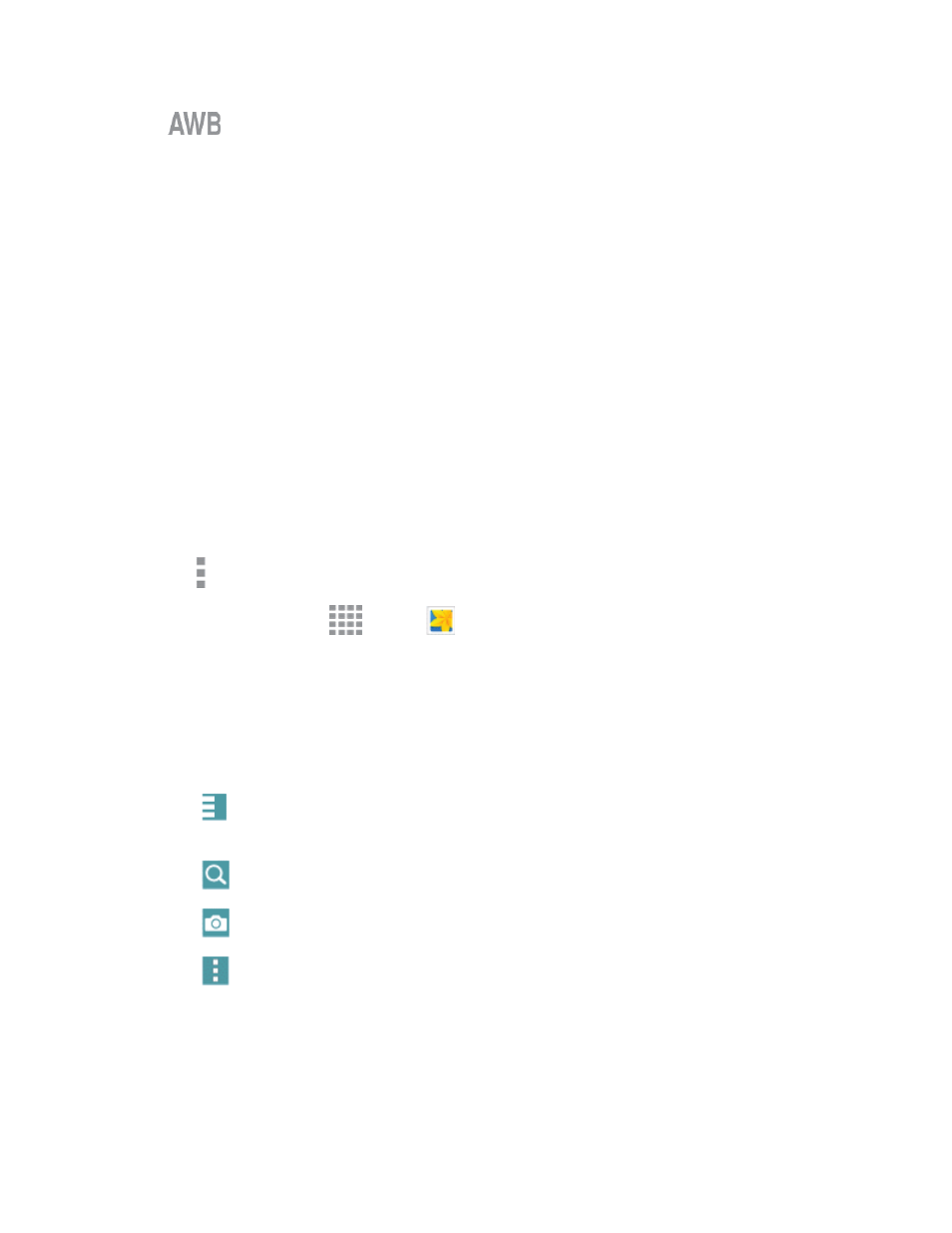
Pictures and Video
104
l
White balance: Select an appropriate white balance, so images have a true-to-life
color range. The settings are designed for specific lighting situations. These settings are
similar to the heat range for white-balance exposure in professional cameras (back camera
only).
Gallery
Using the Gallery application, you can view pictures and watch videos that you’ve taken with your
phone’s camera, downloaded, or copied to an optional memory card (not included).
For pictures stored on an optional memory card, you can do basic editing such as rotating and
cropping. You can also set a picture as your contact picture or wallpaper and share pictures with
your friends.
While viewing pictures in the Gallery, scroll up the screen to view more albums. Simply tap an album
to view the photos or videos in that album.
If you have pictures or videos stored on an optional memory card (not included), they will be display
folders they are stored in, and folders are treated as albums. The actual folder names will be used as
the album names. If you have downloaded any photos and videos, these will be placed in the All
downloads album.
Note: Tap More options > Help to learn about Gallery.
1. From a Home screen, tap
Apps >
Gallery.
2. Select an album or tap a thumbnail to view the picture or video.
3. From the main Gallery screen, you can use these options:
l
Tap a picture or video to display it in full screen view.
l
Touch and hold thumbnails to select them (indicated by a check mark).
l
Tap
View by/Filter by to choose a display style. You can view by Time or Album, or
Filter to show only people, scenery, or documents.
l
Tap
Search to enter keywords to search for items, or choose a view or filter.
l
Tap
Camera to launch the Camera to take pictures or record video.
l
Tap
More options for options. Available options depend on which Gallery screen you
are viewing, and may include:
o
Select : Depending on the view, tap albums or items to select them. After selection, you
can tap More options again for options you can use with the selected item(s).
o
Delete: Erase item(s).
