Call-related status pop-ups, Show caller information, Call alerts – Samsung Galaxy Note Edge User Manual
Page 216
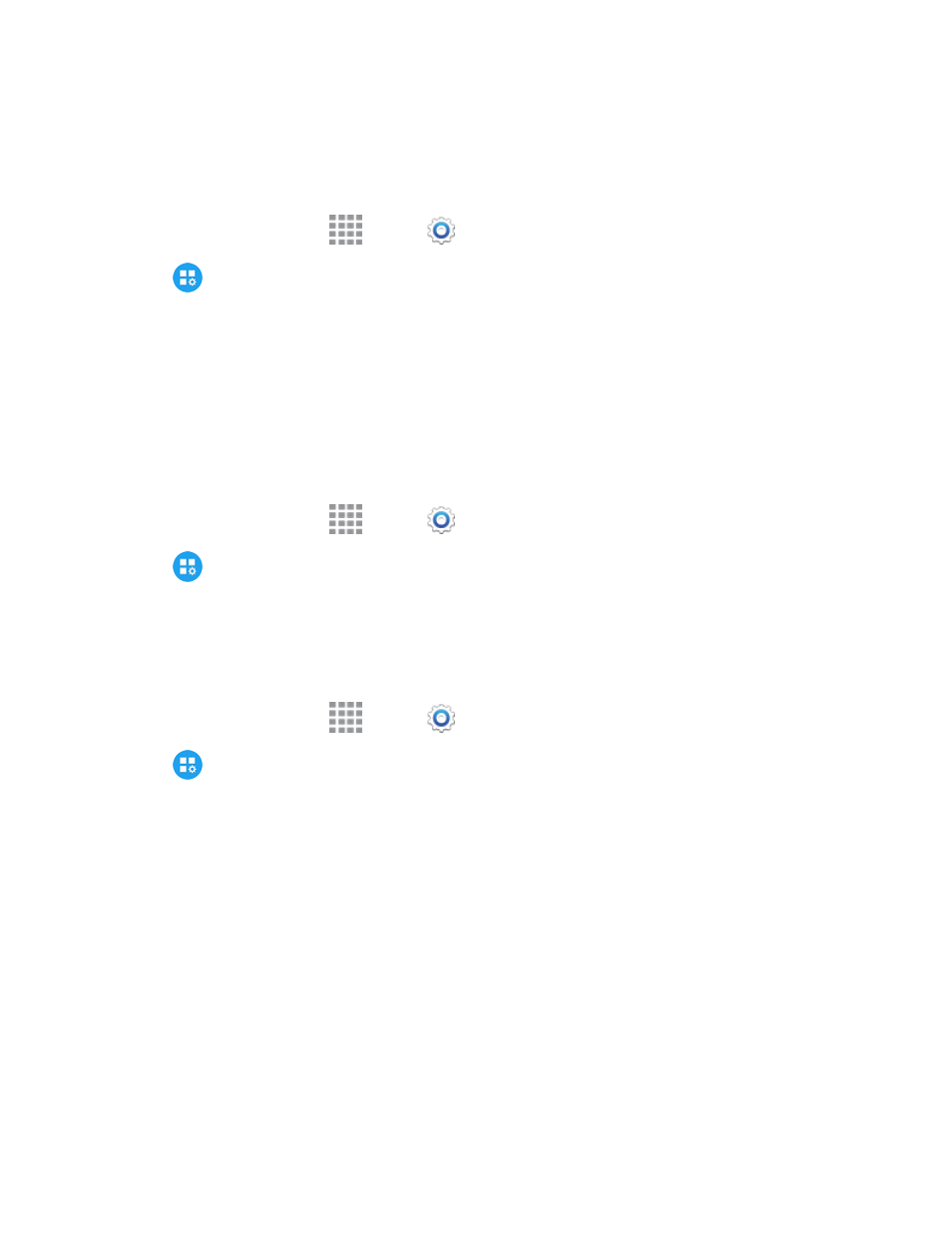
Settings
204
Call-Related Status Pop-Ups
When enabled, notifications for incoming calls and call status display in pop-ups if an application is
open on the screen.
1. From a Home screen, tap
Apps >
Settings.
2. Tap
Application Settings > Call for options:
l
Show incoming calls on Edge screen: Display notifications for incoming calls on the
Edge screen.
l
In-call status pop-ups: Display call status in pop-ups.
Show Caller Information
When enabled, information about the caller’s recent social network activity, and the history of your
communication with them, displays when you receive a call.
1. From a Home screen, tap
Apps >
Settings.
2. Tap
Application Settings > Call > Show caller information to enable or disable the
option.
Call Alerts
Set options for sounds and vibrations to occur during calls.
1. From a Home screen, tap
Apps >
Settings.
2. Tap
Application Settings > Call > Call alerts to configure settings:
l
Vibrate on connection to network: When enabled, your phone will vibrate when a call
connects to the network.
l
Call-end vibration: When enabled, the phone vibrates when the other caller ends the call.
l
Call connect tone: When enabled, the phone plays a tone when the other caller answers a
call.
l
Minute minder: When enabled, a tone plays once per minute during a call.
l
Call end tone: When enabled, the phone plays a tone when the other caller ends the call.
l
Notify during calls: When enabled, notifications for alarms and new messages play during
calls. When disabled, these notifications will be muted during a call.
