Set up visual voicemail, Review visual voicemail – Samsung Galaxy Note Edge User Manual
Page 61
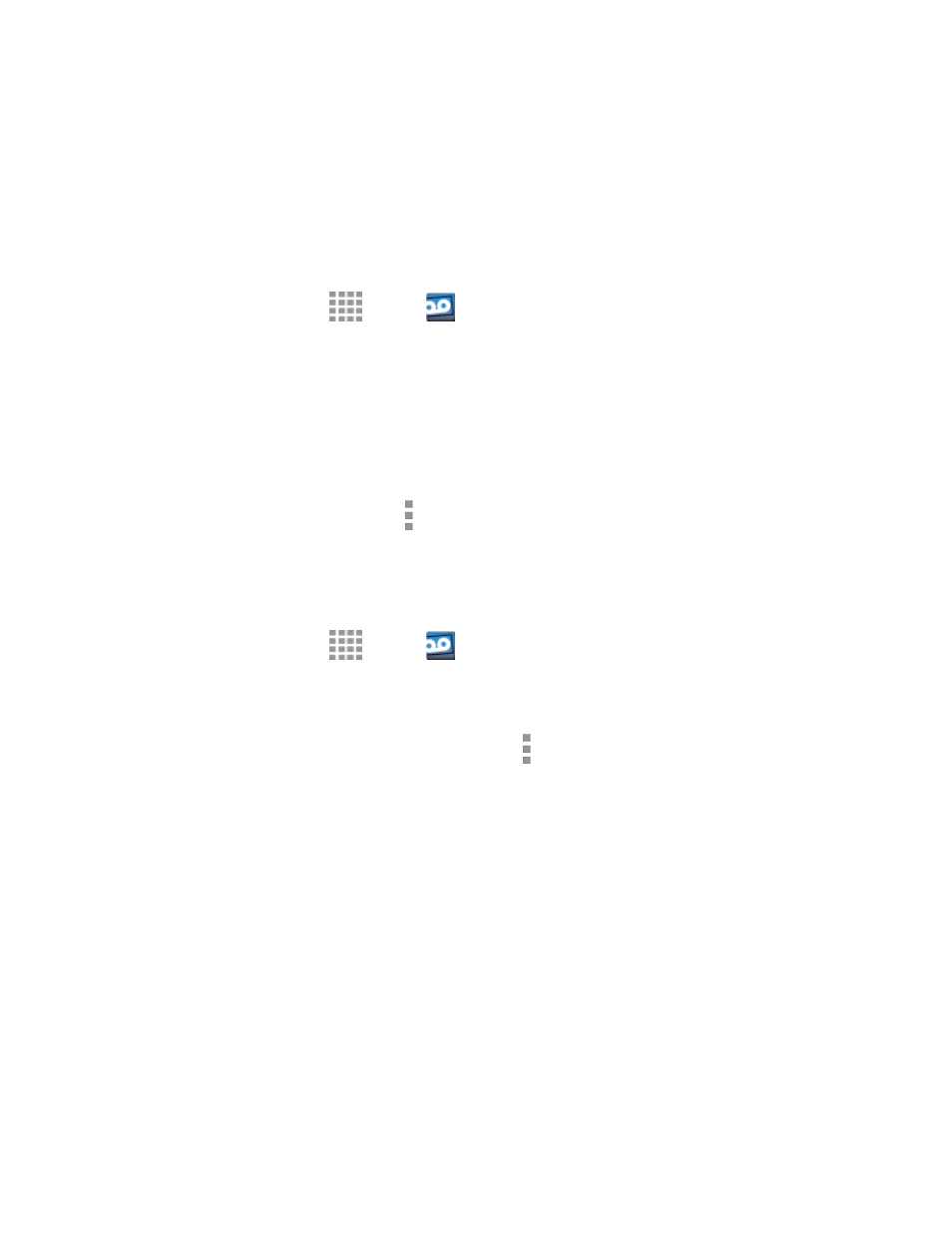
Phone Calls
49
Set Up Visual Voicemail
Setting up Visual Voicemail follows many of the same procedures as setting up traditional voicemail.
You should set up your voicemail and personal greeting as soon as your phone is activated. Your
phone automatically transfers all unanswered calls to your voicemail, even if your phone is in use or
turned off.
Note: To set up your traditional voicemail, see
1. From a Home screen, tap
Apps >
Voicemail.
2. Tap Personalize now and follow the system prompts to:
l
Create a password (part of standard voicemail).
l
Record your name announcement.
l
Record your greeting.
Tip: If you cleared the Personalize now option and now wish to personalize your Visual Voicemail,
access the Voicemail app, and then tap More options > Settings > Personalize voicemail.
Review Visual Voicemail
Visual Voicemail lets you easily access and select which messages you want to review.
1. From a Home screen, tap
Apps >
Voicemail.
2. Tap a message to review it.
Tip: There are icons at the bottom of the review screen for maintenance, storage, messaging, and
other options. For an explanation of all your options, tap > Help.
Listen to Multiple Voicemail Messages
When you are done listening to a voicemail message you can easily access other voicemail
messages without returning to the main voicemail screen.
You can navigate through voicemail messages as frequently as you'd like. You can even move to the
next or previous message before you're finished listening to the current one.
1. Listen to the current voicemail message.
2. Swipe your finger left or right to display the next or previous message. (It will begin playing
automatically.)
Note: Voicemails can also be played or listened to on the main Inbox screen by pressing the Play
button on the Contact image.
