Review pictures and videos from the camera – Samsung Galaxy Note Edge User Manual
Page 112
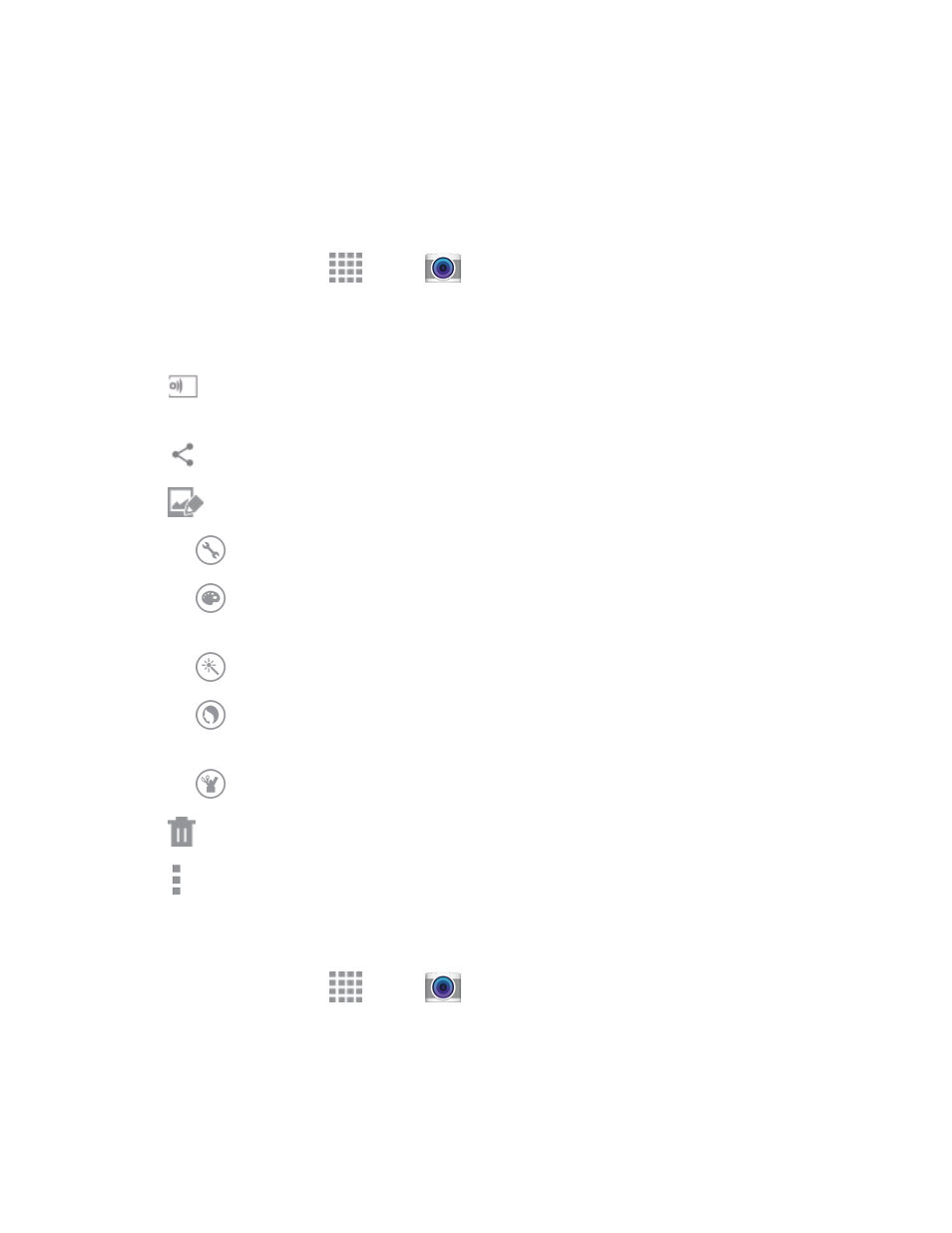
Pictures and Video
100
Review Pictures and Videos from the Camera
After you take a picture or record a video, you can review and edit it right from the camera, using
special Studio options.
Review and Edit a Picture from the Camera
1. From a Home screen, tap
Apps >
Camera.
2. Take a picture, and then tap the Gallery thumbnail at the bottom right corner of the screen.
3. While reviewing a picture, you can use these options:
l
Change player: Choose a device to share your phone’s screen using an AllShare Cast
dongle (not included).
l
Share: Choose a method for sharing the picture.
l
Studio: Edit the picture using the Studio app. Options include:
o
Adjustment: Rotate, crop, or resize the photo.
o
Tone: Adjust the brightness, contrast, saturation, the red/green/blue color, the color
temperature, or the hue.
o
Effect: Add an effect to the picture.
o
Portrait: Adjust pictures of faces. You can remove redeye, brighten faces, airbrush,
or adjust the focus on faces in the picture.
o
Decoration: Add stickers, stamps, labels, frames, and drawings to your picture.
l
Delete: Erase the current picture.
l
More options: Choose other options, including More info, Screen write, Rotate left,
Rotate right, Crop, Rename, Slideshow, Add tag, Studio, Set as, Print, and Settings..
Review and Edit a Video from the Camera
1. From a Home screen, tap
Apps >
Camera.
2. Record video, and then tap the Gallery thumbnail at the bottom right corner of the screen.
3. While reviewing a video, you can use these options:
