Save and resume a draft message, New messages notification, Managing conversations – Samsung Galaxy Note Edge User Manual
Page 86
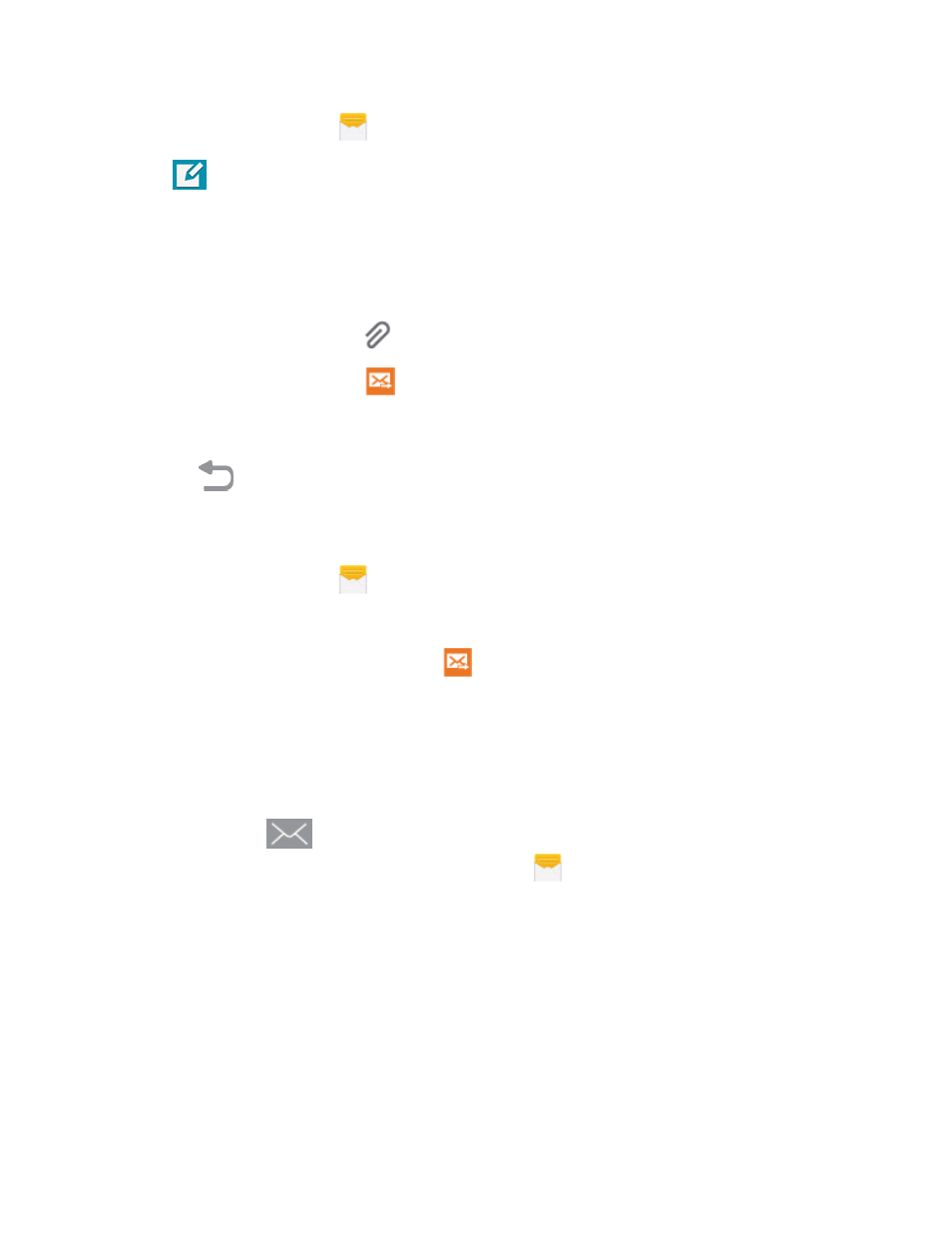
Accounts and Messaging
74
1. From the Edge screen, tap
Messages.
2. Tap
New message.
l
Tap Enter recipients, and then enter a contact name, a mobile phone number, or an email
address using the onscreen keyboard. As you enter letters, possible matches from your
accounts and contacts display on the screen. Tap a match to add it to the message.
l
Tap Enter message and enter your message.
l
To add an attachment, tap
and then select a file to attach.
3. Review your message and tap
Send.
Save and Resume a Draft Message
If you press
Back while composing a text or multimedia message, or leave the Messages
screen, the message is automatically saved as a draft.
To resume composing a Draft message:
1. From the Edge screen, tap
Messages.
2. On the Messages screen, tap the message with Draft marked.
3. When you finish editing the message, tap
Send.
New Messages Notification
Depending on your notification settings, the phone will play a ringtone, vibrate, or display the
message briefly in the Status Bar when you receive a new text or multimedia message. To change
the notification for new text and multimedia messages, see
A new message icon
also appears in the notifications area of the Status Bar to notify you of a
new text or multimedia message. The Messages app icon
also displays the number of new
messages.
n
To open the message, touch and hold the Status Bar, and then slide the Status Bar down to
open the Notification Panel. Tap the new message to open and read it. For information on
reading and replying to messages see
Managing Conversations
Text and multimedia messages that are sent to and received from a contact (or a number) are
grouped into conversations or message threads in the Messages screen. Threaded text or
