S pen settings – Samsung Galaxy Note Edge User Manual
Page 188
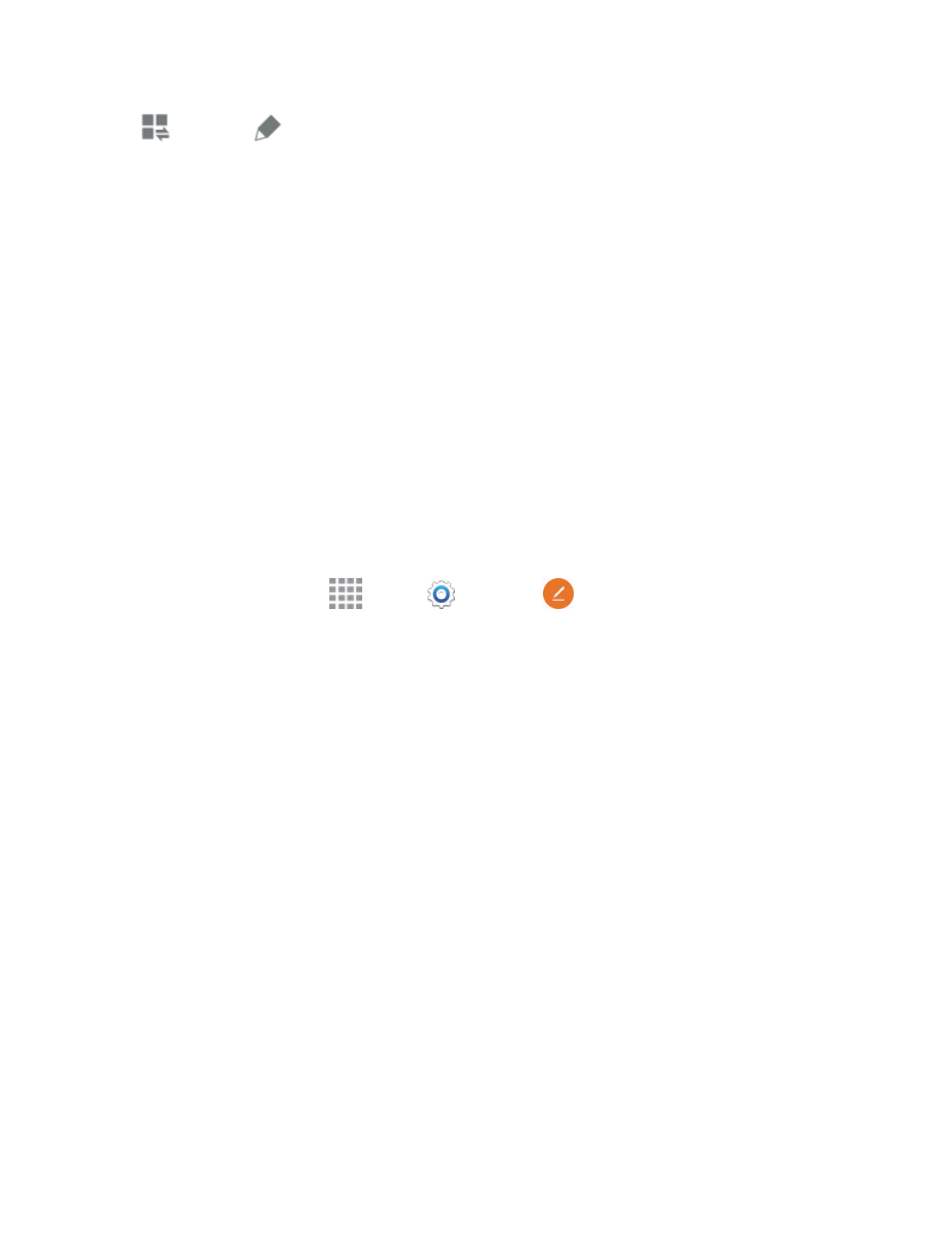
Settings
176
View all >
Edit.
2. Tap and drag buttons to arrange which quick setting buttons appear on the Notification Panel.
l
You will see two sets of buttons, Active Buttons on top and Available Buttons below.
o
You can have nine or ten buttons available from the Notification Panel. These appear in
the Active Buttons list.
o
There will also be nine or ten buttons shown in the Available Buttons list. These are not
currently active in the Notification Panel.
l
To add, remove, or move a button, touch and hold it and move it to the desired location.
l
To use the default layout, tap Reset.
Note: You can only move buttons from Active to Available or vice-versa if there is space in the
destination area. For example, if there are already ten Active buttons, you will need to move one to
Available before dragging a different Available button up to the Active area.
S Pen Settings
Configure options and settings for the S Pen.
1. From a Home screen, tap
Apps >
Settings >
S Pen.
2. Configure any of the following settings:
l
Air command: Turn Air command on or off.
l
Air view: Turn Air view on or off. Select options for Air view and customize.
l
Pointer: Turn the pointer on or off. The pointer appears on the screen when the tip of the S
Pen is hovering close enough. Holding the pointer over some features can reveal what an
item is or what it does.
l
Direct pen input: Turn the Direct pen input feature on or off. This feature allows you to
switch from the keyboard to the S Pen when filling in form fields.
l
S Pen alerts: Set your phone to sound an alert and show a pop-up if you forget to attach the
S Pen and walk away from it with your phone.
l
Turn off pen detection: Turn off pen detection when the S Pen is attached. This can help
extend battery life.
l
S Pen sound: Enable sounds when writing with the S Pen.
l
S Pen vibration feedback: Activate vibration feedback when writing with the S Pen.
l
Detachment options: Select an action for the phone to take when the S Pen is detached
from the phone.
