Chrome, Sprint spark lte – Samsung Galaxy Note Edge User Manual
Page 105
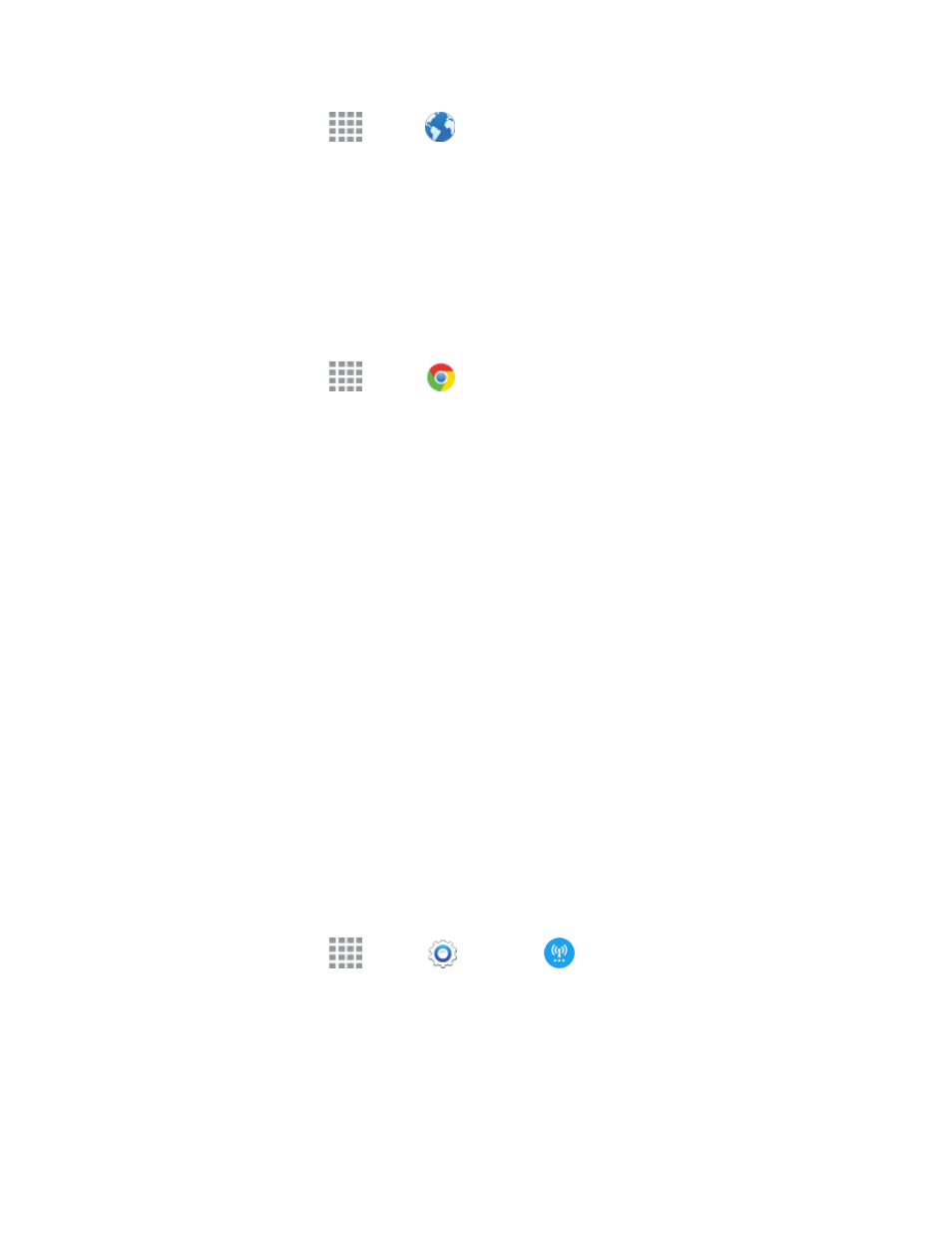
Web and Data
93
n
From a Home screen, tap
Apps >
Internet.
Note: The first time you launch Internet, you may be prompted to enter your 10-digit wireless phone
number to access the SprintWeb home page.
Chrome
Use Chrome for Mobile to browse fast and sign in to bring your Chrome experience from your
computer, anywhere you go.
For more information, visit
n
From a Home screen, tap
Apps >
Chrome.
Data Services General Information (Sprint
Spark LTE and 3G Networks)
The following topics will help you learn the basics of using your data services, including managing
your user name, launching a data connection, and navigating the Web with your phone.
Important: Certain data services requests may require additional time to process. While your phone
is loading the requested service, the touchscreen or QWERTY keyboard may appear unresponsive
when in fact they are functioning properly. Allow the phone some time to process your data usage
request.
Sprint Spark LTE
The Sprint Spark enhanced LTE network provides your phone with wireless Internet access over
greater distances than Wi-Fi and delivers data transfer rates of up to 60 Mbps. To connect your
phone to Sprint Spark, you need to be in an area covered by the Sprint Spark enhanced LTE
network.
For more information about the availability of Sprint Spark in your location, visit
Note: The availability and range of the network depends on a number of factors, including your
distance to the base station and infrastructure and other objects through which the signal passes.
Set Your Network Options
1. From a Home screen, tap
Apps >
Settings >
More networks > Mobile
networks > Network mode.
2. Select CDMA, LTE/CDMA, GSM/UMTS, or Automatic. The phone will scan for the best
available Sprint network and will automatically connect to it.
