Roaming settings, Sound settings, Sound mode – Samsung Galaxy Note Edge User Manual
Page 174
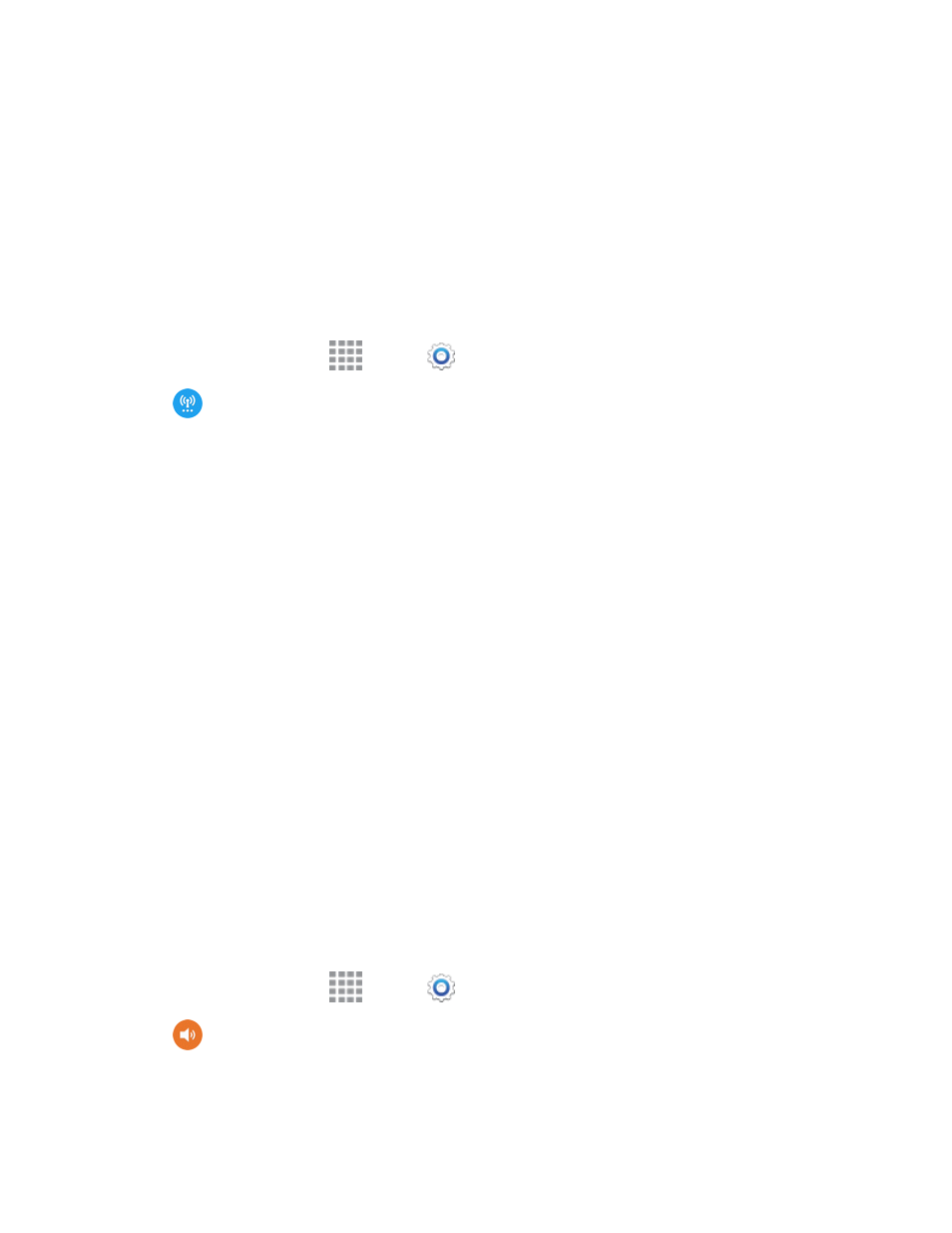
Settings
162
l
PPP Encryption (MPPE): Tap to enable, if applicable for the VPN.
l
Show advanced options: Tap to set other options, depending on the type of VPN.
4. Tap Save to save the VPN.
Roaming Settings
When you are outside your home network area, your phone can still connect to other networks that
your provider supports via roaming. There may be additional costs for accessing networks while
roaming, so you may want to control your phone’s roaming behavior with Roaming settings.
1. From a Home screen, tap
Apps >
Settings.
2. Tap
More networks > Roaming.
3. Configure options:
l
Roaming network: Select a roaming default. Choose Home only, to only connect to the
Sprint network, or Automatic, to allow connections to Sprint’s partner networks, when
available.
l
Roaming Settings: Choose options for roaming, including Voice and Data for Domestic
CDMA and International CDMA networks, and Data for GSM networks (if supported by your
phone).
l
Roaming guard: Choose options for displaying an onscreen roaming notice for certain
functions. Enable or disable roaming notices for Voice and Data for Domestic CDMA, Voice,
Data and Outgoing text message for International CDMA networks, and Voice, Data and
Outgoing text message for GSM networks (if supported by your phone).
Sound Settings
Configure the sounds and vibrations your phone plays, for incoming calls, notifications, screen
touches, connections, and other options.
Sound Mode
You can switch between sound modes, while preserving the individual sound settings you’ve made.
Note: Sound modes are also available from the Device options menu. Press and hold the
Power/Lock key, and then choose Mute, Vibrate, or Sound from the Device options.
1. From a Home screen, tap
Apps >
Settings.
2. Tap
Sound > Sound mode, and then choose a mode:
