Manage email account settings – Samsung Galaxy Note Edge User Manual
Page 222
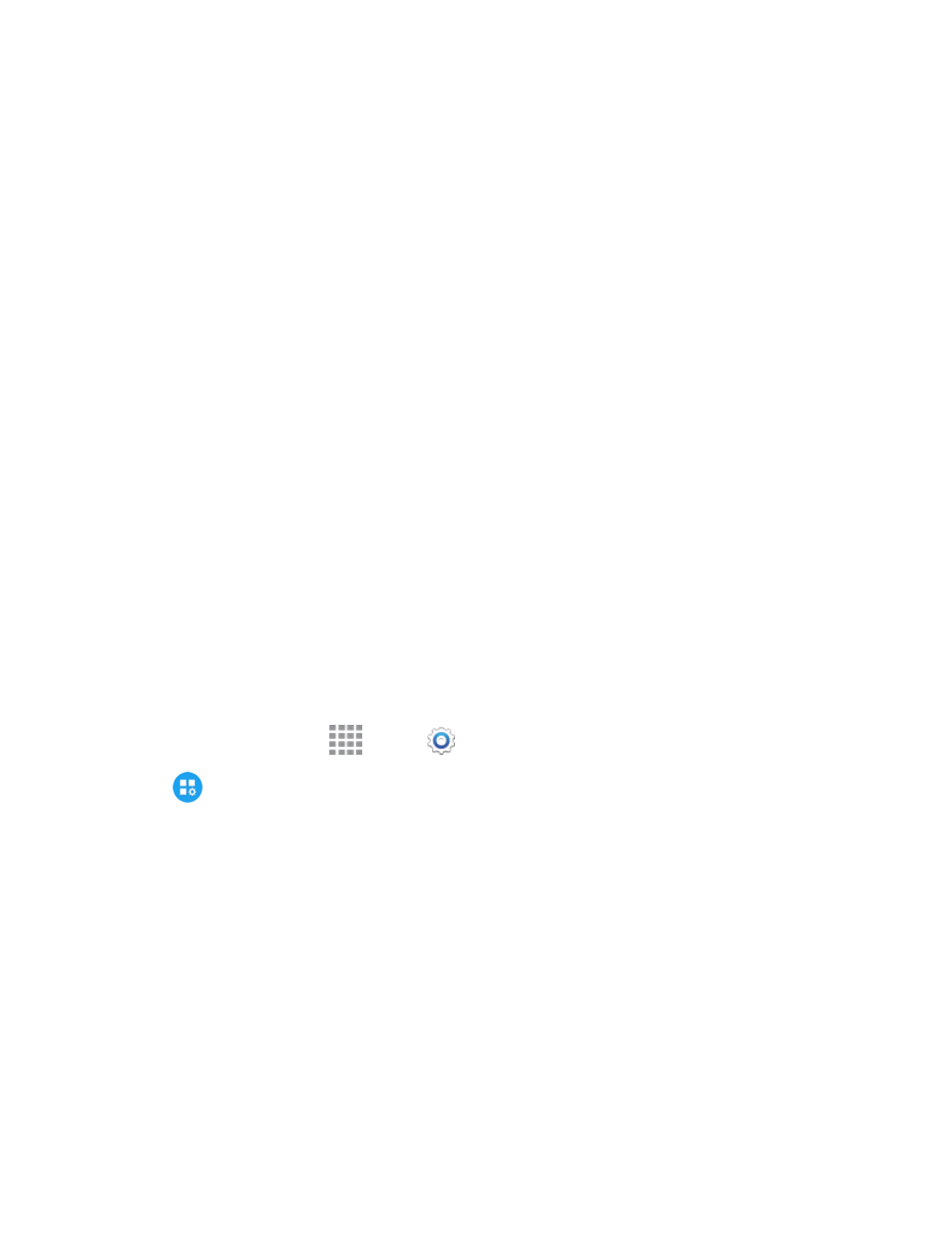
Settings
210
o
Set as default folder: When enabled, the priority sender inbox displays when you open
the Email app.
o
Email notifications: When enabled, notifications for new emails display in the Status
Bar. When disabled, you can control notifications for each of your email accounts
individually in the account’s settings.
o
Notification sound: Choose a ringtone to use for notifications for new email from
priority senders.
o
Vibrate: Enable or disable vibration, to play for notifications for new email from priority
senders.
l
Spam addresses: Create and maintain a list of email addresses and domains, to
automatically block emails from those senders.
l
Delay email sending: Choose options for delaying the sending of emails, so that they can
be cancelled if needed.
o
Delay email sending: When enabled, the sending of emails is delayed, and a cancel
button is displayed, for a period of time you set below.
o
Set length of delay: Choose a time period to delay sending of emails.
l
Split view mode: Turn on split view when the screen is in a landscape orientation.
Manage Email Account Settings
You can edit settings for your individual email accounts, such as email address and password, name
display and signature, frequency of retrieval, and more.
Note: Available settings depend on the type of email account.
1. From a Home screen, tap
Apps >
Settings.
2. Tap
Application Settings > Email > Manage accounts, and then tap an account to
configure settings:
l
Sync settings: Tap to configure options for synchronizing your phone with your account:
o
Sync Email: When enabled, your phone maintains synchronization with your email
account. The last synchronization is displayed.
o
Sync schedule: When Sync email is enabled, set options for synchronizing your phone
with your email account.
o
Period to sync Email: Choose a time period to have your phone maintain
synchronization.
o
Limit retrieval size: Choose a maximum size for emails for your phone to automatically
retrieve during synchronization. For larger emails, your phone will prompt you to
