Advanced wi-fi settings – Samsung Galaxy Note Edge User Manual
Page 161
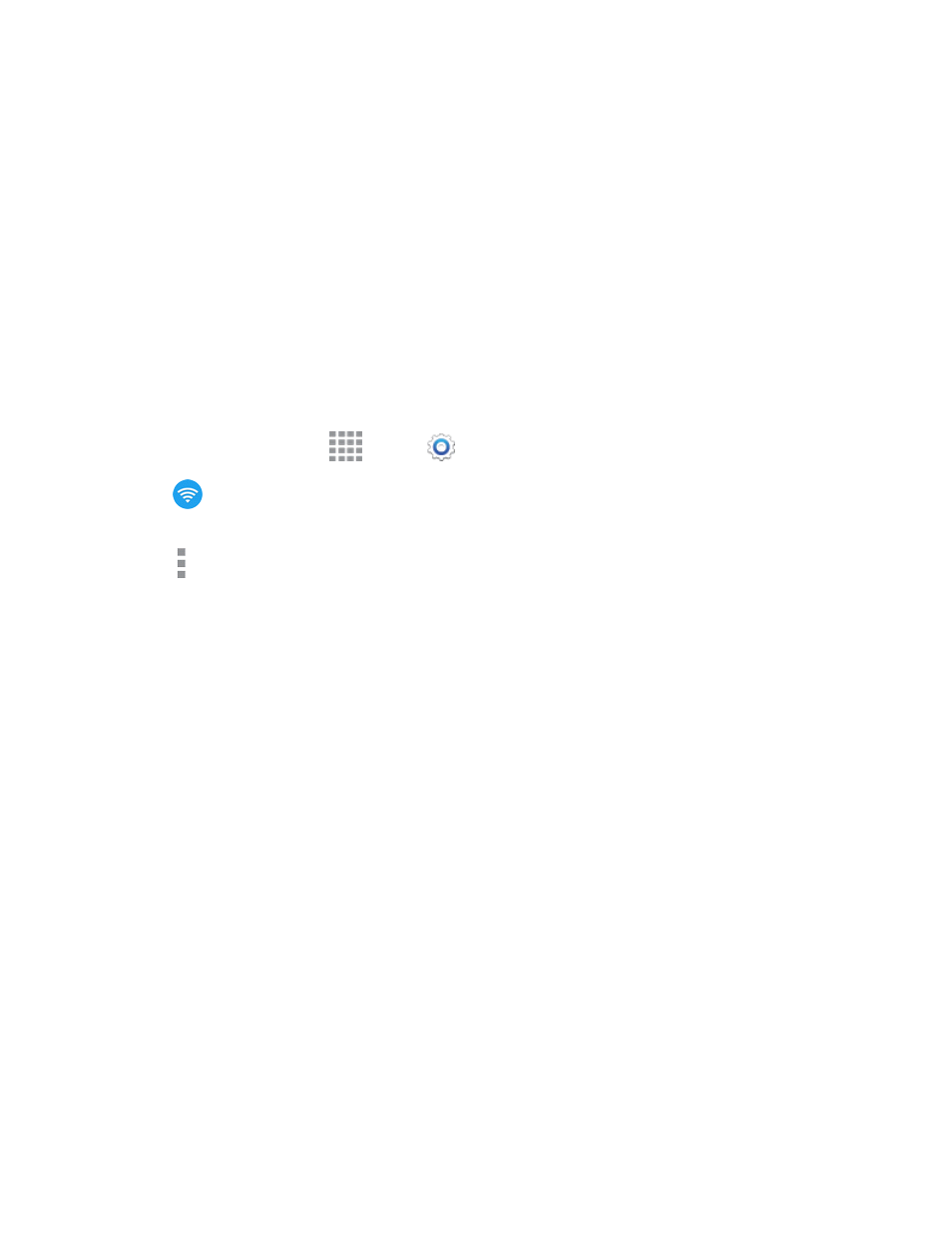
Settings
149
o
Advanced: Configure more settings. For more information, see
o
WPS push button: Set up a connection to a WPS (Wi-Fi Protected Setup) router or
other equipment.
o
WPS PIN entry: View the PIN used by your phone to set up a PIN-secured connection
to a Wi-Fi router or other equipment.
o
Share Wi-Fi profile: Share Wi-Fi profiles you’ve created with others.
o
Help: Learn about setting up and using Wi-Fi networks, and other settings.
Advanced Wi-Fi Settings
Set up and manage wireless access points.
1. From a Home screen, tap
Apps >
Settings.
2. Tap
Wi-Fi, and then tap the ON/OFF switch to turn Wi-Fi on. Wi-Fi must be on to configure
settings.
3. Tap More options > Advanced to configure these settings:
l
Network notification: Send an alert to you when a new Wi-Fi network is available.
l
Passpoint: Connect to passpoint-enabled Wi-Fi networks automatically.
l
Sort by: Choose a sorting order for Wi-Fi networks on the Wi-Fi screen.
l
Keep Wi-Fi on during sleep: Specify when to switch from Wi-Fi to mobile data for data
communications, when the phone goes to sleep (when the backlight goes out). This setting
can affect data usage, and the behavior of devices you connect to your phone, such as when
using it as a hotspot.
l
Always allow scanning: Allow Google location service and other apps to scan for
networks, even when Wi-Fi is turned off.
l
Smart network switch: Automatically switch between known Wi-Fi networks and mobile
networks. Known Wi-Fi networks are those you have already connected to.
l
Wi-Fi timer: Automatically connect or disconnect from a Wi-Fi network, using the Starting
time and Ending times you set.
l
Install certificates: If you have certificates stored on an installed optional memory card (not
included), you can use this option to install the certificates.
l
MAC address: (Not configurable) View your phone’s MAC address, needed for connecting
to some secured networks.
l
IP address: (Not configurable) View your phone’s IP address.
