Use your smart remote to control your tv, Sprint id, Voice recorder – Samsung Galaxy Note Edge User Manual
Page 143
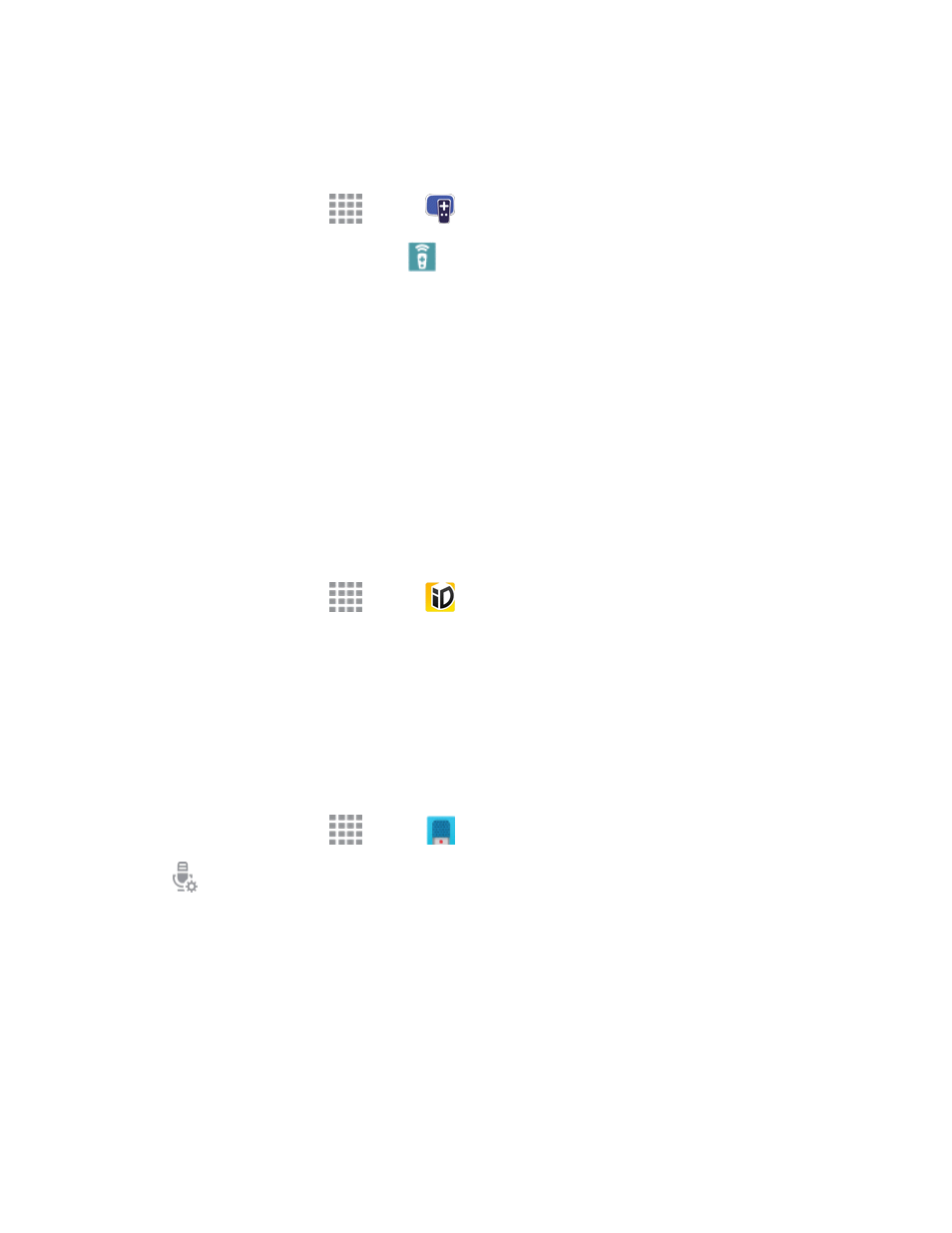
Tools and Calendar
131
Use Your Smart Remote to Control Your TV
After customizing Smart Remote, you can use it to control your TV.
1. From a Home screen, tap
Apps >
Smart Remote.
2. From the Smart Remote screen, tap
Universal Remote Control for options:
l
Easy remote: provides the most common used control features.
l
For additional remote options, tap the arrow icon on the right side of the screen to display the
advanced remote:
o
TV: Control functions for your TV.
o
[Set top box]: Control your set-top box.
Sprint ID
An ID is a pack of applications and content that you can download to your phone. IDs add another
set of Home screens to your phone. You can quickly switch between IDs by tapping the ID button on
the Apps screen.
1. From a Home screen, tap
Apps >
Sprint ID.
2. Follow the prompts to download and install additional IDs.
Voice Recorder
The Voice recorder allows you to record an audio file up to one minute long and then immediately
share it. Recording time will vary based on the available memory within the phone.
Make a Voice Recording
1. From a Home screen, tap
Apps >
Voice Recorder.
2. Tap
Select mode to choose the appropriate recording mode:
l
Normal: This recording mode picks up any sounds detected by the microphones.
l
Interview: The top and bottom microphones are used for two-directional recording. The top
and bottom of the device pick up equal amounts of sound. Microphones can be muted during
recording and playback.
l
Meeting: The microphones are sensitive to sound from all directions and can distinguish up
to eight sources of sound. Sound sources can be muted during recording and playback.
