Touch key light duration, Increase touch sensitivity, Lock screen settings – Samsung Galaxy Note Edge User Manual
Page 182: Screen lock
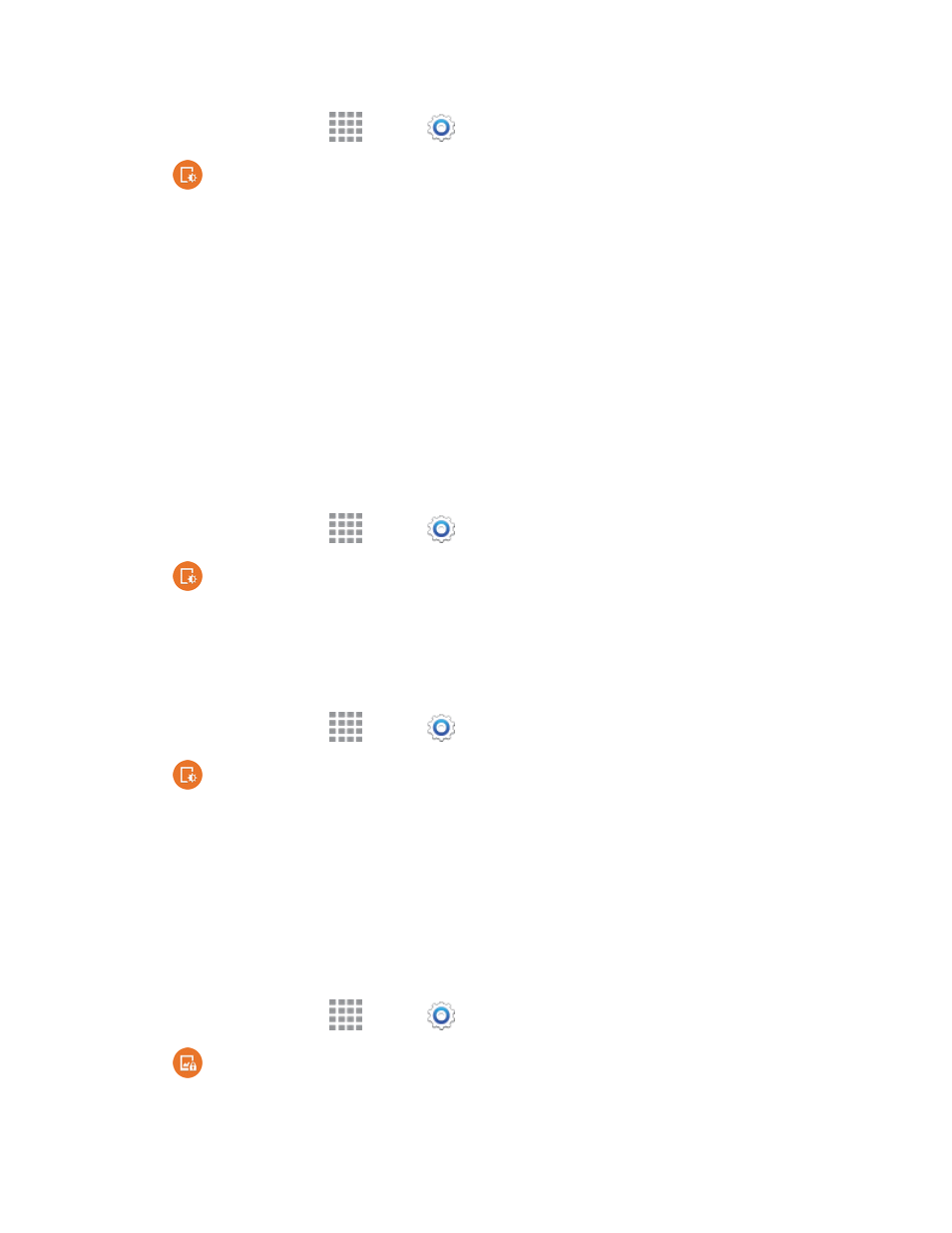
Settings
170
1. From a Home screen, tap
Apps >
Settings.
2. Tap
Display and wallpaper > LED indicator, and then tap the check box beside options
to enable or disable the option. You will see LED indications for:
l
Charging: When enabled, the LED glows red during charging, and green when the battery
is fully charged.
l
Low battery: When enabled, the LED blinks red to indicate low battery charge.
l
Notifications: When enabled, the LED blinks blue to show that you have missed calls, new
messages, or application events.
l
Voice recording: When enabled, the LED blinks blue when recording with the screen
turned off.
Touch Key Light Duration
Set the amount of time the Back Key and Recent Apps key remain lit.
1. From a Home screen, tap
Apps >
Settings.
2. Tap
Display and wallpaper > Touch key light duration, and then select a duration.
Increase Touch Sensitivity
When enabled, the sensitivity of the touchscreen is increased to improve results when wearing
gloves.
1. From a Home screen, tap
Apps >
Settings.
2. Tap
Display and wallpaper > Increase touch sensitivity to enable or disable the option.
Lock Screen Settings
Configure settings for locking the screen, to improve security.
Screen Lock
Choose a screen lock, to secure the screen. Depending on the Screen lock you choose, you can
also choose screen lock options to work along with the screen lock.
1. From a Home screen, tap
Apps >
Settings.
2. Tap
Lock screen > Screen lock, and then select a screen lock option.
