Share photos and videos – Samsung Galaxy Note Edge User Manual
Page 119
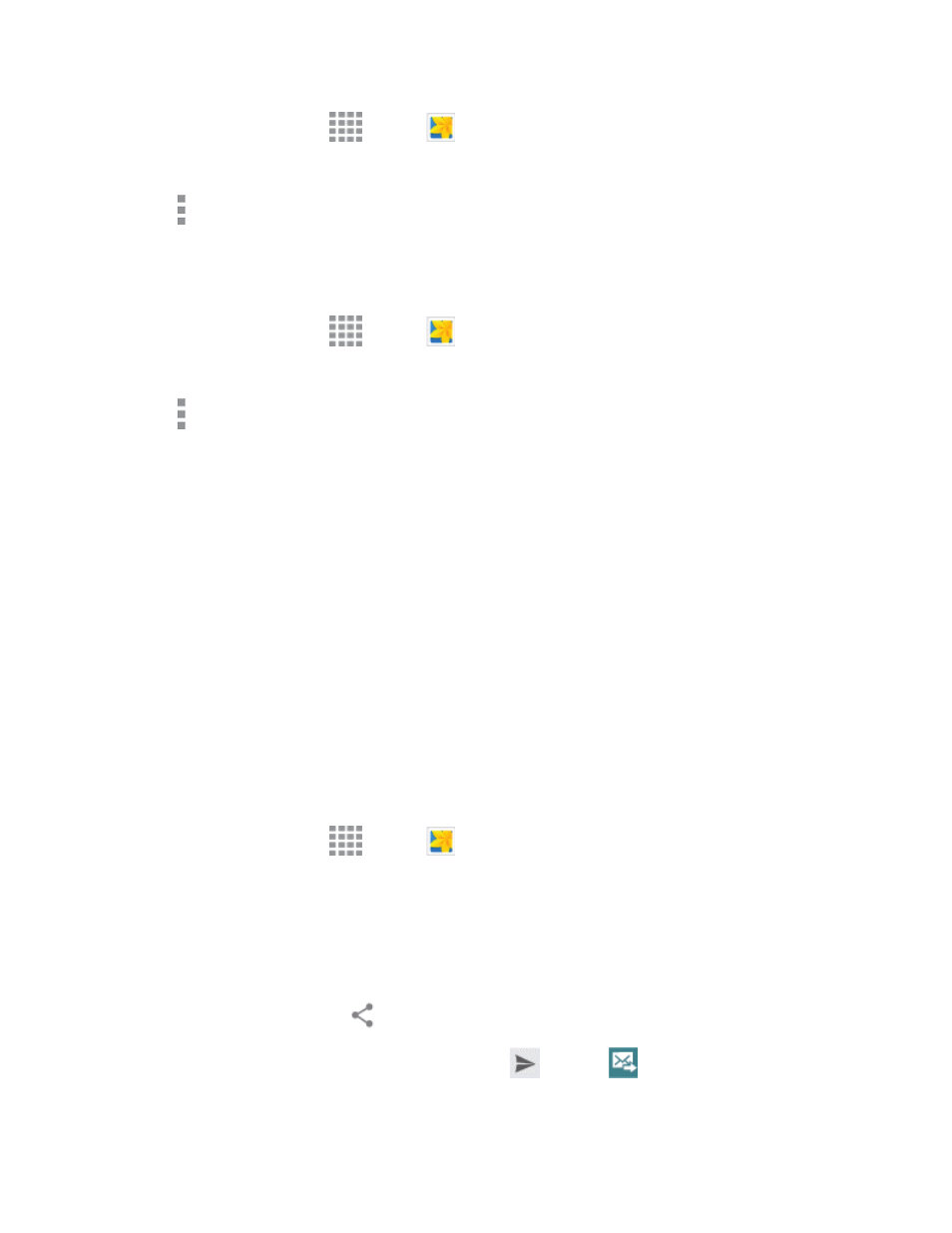
Pictures and Video
107
1. From a Home screen, tap
Apps >
Gallery.
2. Select a folder location (such as Camera) and tap an image to view your picture.
3. Tap More options > Rotate left or Rotate right.
Crop a Photo
To crop your photos, follow the below procedures.
1. From a Home screen, tap
Apps >
Gallery.
2. Select a folder location (such as Camera) and tap an image to view your picture.
3. Tap More options > Crop.
4. To adjust the crop box size, touch and drag the edges of the box.
5. To move the crop box to the part of the photo that you want to crop, drag the center of the box to
the desired position.
6. Tap Save to apply the changes to the picture.
The cropped picture is saved along with the original copy in your default storage location.
Share Photos and Videos
You can share and send pictures and videos from your phone using several different methods,
including messaging, email, social media apps, Bluetooth, and more. To share photos and videos,
follow these procedures.
Send Photos or Videos by Email or Gmail
You can send photos, videos in an email or Gmail message. They are added as file attachments in
your email.
1. From a Home screen, tap
Apps >
Gallery.
2. Tap the album that contains the photos or videos you want to share.
3. Tap the photo or video you want to send.
l
To select multiple pictures to send, touch and hold a thumbnail to display the selection
screen, and then touch additional pictures.
4. Tap the screen and then tap
Share via > Gmail or Email.
5. Address and compose your message and then tap
Send or
Send.
Note: If you have multiple email or Gmail accounts, the default account will be used.
