Groups – Samsung Galaxy Note Edge User Manual
Page 73
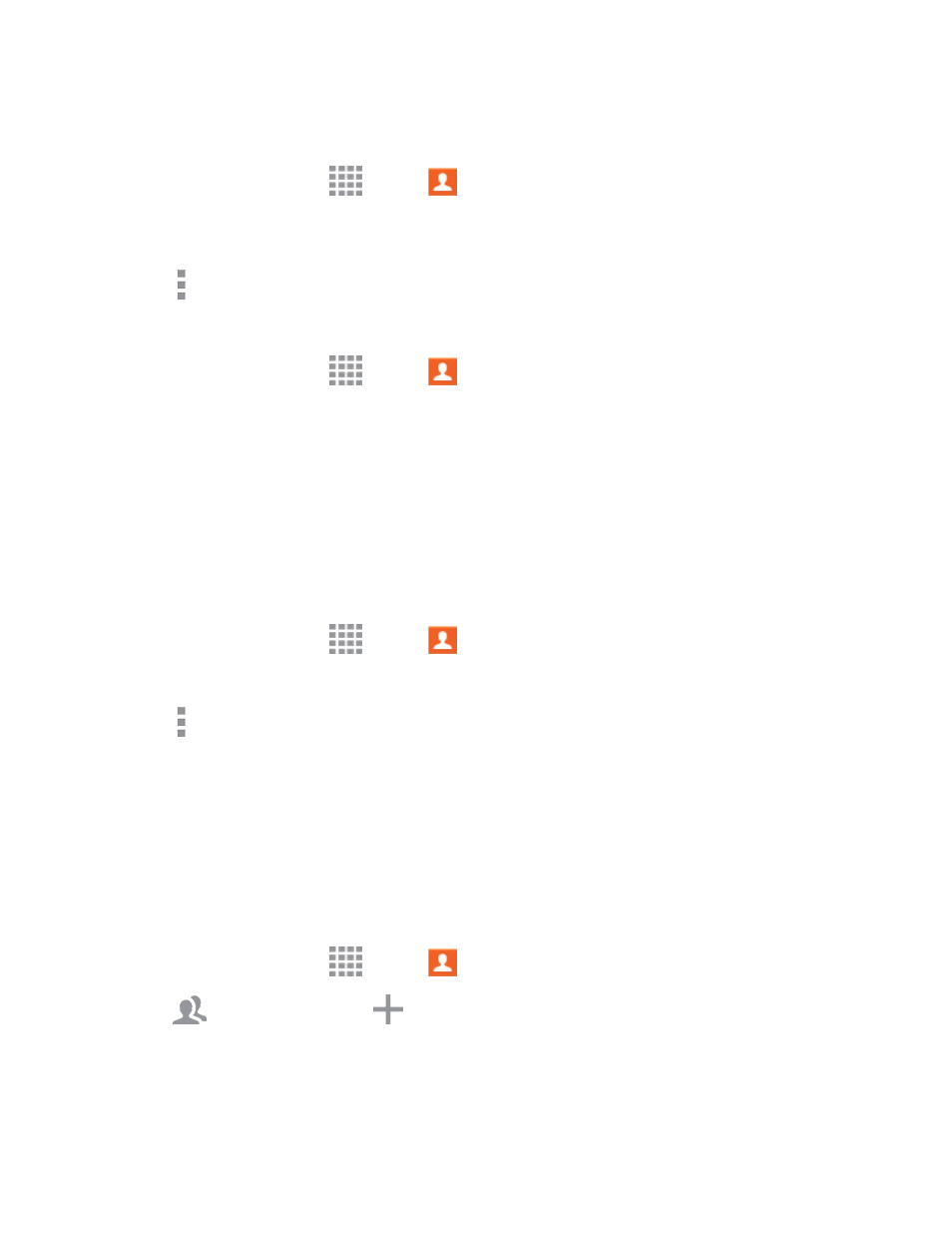
Contacts
61
Remove Contacts from Favorites
1. From a Home screen, tap
Apps >
Contacts.
2. Tap the Favorites tab, and then touch and hold on a contact to select it. You can also tap other
contacts, or choose Select all to select all contacts.
3. Tap More options > Remove from Favorites.
Make a Call from Favorites
1. From a Home screen, tap
Apps >
Contacts.
2. Tap the Favorites tab, and then tap a contact to dial the contact’s default telephone number.
l
The default number is if you entered multiple phone numbers for a contact.
l
If no number has been assigned as default, tap a number to select it, and then tap Just once
to call the selected number without setting as default, or tap Mark as default to call the
number and set it as the contact's default number.
Create a Shortcut to a Favorite
You can create a shortcut to a favorite, to access their information directly from the Home screen.
1. From a Home screen, tap
Apps >
Contacts.
2. Tap Favorites, and then touch and hold on a contact to select it.
3. Tap More options > Add shortcut to home screen. The new shortcut displays in an
empty area of the Home screen.
Groups
You can use groups to organize your contacts. Your phone comes with preloaded groups, and you
can create your own. You might create a group for your family, for coworkers, or a team. Groups
make it easy to find contacts, and you can send messages to the members of a group.
Create a Group
1. From a Home screen, tap
Apps >
Contacts.
2. Tap
Groups, and then tap
Add.
3. Tap fields to enter information about the group:
