Accounts and messaging, Google account, Create a google account – Samsung Galaxy Note Edge User Manual
Page 78: Sign in to your google account, Access gmail
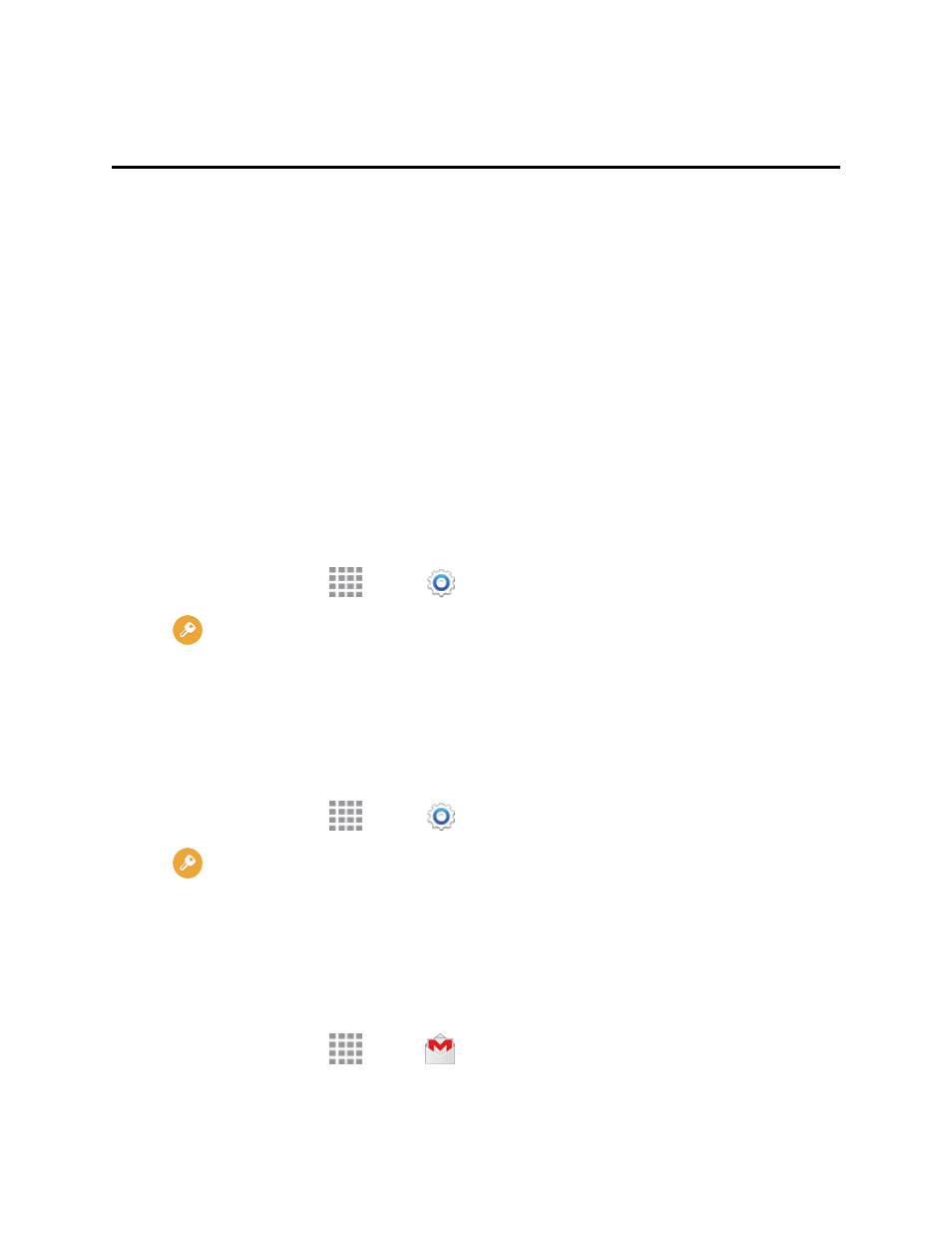
Accounts and Messaging
66
Accounts and Messaging
With Sprint service and your phone’s messaging capabilities, you have the opportunity to share
information through many different channels and accounts.
Google Account
Many of your phone’s applications, such as Gmail, Google Maps, Google Hangouts, and the Google
Play Store, require a free Google Account. To use these applications, you must set up your Google
Account on your phone. Setting up your account on your phone syncs your phone and your online
Google Account.
Create a Google Account
If you do not already have a Google Account, you can create one using your phone. The first time
you turn on your phone, the setup process prompts you to sign in to your Google Account, or you can
sign in anytime.
Although you need a Google Account to use certain features of your phone, such as Google Play,
you do not need to use Gmail as the default account for your phone.
1. From a Home screen, tap
Apps >
Settings.
2. Tap
Accounts > Add account > Google > New.
3. Follow the onscreen prompts to create your free account.
Sign In to Your Google Account
If you have a Google Account but have not yet signed in with your phone, follow these instructions to
sign in to your Google Account.
1. From a Home screen, tap
Apps >
Settings.
2. Tap
Accounts > Add account > Google > Existing.
3. Follow the prompts to enter your Google Account and password, and choose options for your
account on your phone.
Access Gmail
After you set up your Google Account on your phone, you can access Gmail from your phone.
1. From a Home screen, tap
Apps >
Gmail.
2. Do any of the following:
