S voice, Scrapbook, Using the smart select and image clip tools – Samsung Galaxy Note Edge User Manual
Page 140
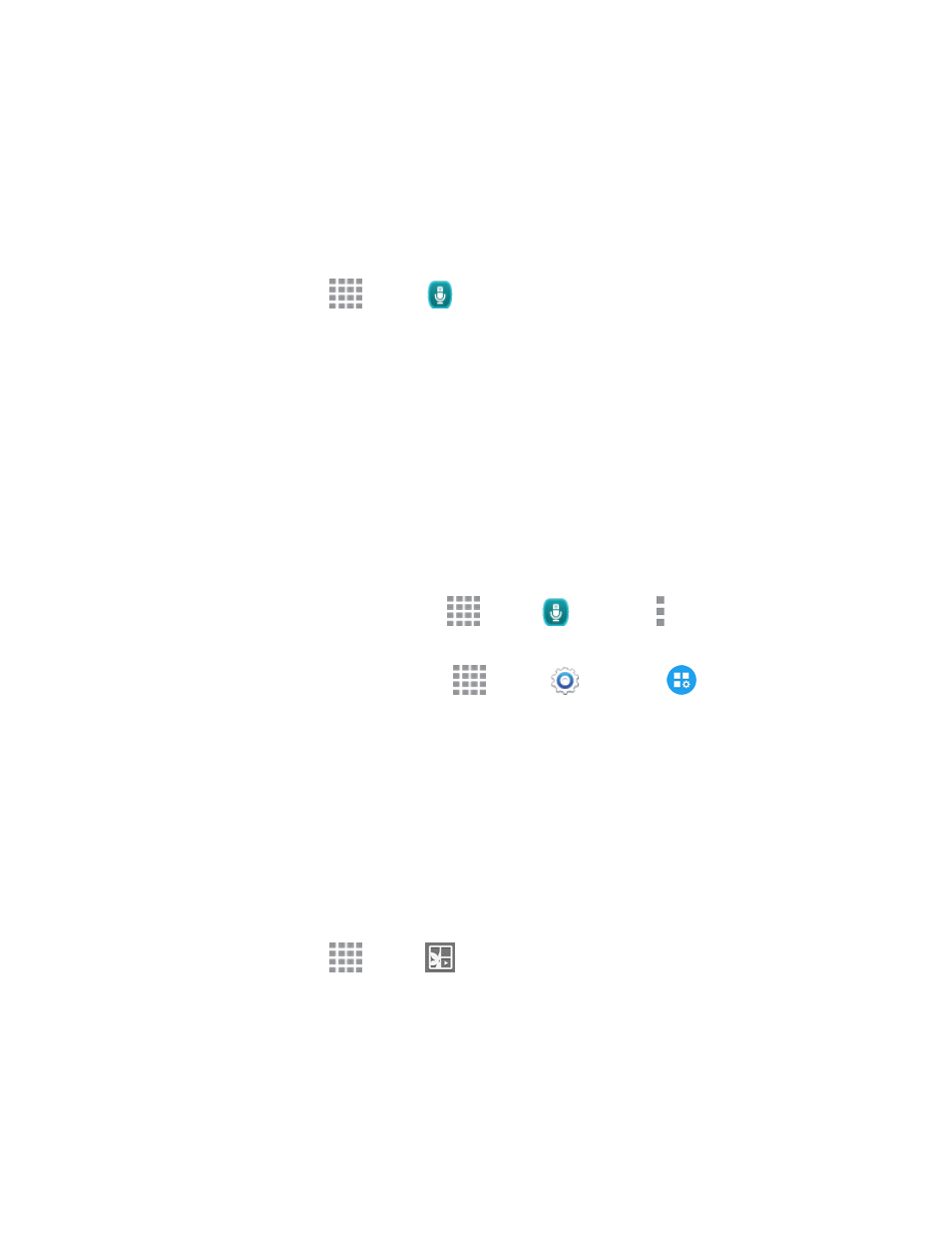
Tools and Calendar
128
S Voice
S Voice™ is a voice recognition application you can use to activate a wide variety of functions on
your phone.
This is a natural language recognition application. You can ask questions (Is it raining in Dallas?) or
speak commands (Show me where to find cheap gas).
1. From a Home screen, tap
Apps >
S Voice.
2. Follow the prompts to learn about S Voice, and to review and accept the terms and conditions.
3. Tap Tutorial to learn about S Voice, or tap Start to skip the tutorial and start using
S Voice.
4. Speak a command. Some examples are listed.
5. Tap the microphone icon if the phone does not hear you, or to give it a command.
Configure S Voice
Configure options for interacting with your phone with S Voice.
You can access S Voice settings in two ways:
n
From S Voice: From a Home screen, tap
Apps >
S Voice > More options >
Settings.
n
From Settings: From a Home screen, tap
Apps >
Settings >
Application
settings > S Voice.
For details about S Voice settings, see
Scrapbook
The Scrapbook app provides a place for you to manage the multimedia content you capture with the
S Pen. Scrapbook provides storage and organization tools for content you capture while using your
mobile phone. Using the S Pen, you can capture articles, images, and even videos and music. You
can then add a title, text, a handwritten memo, or content tags. When you capture content online, the
Web link is saved with the content.
n
From a Home screen, tap
Apps >
Scrapbook.
Using the Smart Select and Image Clip Tools
Use the S Pen to select content on the screen and adding it to your Scrapbook.
To capture content with the S Pen:
