Samsung Galaxy Note Edge User Manual
Page 171
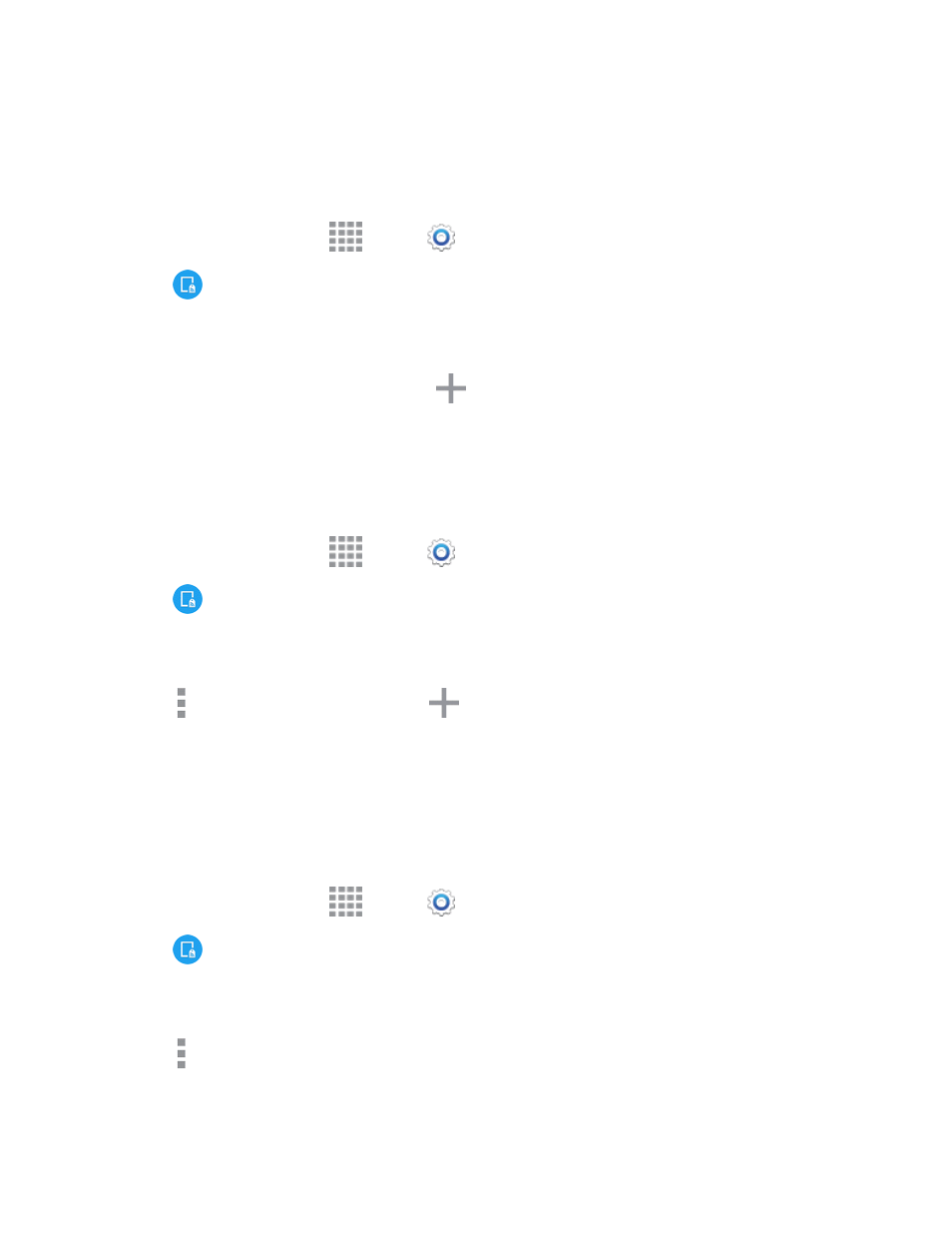
Settings
159
Turn Print Services On or Off
Before you can print from your phone, a print service must be turned on. The print service
communicates with the printer when you select something to print.
1. From a Home screen, tap
Apps >
Settings.
2. Tap
NFC and sharing > Printing, and then choose a print service from the list.
3. Tap the ON/OFF switch to turn the service on or off. The service must be on to configure settings
or print.
Note: To add more print service plugins, tap
Download plug-in and select a download method
and plugin.
Add a Printer
Before you can print to a printer, you must set it up on your phone. You’ll need to know the IP
address of the printer; consult the printer’s documentation for this information.
1. From a Home screen, tap
Apps >
Settings.
2. Tap
NFC and sharing > Printing.
3. Choose a print service from the list, and then tap the ON/OFF switch to turn the service on or off.
The service must be on to add a printer.
4. Tap More options > Add printer >
, and then enter a name and the IP address of the
printer.
Configure Print Settings
Choose options for printing from your phone.
Note: Below settings are examples only. Available settings will differ depending on the type of print
service and printer you are using.
1. From a Home screen, tap
Apps >
Settings.
2. Tap
NFC and sharing > Printing.
3. Choose a print service from the list, and then tap the ON/OFF switch to turn the service on or off.
The service must be on to add a printer.
4. Tap More options > Settings to configure options. Available options may vary depending on
the type of printer, and not all printers support all options.
