13 queue policing – Interlogix NS3550-2T-8S User Manual User Manual
Page 211
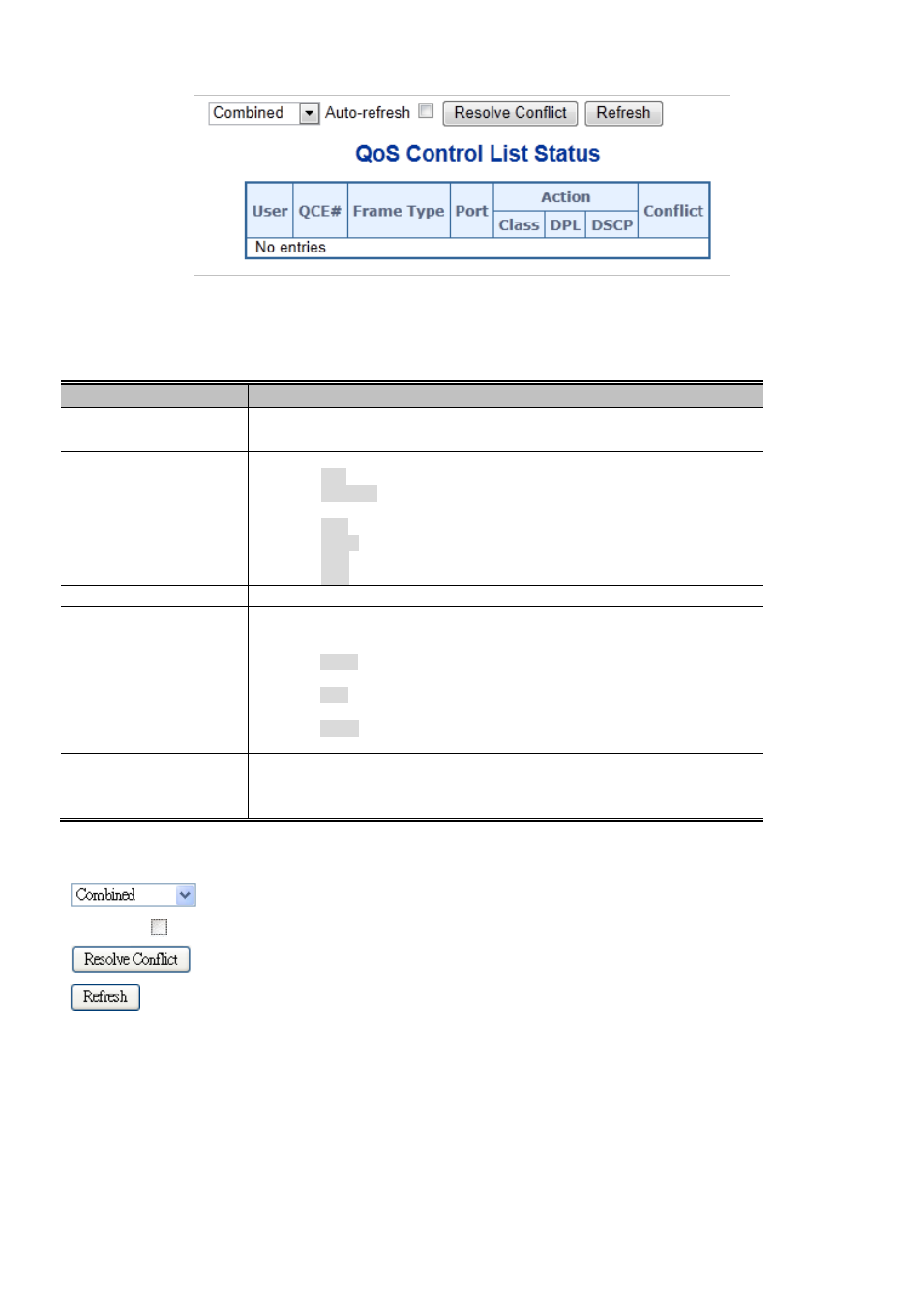
IFS NS3552-8P-2S AND NS3550-2T-8S User Manual
211
Figure 4-9-15: QoS Control List Status Page Screenshot
The page includes the following fields:
Object
Description
• User
Indicates the QCL user.
•
QCE#
Indicates the index of QCE.
•
Frame Type
Indicates the type of frame to look for incoming frames. Possible frame types are:
Any: The QCE will match all frame type.
Ethernet: Only Ethernet frames (with Ether Type 0x600-0xFFFF) are
allowed.
LLC: Onl frames are allowed.
SNAP: Onl frames are allowed.
IPv4: The QCE will match only IPV4 frames.
IPv6: The QCE will match only IPV6 frames.
• Port
Indicates the list of ports configured with the QCE
•
Action
Indicates the classification action taken on ingress frame if parameters configured
are matched with the frame's content.
There are three action fields: Class, DPL and DSCP.
Class: Classified QoS Class; if a frame matches the QCE it will be put
in the queue.
DPL: Drop Precedence Level; if a frame matches the QCE then DP
level will set to value displayed under DPL column.
DSCP: If a frame matches the QCE then DSCP will be classified with
the value displayed under DSCP column.
•
Conflict
Displays QCE status. It may happen that resources required to add a QCE may
not available, in that case it shows conflict status as 'Yes', otherwise it is always
'No’. Please note that conflict can be resolved by releasing the resource required
by the QCE and pressing 'Refresh' button.
Buttons
: Select the QCL status from this drop down list.
Auto-refresh
: Check this box to refresh the page automatically. Automatic refresh occurs every 3 seconds.
: Click to release the resources required to add QCL entry, incase conflict status for any QCL entry is 'yes'.
: Click to refresh the page immediately.
4.9.13 Queue Policing
This page allows you to configure the Queue Policer settings for all switch ports. The QoS Ingress Queue Policers screen in
Figure 4-9-16
appears.
