Rockwell Automation 1397 DC Drive Firmware 2.xx User Manual
Page 68
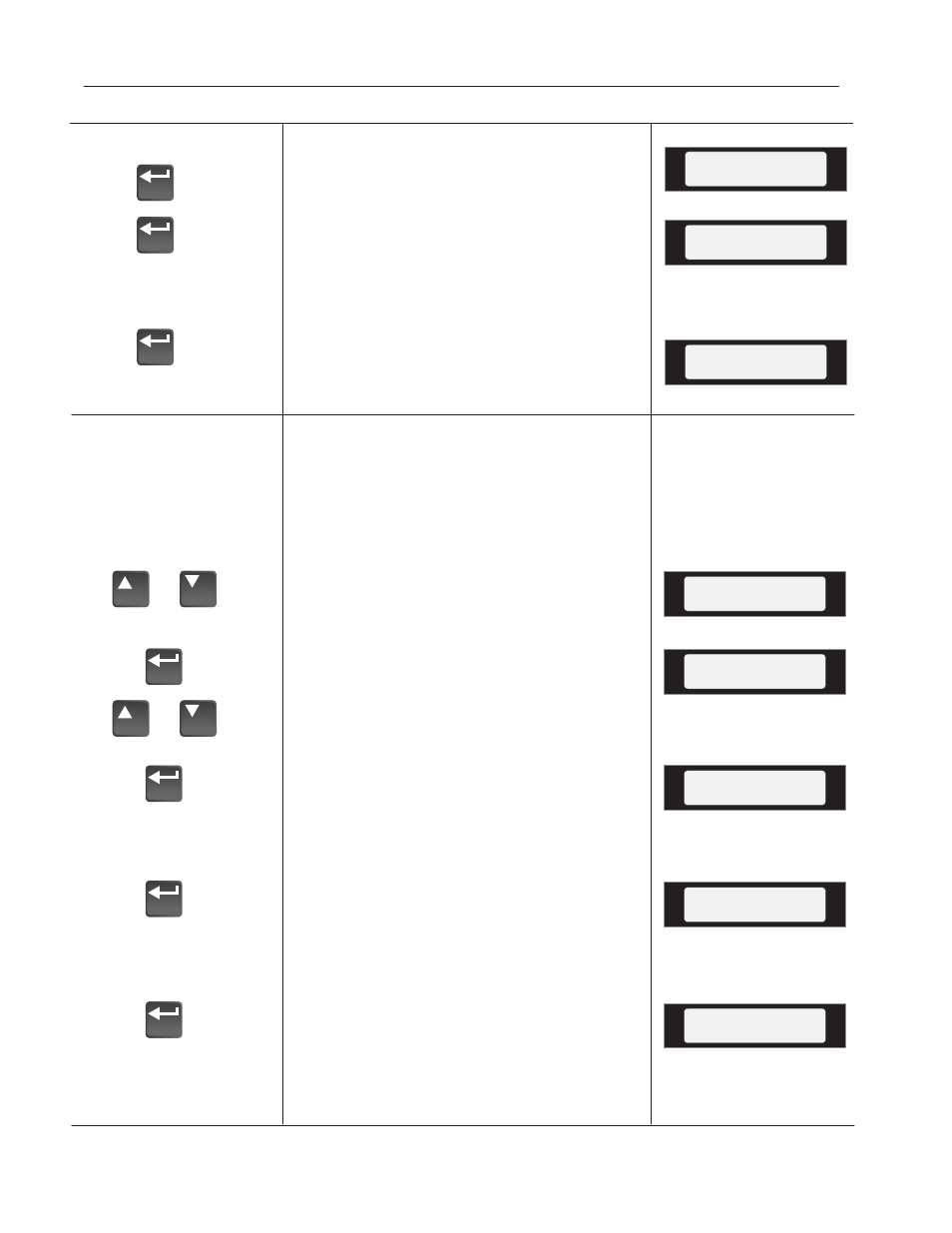
3–10
Programming Terminal
Publication 1397-5.0 — June, 2001
Drive –> HIM
(continued)
C. Press Enter. An informational display
will be shown, indicating the Drive type
and firmware version.
D. Press Enter to start the upload. The
parameter number currently being
uploaded will be displayed on line 1 of
the HIM. Line 2 will indicate total
progress. Press ESC to stop the upload.
E. “Completed” displayed on line 2 will
indicate a successful upload. Press
Enter. If “ERROR” is displayed, see
Chapter 6.
1397 DC Drive
Version 1.00
Drive –> HIM 60
|||||
Drive –> HIM 210
Completed
HIM –> Drive
or
or
3. To download a parameter profile from the
HIM to a Drive:
Important: The download function will only be
available when there is a valid profile stored
in the HIM.
A. From the EEProm menu (see steps
1A-1C), press the Increment/Decrement
keys until “HIM –> Drive” is displayed.
B. Press the Enter key. A profile name will
be displayed on line 2 of the HIM.
Pressing the Increment/Decrement keys
will scroll the display to a second profile
(if available).
C. Once the desired profile name is dis-
played, press the Enter key. An informa-
tional display will be shown, indicating
the version numbers of the profile and
drive.
D. Press Enter to start the download. The
parameter number currently being
downloaded will be displayed on line 1 of
the HIM. Line 2 will indicate total
progress. Press ESC to stop the download.
E. A successful download will be indicated
by “Completed” displayed on line 2 of the
HIM. Press Enter. If “ERROR” is
displayed, see Chapter 6.
Master Type
2.01 –> 2.03
EEprom
HIM –> Drive
HIM –> Drive
1 A
HIM –> Drive 60
|||||
Drive –> HIM 210
Completed
NOTE: After downloading the parameter profile, the data
is NOT automatically saved. Perform a “Save” to save
parameters to non-volatile memory.
