ETC Cobalt Family v7.1.0 User Manual
Page 904
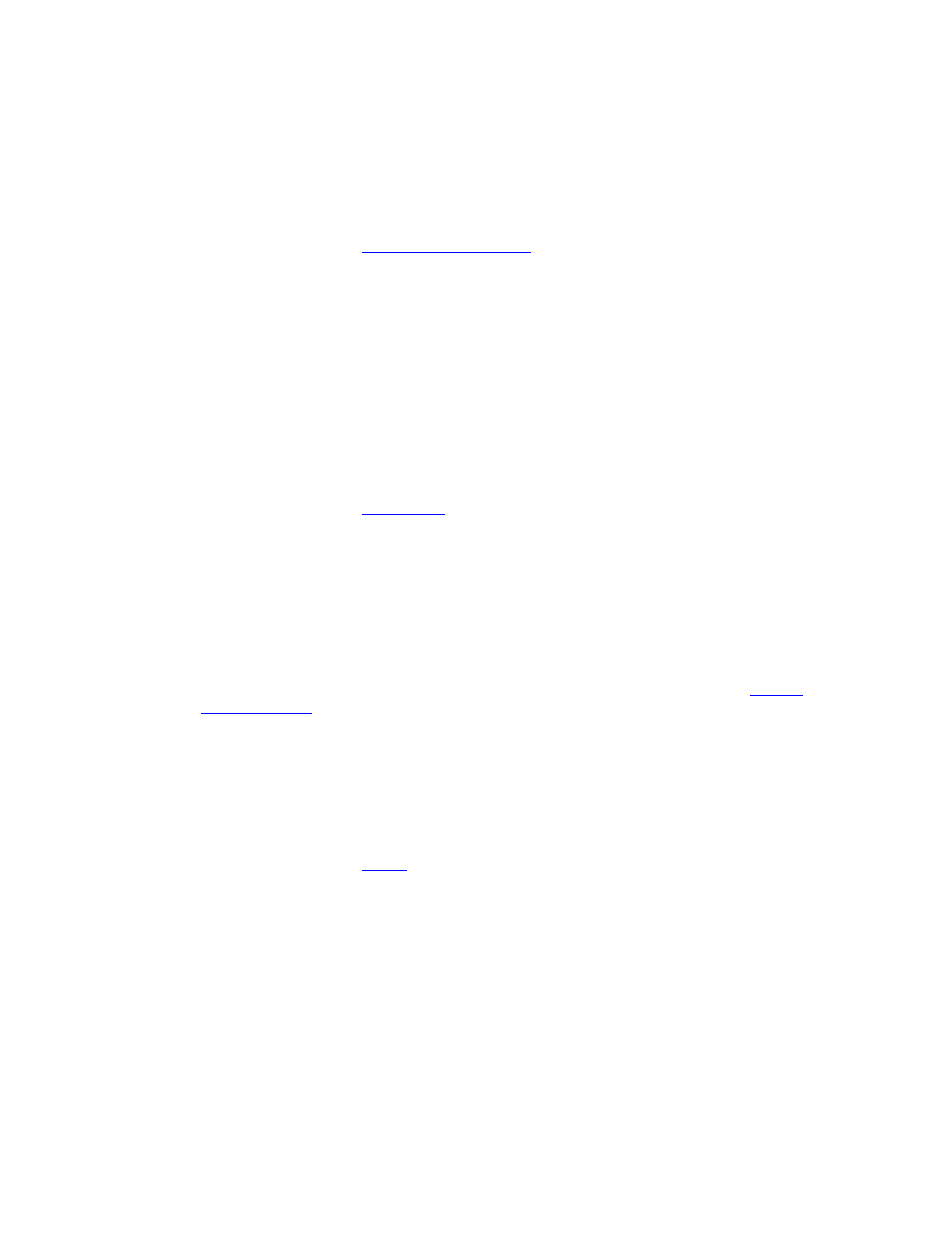
Cobalt 7.1 - 20140612
903
Console Key - Direct Select Pages
The five Direct Select Page keys will activate a user setup that is auto-stored for the Direct Selects.
• Press any of the five keys to access that page.
For more information see
Direct Select - User Setups
.
There is no keyboard equivalent
Console Key - DISPLAY LIST
The DISPLAY LIST key is available in the console mimic dock in the format ML display.
• [DISPLAY LIST] - Activate display lists and set the trackball to this mode (green). Use the
trackball and LEFT/RIGHT to select items in the lists.
• Hold [DISPLAY LIST] - Show all display list options in the Direct Selects.
For more information see
Display Lists
.
Keyboard equivalent: [J]
Console Key - EFFECT
The EFFECT key is used to operate the effect playbacks for chase, content, image and dynamic
effects.
NOTE that the command syntax for effects is different when operating in At Mode. See
Effects -
Command Syntax
.
• [EFFECT] - Open the Live Effects tab.
• [#] [EFFECT] - Select effect playback #.
• [INSERT] & [EFFECT] - Insert a new effect playback.
• [#] [EFFECT] & [CHANNEL] - Select all channels in effect #.
• [EFFECT] & [ALL] - Select all effects over zero %.
For more information see
Effects
.
Keyboard equivalent: [E]
Console Key - EFFECT OVERVI
The EFFECT OVERVI soft key in the EFFECTS soft key menu, is used to open the Effects Overview
tab with a summary of all data available to use for effects.
• [EFFECT OVERVI] - Opens the Effects Overview tab.
