Mask – ETC Cobalt Family v7.1.0 User Manual
Page 665
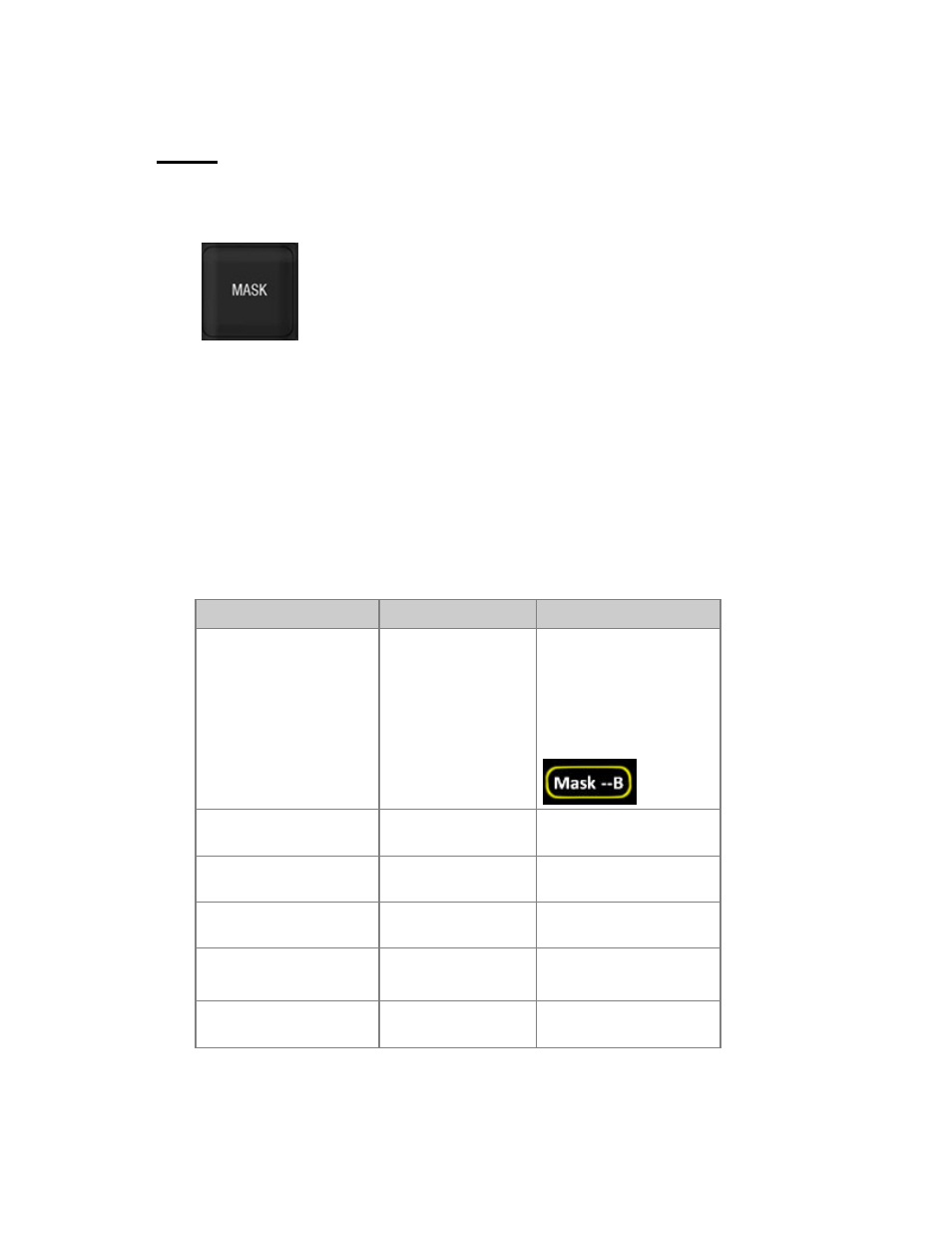
Cobalt 7.1 - 20140612
664
Mask
You can mask whole groups of parameters (FCB) or single parameters in a group with the MASK
key.
• When mask is active it is indicated in the LED of the MASK key, and at the top of the
screens.
• The mask is used when recording Presets, Palettes and Dynamics.
• Masked parameters are displayed in Live tab Attributes view and in the ML LCD on the
facepanel with "--".
• When you record a Preset or Palette, masked parameters are NOT recorded.
• You can prepare and store 999 Mask templates and activate as the global mask anytime.
• User Masks can be accessed as content in the Direct Selects.
Global Mask - Functions
Function
Key
Feedback
Enable/Disable Mask
[MASK]
The LED in MASK is lit.
In the Main Display you
can see "Mask: and "-" for
nothing, "fcb" for partial
and "FCB" for full
masking. On the top of
every screen you can see:
Mask FOCUS
[MASK] & [FOCUS]
Toggles the Mask for the
all FOCUS parameters
Mask COLOR
[MASK] & [COLOR]
Toggles the Mask for the
all COLOR parameters
Mask BEAM
[MASK] & [BEAM]
Toggles the Mask for the
all BEAM parameters
Mask parameter
[MASK] &
[Wheel_Key]
Toggles the Mask for any
single parameter
Open Mask editor
[MODIFY] & [MASK] Opens the Mask editor (see
below).
