Dock areas - functions – ETC Cobalt Family v7.1.0 User Manual
Page 231
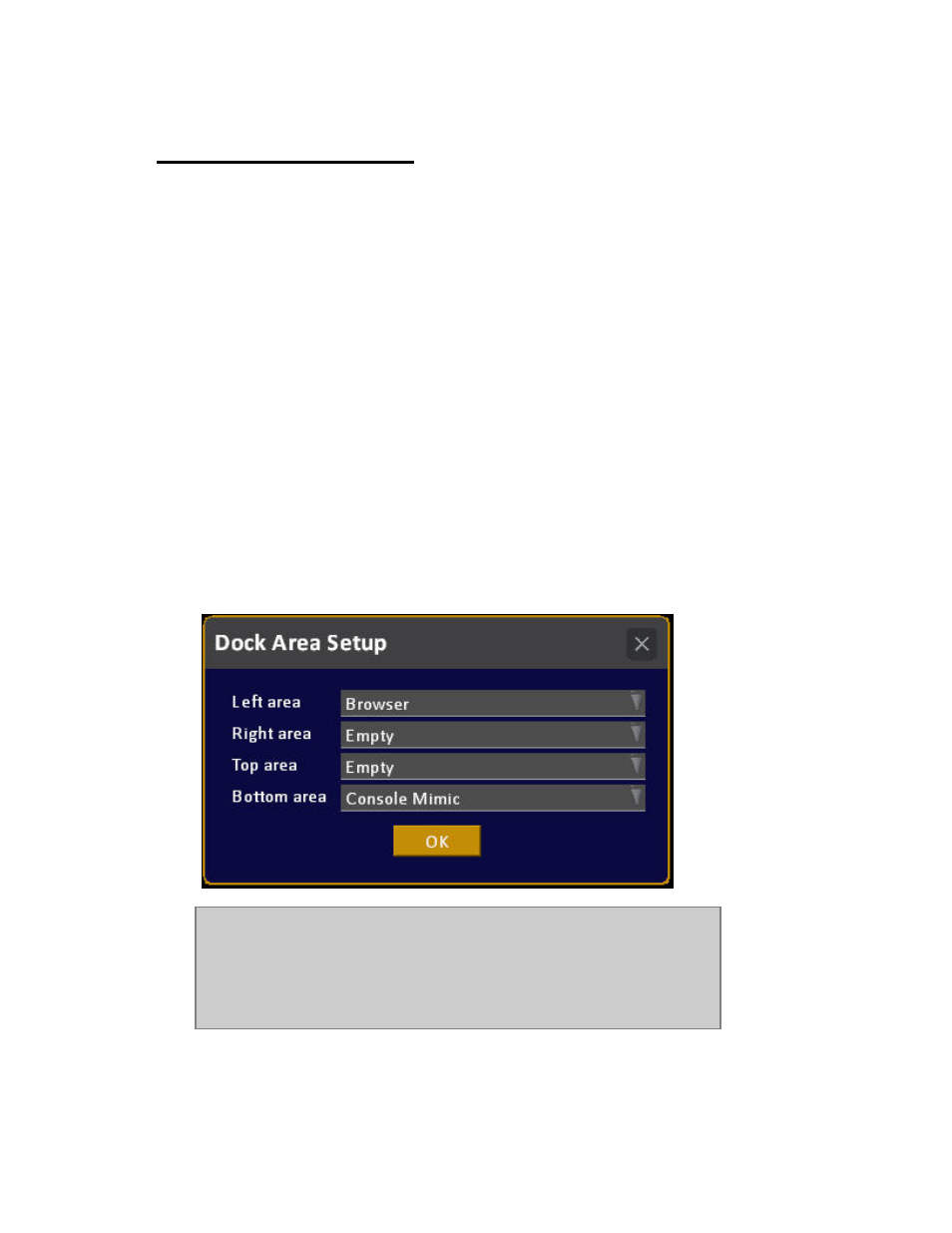
Cobalt 7.1 - 20140612
230
Dock Areas - Functions
The dock areas are easy to use once they are configured. Two dock areas are set up default, the left
(browser) and the bottom (effects) on screen 1.
You can toggle the contents of any selected dock area by holding BROWSER and pressing FORMAT.
Left click/touch on the right side of the dock header and get the selection popup for dock type (See
Select Content, below).
Configure Dock Areas
A dock area has to be configured before you can use it. Here are different ways to open the
configuration dialogue.
< P are three ways to>
• Hold SETUP & press BROWSER
• Right-click on the background at the edge where the dock will reside.
• From the Browser >General Settings >Dock Areas (MODIFY)
SETUP & BROWSER
Configure new dock areas for the currently focused screen by holding SETUP and pressing
BROWSER.
NOTE
Docks are defined for each display on the Cobalt - so each monitor can
support 4 docks. To configure docks, first select a tab on the screen you want
to assign docks to, then press SETUP & BROWSER to open the setup dialog.
It is possible to configure any type of area several times.
