ETC Cobalt Family v7.1.0 User Manual
Page 348
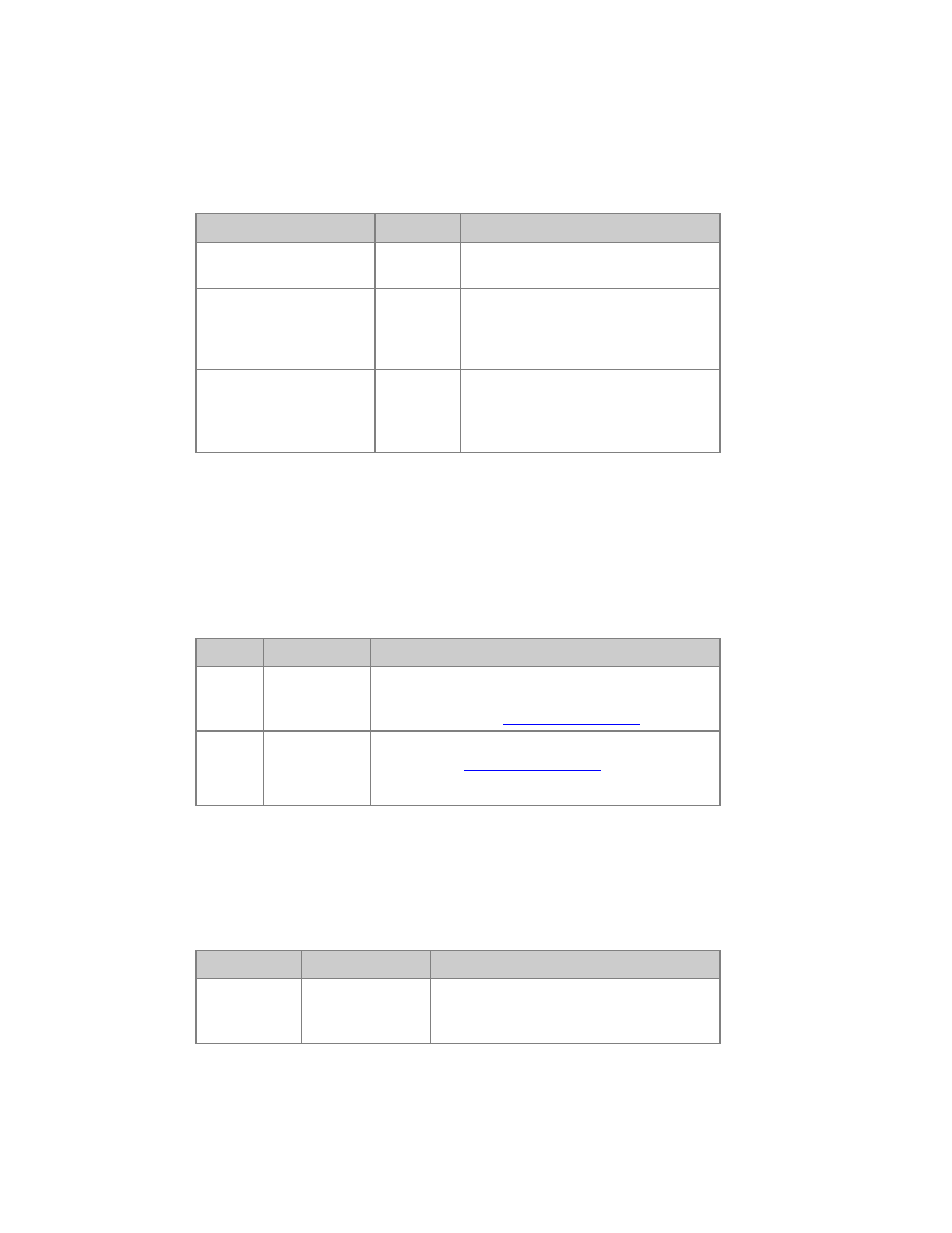
Cobalt 7.1 - 20140612
347
Record Presets - Live Tab
When the channel control is set to the Live Tab, you will record the complete stage output. The Preset
is automatically added to the sequence in the Main Playback.
Action
Key
Feedback
1. Activate the Live tab
[LIVE]
The Channel Controls are mapped to
the A field.
1a. Record the complete
stage output to a new
Preset with the next free
number
[RECORD]
You will get a popup with the next free
preset suggested. You can write a text
label. The Preset is added to the
sequence in the Main Playback.*
1b. Record a new Preset
with a specific number
[#]
[RECORD]
You will get a popup where you also
can write a text label. The Preset is
added to the sequence in the Main
Playback
*This depends on the BUILD SEQ mode (softkey in the Playback soft key page of the Main Display).
Record Presets - Field A Only
There are a lot of options for recording presets. some are set in the Record Settings (hold SETUP and
press RECORD). This is a summary of the rest.
Action
Key
Feedback
Record
new
[RECORD] &
[A]
No output from the Master Playbacks will be
recorded. The Preset is added to the sequence in the
Main Playback. See
The Recording Popup
.
Record
new #
[#]
[RECORD] &
[A]
No output from the Master Playbacks will be
recorded. See
The Recording Popup
.The Preset is
added to the sequence in the Main Playback.
Record Preset - Do not add to Sequence
When a Preset is recorded, it is automatically added to the sequence in the Main Playback. It is
possible to bypass this.
Action
Key
Feedback
Record
selected to
Preset #
[#] [RECORD]
& [PRESET]
The Preset is recorded and added to the
Preset List, but not to the Sequence in the
Main Playback.
