ETC Cobalt Family v7.1.0 User Manual
Page 809
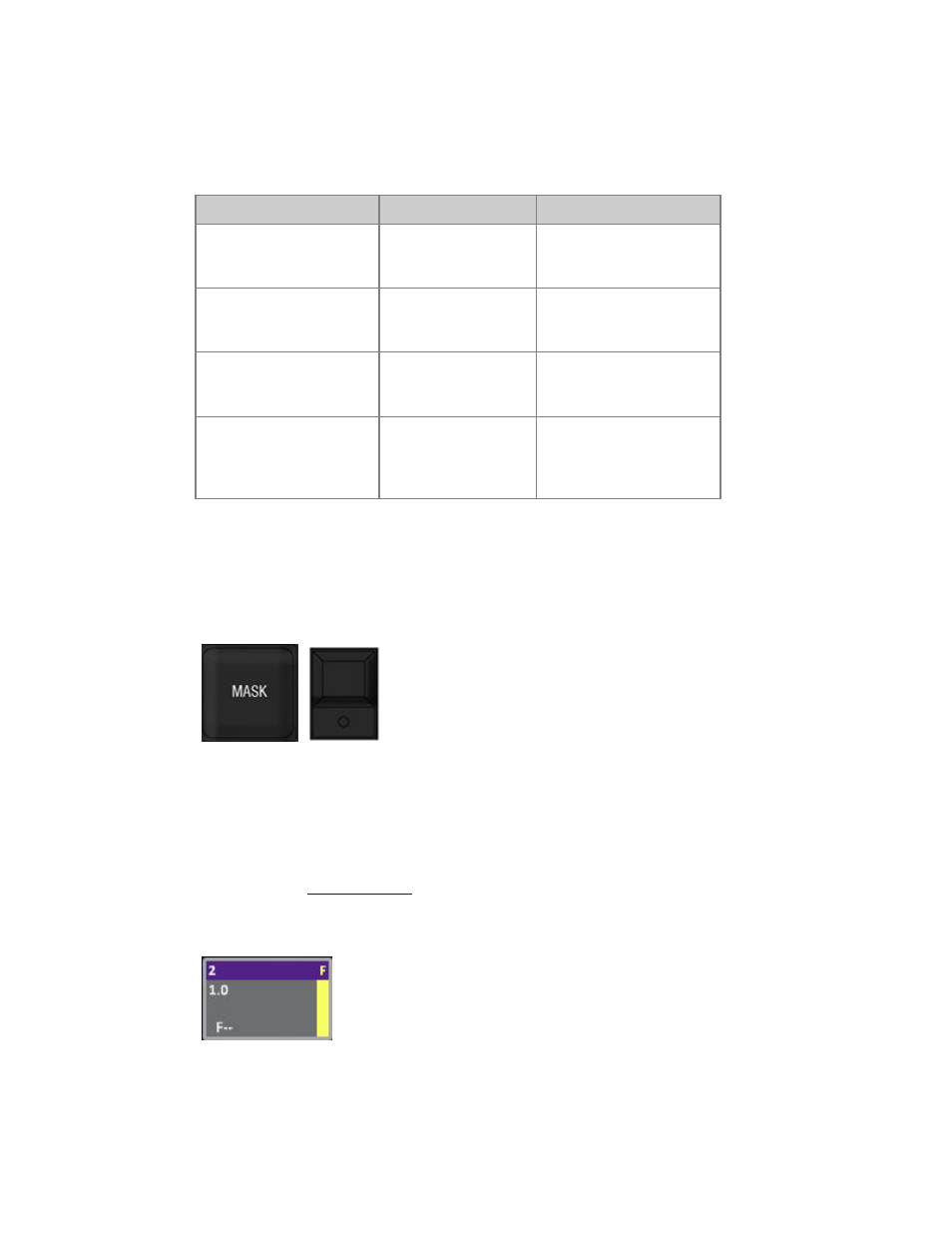
Cobalt 7.1 - 20140612
808
Select channels in a master
Press a Master key to select all channels in the Ch, Preset, Effect or Group of that Master.
Function
Keys
Feedback
Select channels
[Master_Key]
All channels in Master #
are selected in the Channel
Control.
Select channels in with a
level
[ALL] &
[Master_Key]
All channels in Master #
with a level in the Channel
Control are selected.
Add channels
[+] & [Master_Key]
All channels in Master #
are added to the selection in
the Channel Control.
Subtract channels
[-] & [Master_Key]
All channels in Master #
are subtracted from the
selection in the Channel
Control.
Mask in masters
A mask is either set up from the Master List in the Mask column, or by copying the global Mask to a
master by holding MASK and pressing the Master key.
Every master has a mask that you can define per parameter. The mask will inhibit the playback of
those parameters from that master. The same content on a different unmasked master will play back
all of its content. You can use playback masks to reuse content for different purposes, or to keep
parameters from playing back, without having to edit those parameters out of the content.
You can also assign any user mask from the Mask list by entering # holding MASK and pressing the
Master Key. See
Device Control -
Mask.
The mask is indicated in the display, the Masters tab and Masters dock.
