ETC Cobalt Family v7.1.0 User Manual
Page 245
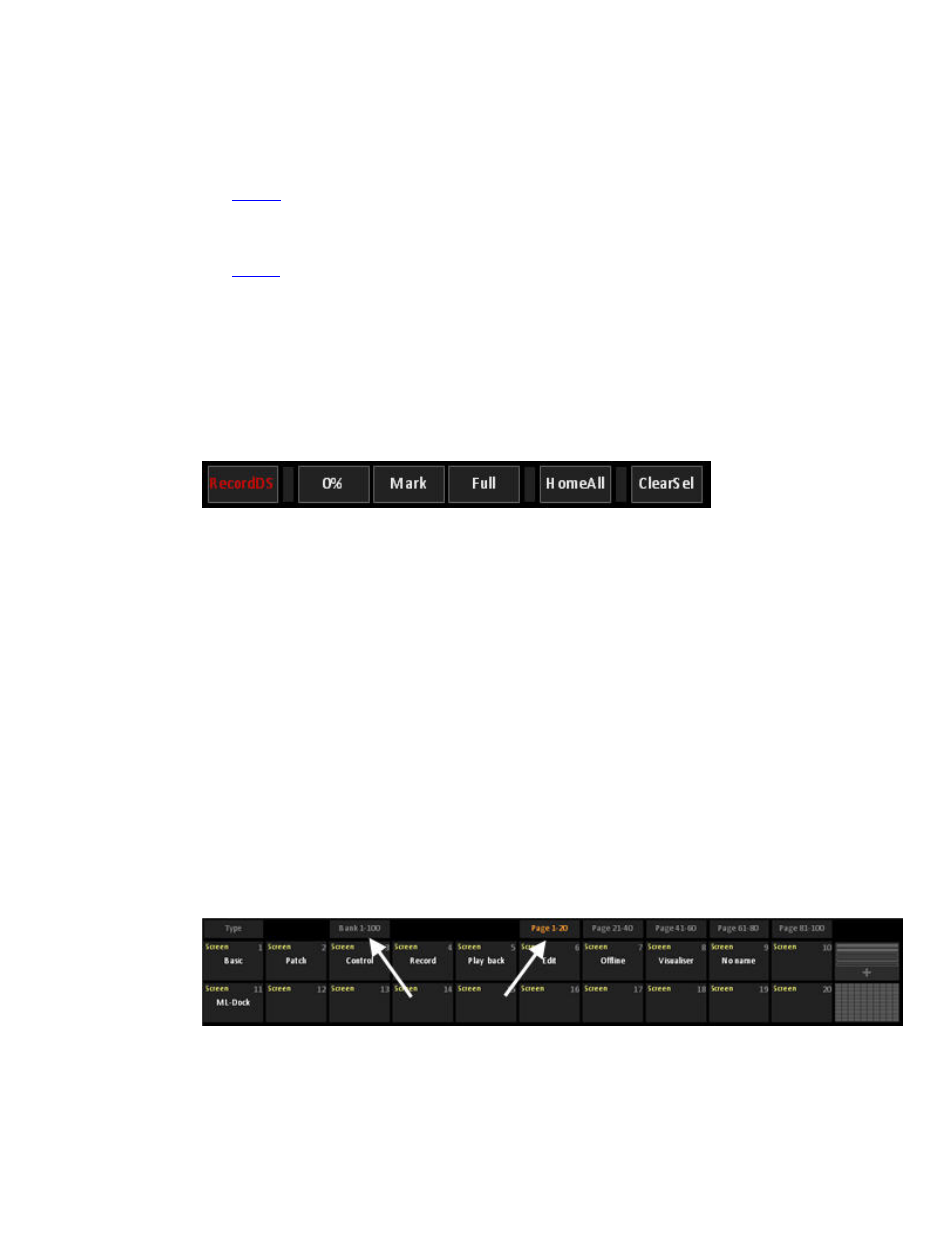
Cobalt 7.1 - 20140612
244
Master
Tap the master button and without lifting your finger, slide your finger up and down to adjust the
output level of that master. Use the direct select keys like master faders, especially useful with Cobalt
Nomad or when you want to adjust a master you don’t currently have assigned to a fader.
(See
Masters
)
Screen
Tap so activate any recorded Screen setting.
(See
Screens
)
Client
Tap to enable/disable connected clients. Displays connected clients.
Cobalt Direct Selects - Special Functions
Along the top of the DS dock there are some special function keys.
RecordDS
Allows you to record DS types directly within the DS dock. Select the Type of direct select you wish
to record, press RecordDS and then press the DS button you want to store to.
0%, Mark, Full
These are buttons to quickly set intensity levels to selected channels directly from the DS dock. For
additional intensity levels, use a DS block with the data type “Level”.
HomeAll
This button when double-tapped will send selected device channels to their default levels, as defined
in the fixture templates or as recorded to the HOME ATTRIB key.
ClearSel
Deselects all currently selected channels/effects/masters.
Cobalt Direct Selects - Bank and Page
Every block of direct selects can be arranged by bank and page within this bank.
