ETC Cobalt Family v7.1.0 User Manual
Page 211
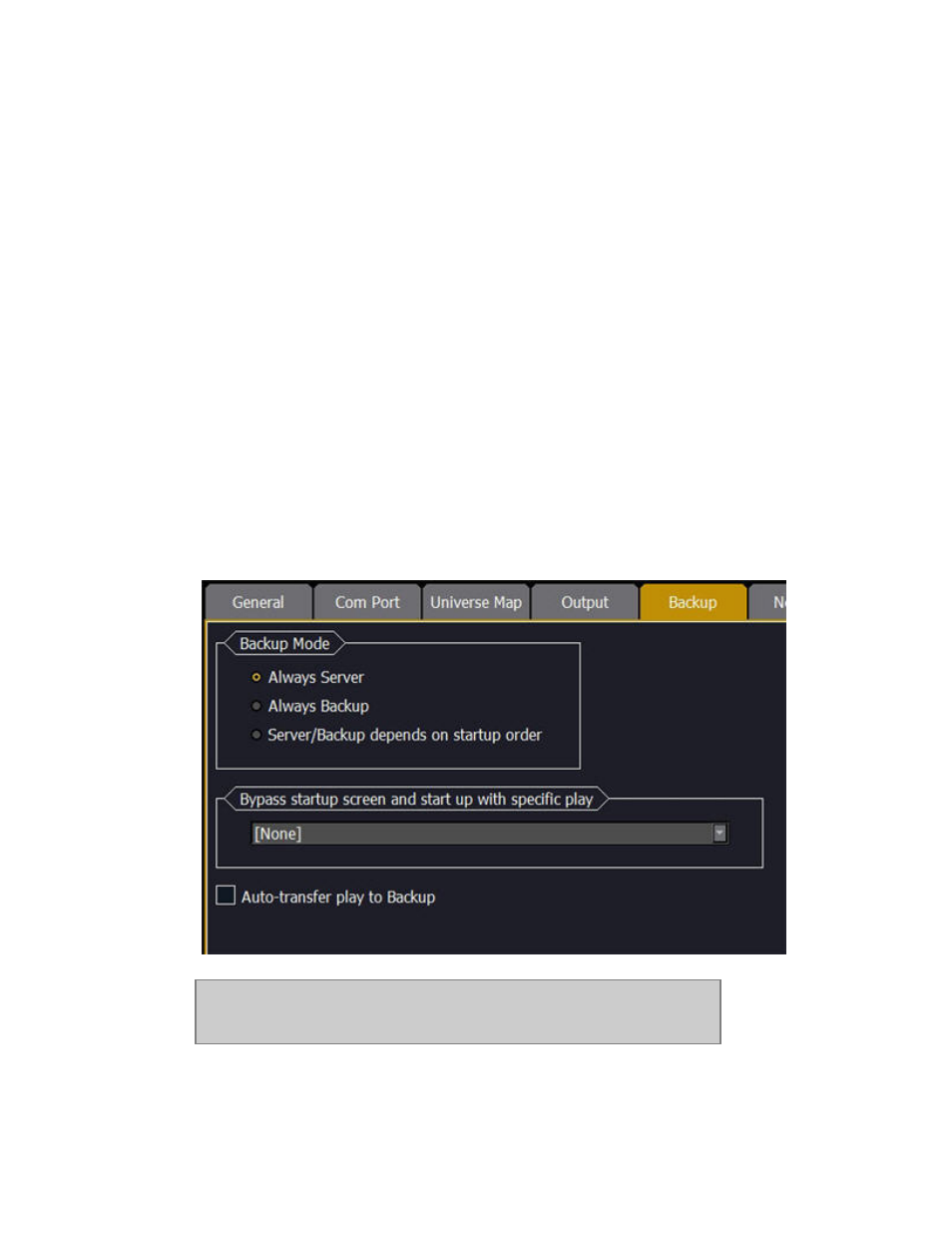
Cobalt 7.1 - 20140612
210
When the contact is lost between two linked Cobalts a message is shown in the Message area (bottom
of screens), and the Backup Cobalt is automatically converted to Server.
ETCNet2
You can connect to ETC nodes with a Switch (avoid routers, they tend to complicate things). Cobalt
consoles/Client PCs should be given IP addresses in the 10.101.201.101+ range when used with
ETCNet2. Please see the ETCNet2 v4 Planning Guide for information on configuring an ETCNet2
network.
Network - Backup Setup
A system can be set up to start as Backup or Server regardless of the order in which the systems are
powered, or by detecting this order. There is also a setting for Auto-transferring the current play to the
Backup when both systems are powered up.
These settings are in the System Settings of the Welcome Screen .
1. Exit to the system settings if Cobalt is running (Browser >File node).
2. Open System Settings
3. Select Backup Setup at the bottom.
NOTE
If using fixed roles (always server or always backup) make sure that both
consoles are configured into a fixed role (one as server and one as backup).!
