ETC Cobalt Family v7.1.0 User Manual
Page 70
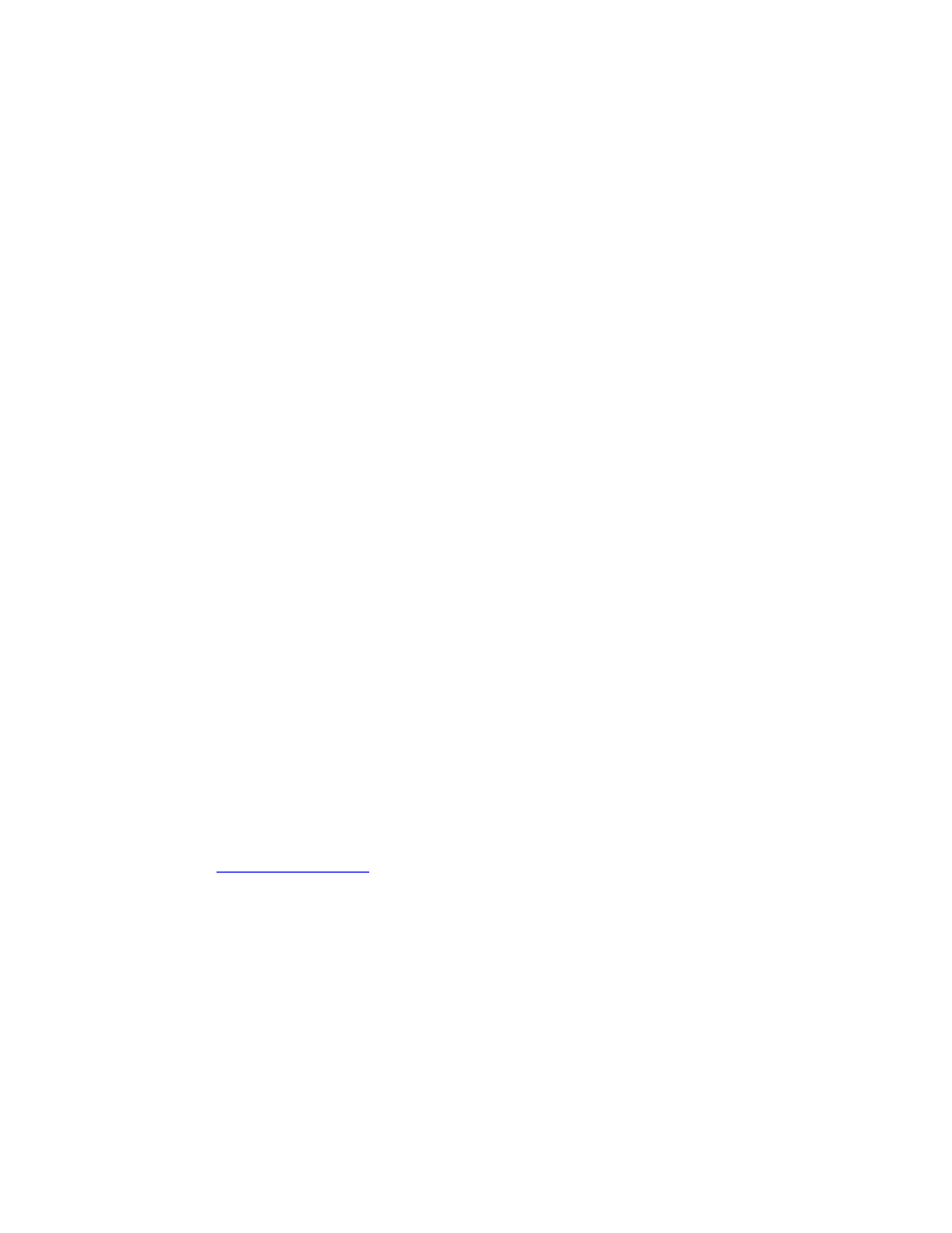
Cobalt 7.1 - 20140612
69
If we get this information from the start, it makes it easier for us to provide a fast and
professional service.
What to do after a crash?
In most cases your play will have been saved (recover.asc). In this case you got a popup explaining
this and returned to the login screen.
• Log in again.
If you don't return to the login screen, which is extremely unlikely you need to restart the console.
• Press Esc if the front panel seems frozen.
• Try resetting the console using the reset button on the back, in the middle.
• If none of these efforts work, contact your local ETC Support.
Making a crash or bug report
If you have the possibility, try to reproduce the problem by repeating your actions. If you can send us
a description of how to repeat the problem reliably, we are much very likely to solve it rapidly.
Crash or bug report
Date =
Your Name =
Phone/fax/mail =
Cobalt Software version = "4.1" (bottom left corner of the main screen, or About Cobalt in the
Browser)
Description (example):
1. I was trying to edit a Preset on stage.
2. I started a crossfade
3. I got a crash with a message = "FILE main.cpp LINE 37" or "Offset: 12345678"
4. It is repeatable following 1 & 2.
Please fax the bugs reports to Cobalt BUG REPORT at +49 8024 990-300 or preferably e-mail them
to
An Error Popup Appears - copy log
If you get an error popup we have saved your show data and created two files (log and dmp) that can
be saved to a USB memory if there is one connected to the console.
Mail these file to us. It can help us solve your problem very fast.
1. Make sure there is a USB memory in one of the USB slots.
