Brother PE-DESIGN V7 User Manual
Page 96
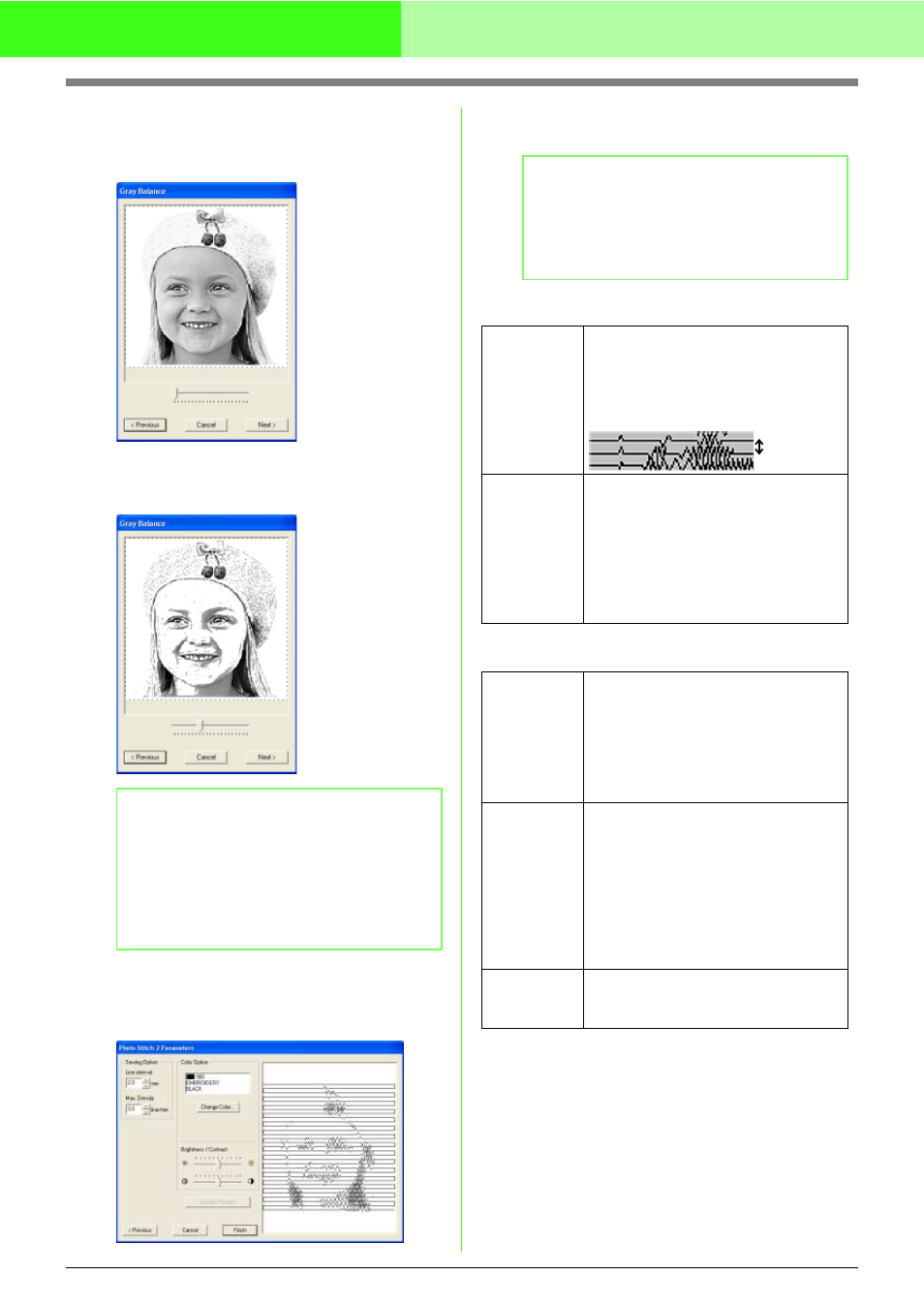
90
Automatically Converting an Image to an Embroidery Pattern (Layout & Editing/Image to Stitch Wizard)
3.
In the Select Mask dialog box, click Next.
→ A Gray Balance dialog box similar to the
one shown below appears.
4.
Move the slider to specify which parts of the
image to create the embroidery pattern for.
5.
In the Gray Balance dialog box, click Next.
→ The Photo Stitch 2 Parameters dialog
box appears.
6.
Specify the settings for creating the
embroidery pattern.
Sewing Option
Color Option
b
Memo:
• An embroidery pattern will be created from
any areas remaining in black.
• To return to the previous dialog box, click
Previous.
• To quit the operation and close the dialog
box, click Cancel.
b
Memo:
• To return to the previous dialog box, click
Previous.
• To quit the operation and close the dialog
box, click Cancel.
Line interval
Specifies the interval between parallel
lines used to create the embroidery
pattern.
Range: 1.2 to 5.0 mm (0.05 to 0.2 inch)
Default: 2.0 mm (0.08 inch)
Max. Density
Specifies the maximum density for
areas of the created embroidery pattern
sewn with the zigzag stitch. The
embroidery pattern will be created with
a density smaller than that set here.
Range: 2.5 to 5.0 lines per mm (64 to
127 lines per inch)
Default: 3.0 lines per mm (76 lines per inch)
Change
Color
Click on the Change Color button to
open the Thread Color dialog box if you
wish to change the color of the photo
stitching. You can also change the
brand of thread you wish to sew with.
Select the color and click ok to make the
color change.
Brightness /
Contrast
The top slider is used to adjust the
brightness. Move the slider to the right
to increase the brightness or to the left
to decrease the brightness. The bottom
slider is used to adjust the contrast.
Move the slider to the right to increase
the contrast or to the left to decrease
the contrast. Click on Update Preview
to see the changes made.
Update
Preview
Click this button to update the
previewed image after settings have
been changed.
Line interval
