Creating large-size embroidery designs, Tutorial (advanced) – Brother PE-DESIGN V7 User Manual
Page 319
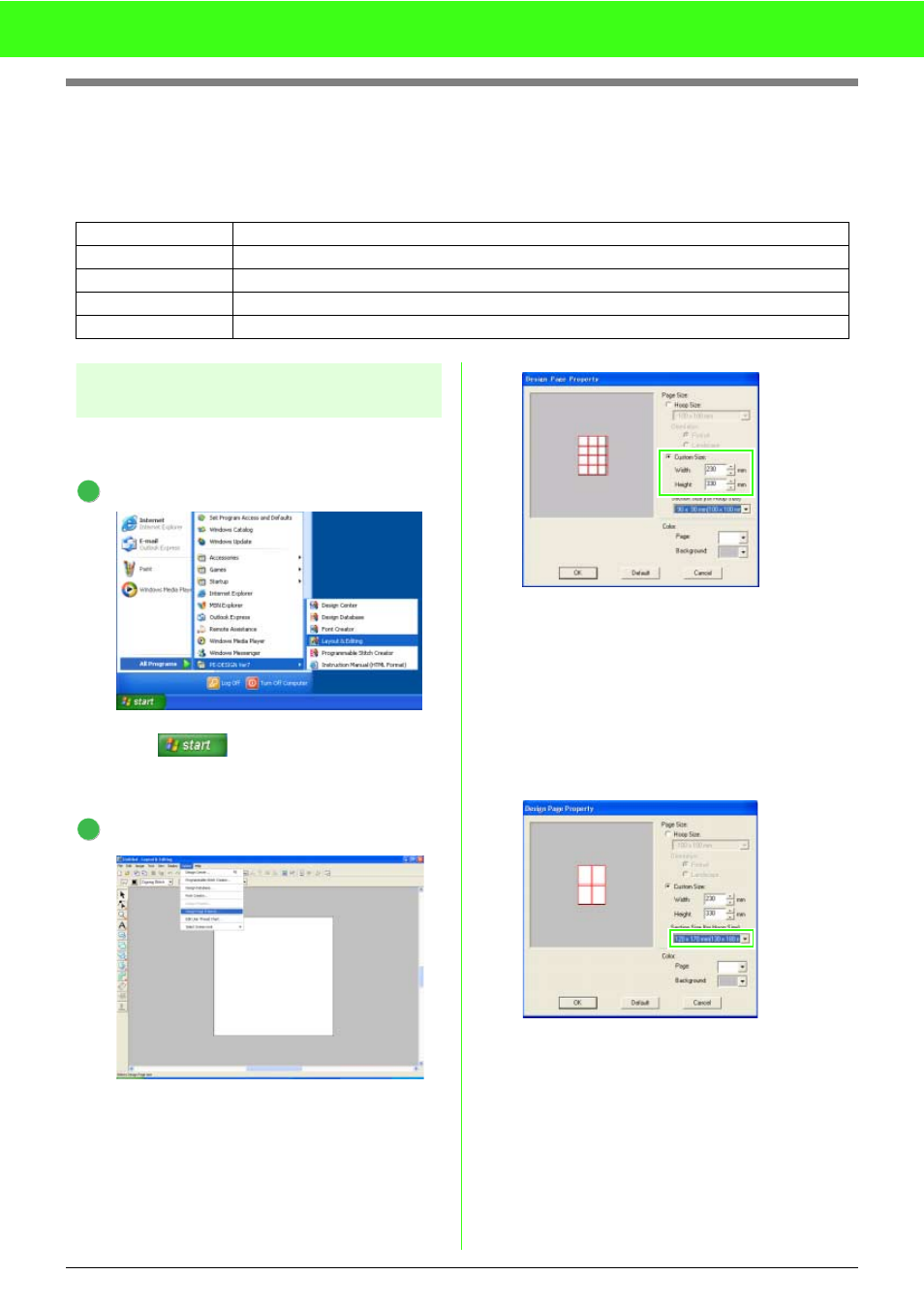
313
Tutorial (Advanced)
Creating Large-Size Embroidery Designs
Large-size embroidery designs can be created in Layout & Editing.
This procedure will go through each step of the basic operation.
Step 1
Specifying the Design Page
size in Layout & Editing
First, we will specify the size of the Design Page
to match the size of the embroidery design.
Start up Layout & Editing.
Click
, then select All Programs,
then PE-DESIGN Ver7, then Layout &
Editing.
Specify the Design Page size.
Click Option, then Design Page Property.
Select Custom Size, and then type or select
the desired width and height for the Design
Page.
The setting range for Width and Height is
100 mm to 1000 mm (3.9 inch to 39.4 inch).
This setting is to specify the exact width and
height of a design.
For this example, set width to 230 mm and
height to 330 mm
Click in the Section Size (for Hoop Size)
selector, and then select the size of the sections
(your embroidery hoop). For this example,
select 120
× 170 mm (130 × 180 mm).
Step 1
Specifying the Design Page size in Layout & Editing
Step 2
Creating the embroidery design
Step 3
Checking the embroidering order
Step 4
Saving the design
Step 5
Transferring the design to an original card
1
2
