Brother PE-DESIGN V7 User Manual
Page 86
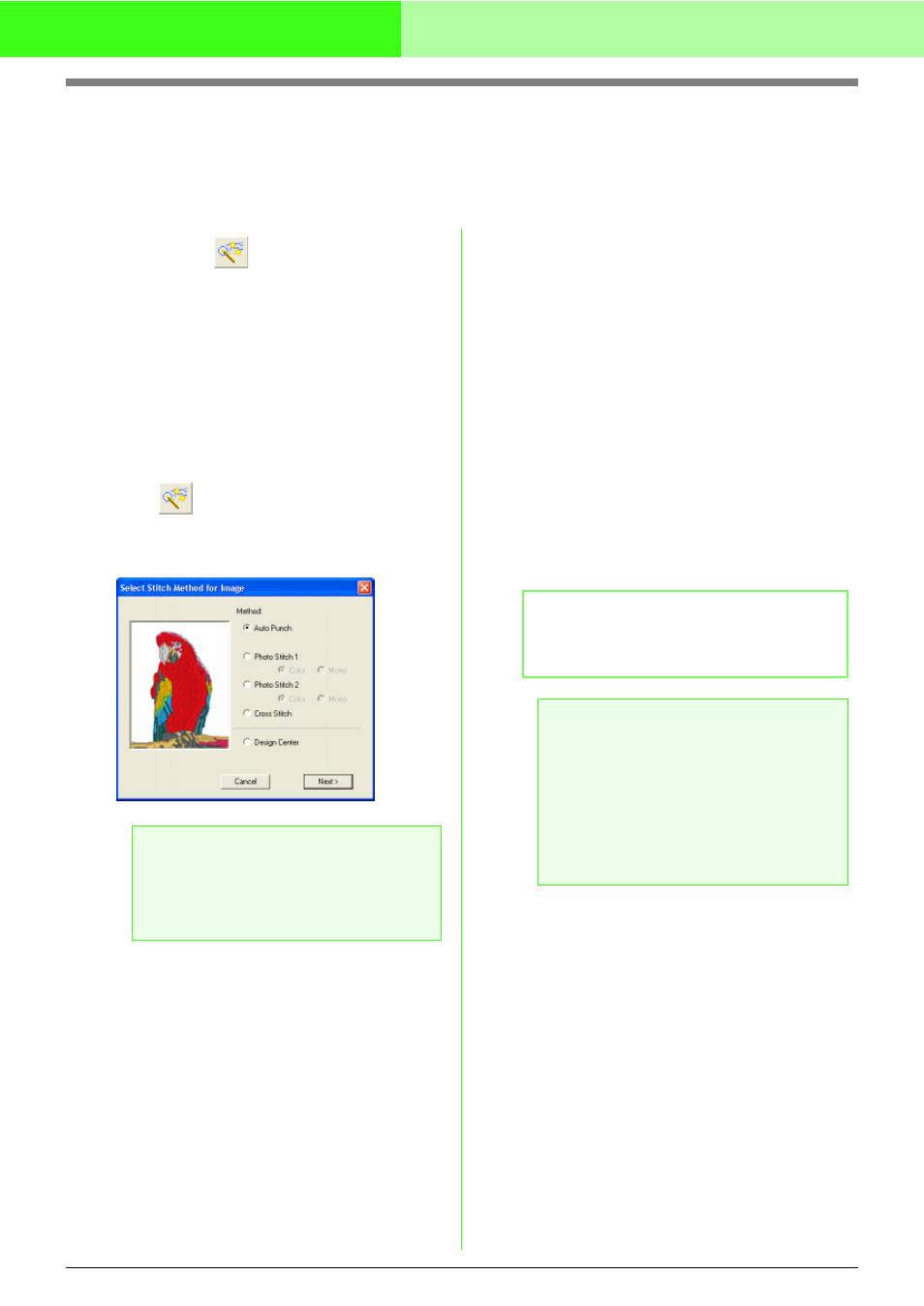
80
Automatically Converting an Image to an Embroidery Pattern (Layout & Editing/Image to Stitch Wizard)
Automatically Converting an Image to an
Embroidery Pattern (Image to Stitch Wizard)
The Image to Stitch Wizard gives step-by-step instructions for converting an image into an embroidery pattern.
Toolbar button:
1.
If no image is displayed in the Design Page,
use one of the commands on the Input sub-
menu of the Image menu to display the image
that you want to convert to an embroidery
pattern.
2.
Click Image, then Modify, and then re-size
and re-position the image for creating the
embroidery pattern.
3.
Click
, or click Image, then Image to
Stitch Wizard.
→ The following dialog box appears.
4.
Select the type of embroidery that you want to
create, and then click Next.
Auto Punch:
Select this option to automatically extract the
image for creating the embroidery pattern.
(Proceed to “If Auto Punch is selected”)
Photo Stitch 1:
Select this option to automatically create a
realistic photo embroidery pattern. This option
can be used to create embroidery patterns in
color (Color) or black and white (Mono).
(Proceed to “If Photo Stitch 1 (Color) is
selected” or “If Photo Stitch 1 (Mono) is
selected”)
Photo Stitch 2:
Select this option to automatically create
realistic photo embroidery in 4 colors (Color)
or 1 color (Mono).
(Proceed to “If Photo Stitch 2 (Color) is
selected” or “If Photo Stitch 2 (Mono) is
selected”)
Cross Stitch:
Select this option to create a cross stitch
pattern.
(Proceed to “If Cross Stitch is selected”)
Design Center:
Select this option to start up Design Center
with the Design Page image.
(Proceed to “If Design Center is selected”)
a
Note:
The dialog box will not appear if no image is
displayed in the Design Page. Instead, a
dialog box appears, allowing you to open an
image file.
b
Memo:
To quit the operation and close the dialog box,
click Cancel.
a
Note:
Although a custom Design Page size can be
specified, since processing will take too long
when trying to create an extremely large
pattern with the Photo Stitch function, the
message “Too large image to convert” will
appear. If this message appears, use the
Modify command to reduce the size to 500
mm (16.69 inches) or less.
