Zooming, Zooming in, Zooming out – Brother PE-DESIGN V7 User Manual
Page 258: Displaying selected patterns to fill the window, Zooming design page to window, Creating custom fonts (font creator)
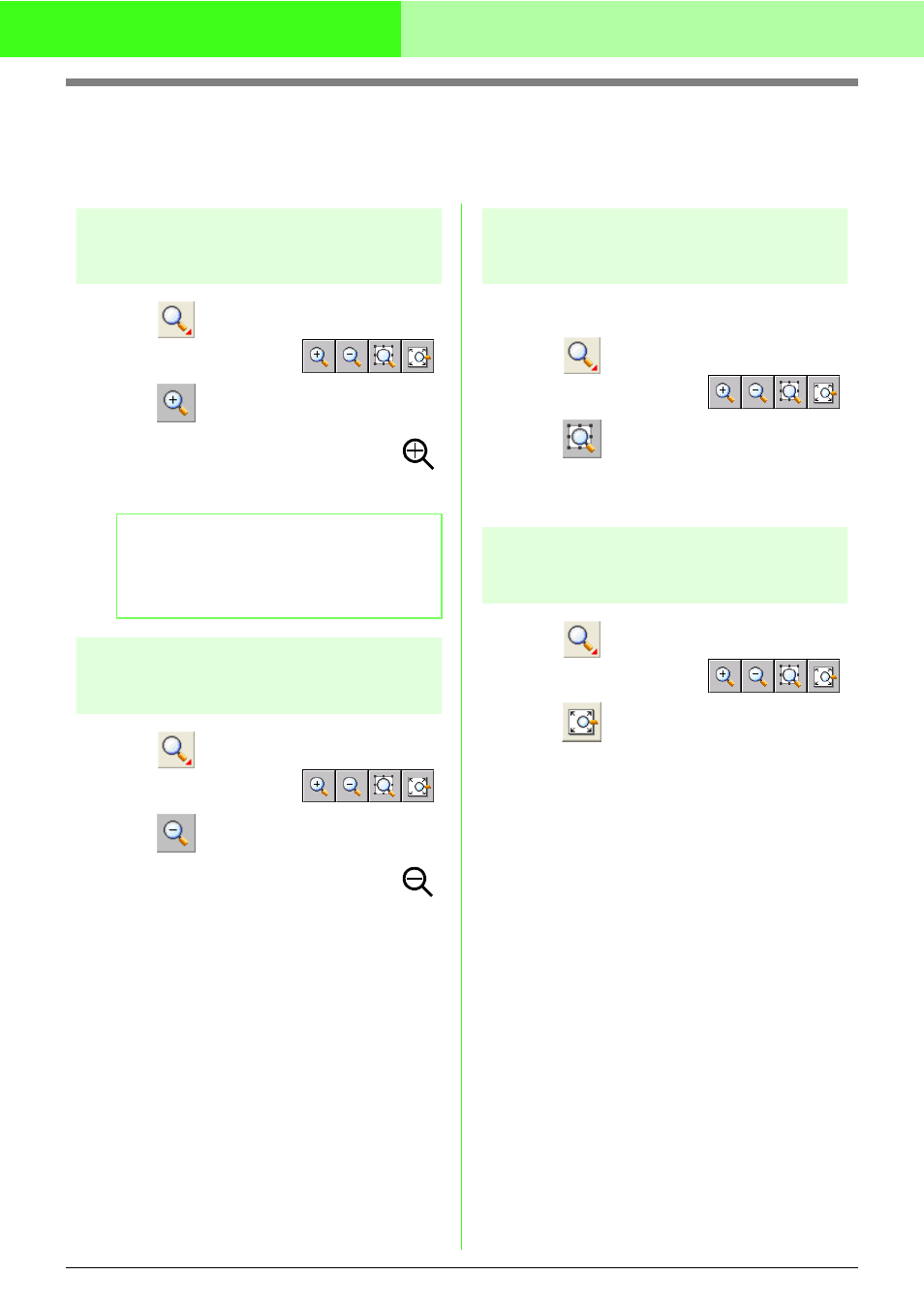
252
Creating Custom Fonts (Font Creator)
Zooming
You can zoom in to work on details of the font character pattern or you can zoom out to work on any part of
the pattern that cannot be viewed in the work area.
Zooming in
1.
Click
on the Tool Box.
→ Four buttons appear:
.
2.
Click .
→ The shape of the pointer changes to
.
3.
Click the area that you want to view enlarged.
Zooming out
1.
Click
on the Tool Box.
→ Four buttons appear:
.
2.
Click .
→ The shape of the pointer changes to
.
3.
Click the area that you want to view reduced.
Displaying selected
patterns to fill the window
1.
Select the patterns that you want to zoom on.
2.
Click
on the Tool Box.
→ Four buttons appear:
.
3.
Click .
→ The Design Page is zoomed to display
only the selected patterns.
Zooming Design Page to
window
1.
Click
on the Tool Box.
→ Four buttons appear:
.
2.
Click .
→ The entire Design Page is displayed to fit
within the window.
b
Memo:
To zoom in on a specific area, move the
pointer near the desired area, and then drag
the pointer diagonally over the desired area.
