Brother PE-DESIGN V7 User Manual
Page 95
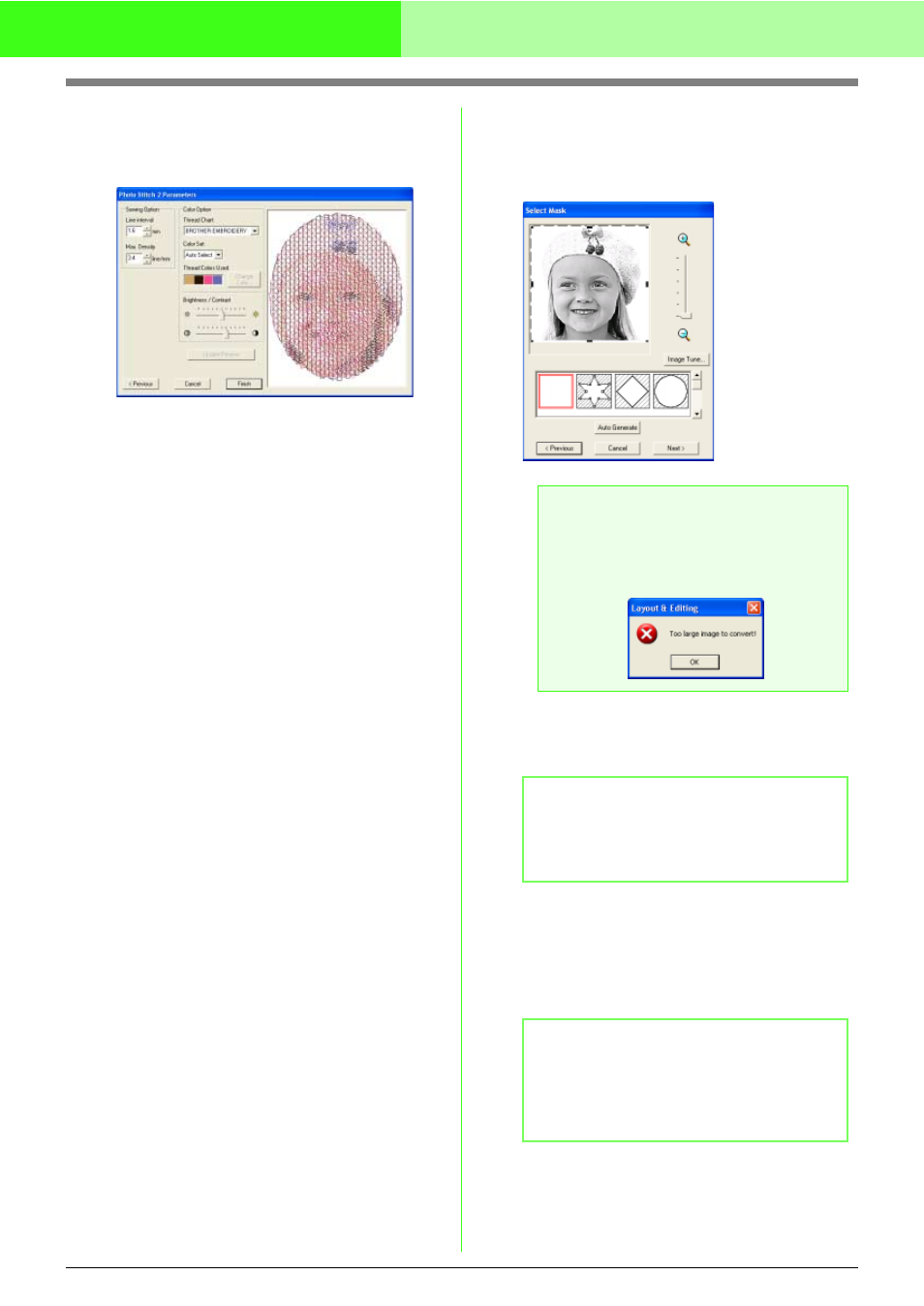
89
Automatically Converting an Image to an Embroidery Pattern (Layout & Editing/Image to Stitch Wizard)
6.
In the Photo Stitch 2 Parameters dialog box,
click Update Preview.
→ The previewed image is updated.
7.
Click Finish.
→ An embroidery pattern is created and
displayed in the Design Page.
■
If Photo Stitch 2 (Mono) is
selected
→ A Select Mask dialog box similar to the
one shown below appears.
1.
From the list at the bottom of the dialog box,
select the desired shape that the image will be
trimmed to (mask).
2.
In the image preview box, move the handles of
the mask until it surrounds the desired part of
the image
c
For details on the settings, refer to
page 82.
a
Note:
If the width or height of the image exceeds
500 mm, the following message appears.
When this happens, adjust the original
image size.
b
Memo:
With a single-colored background, click Auto
Generate to automatically detect the outline
of the image.
b
Memo:
To display the Image Tune dialog box, where
you can adjust the image, click Image Tune.
(For more details, refer to “Image Tune” on
page 83.)
