Specifying the design page size and color, Arranging embroidery designs (layout & editing) – Brother PE-DESIGN V7 User Manual
Page 105
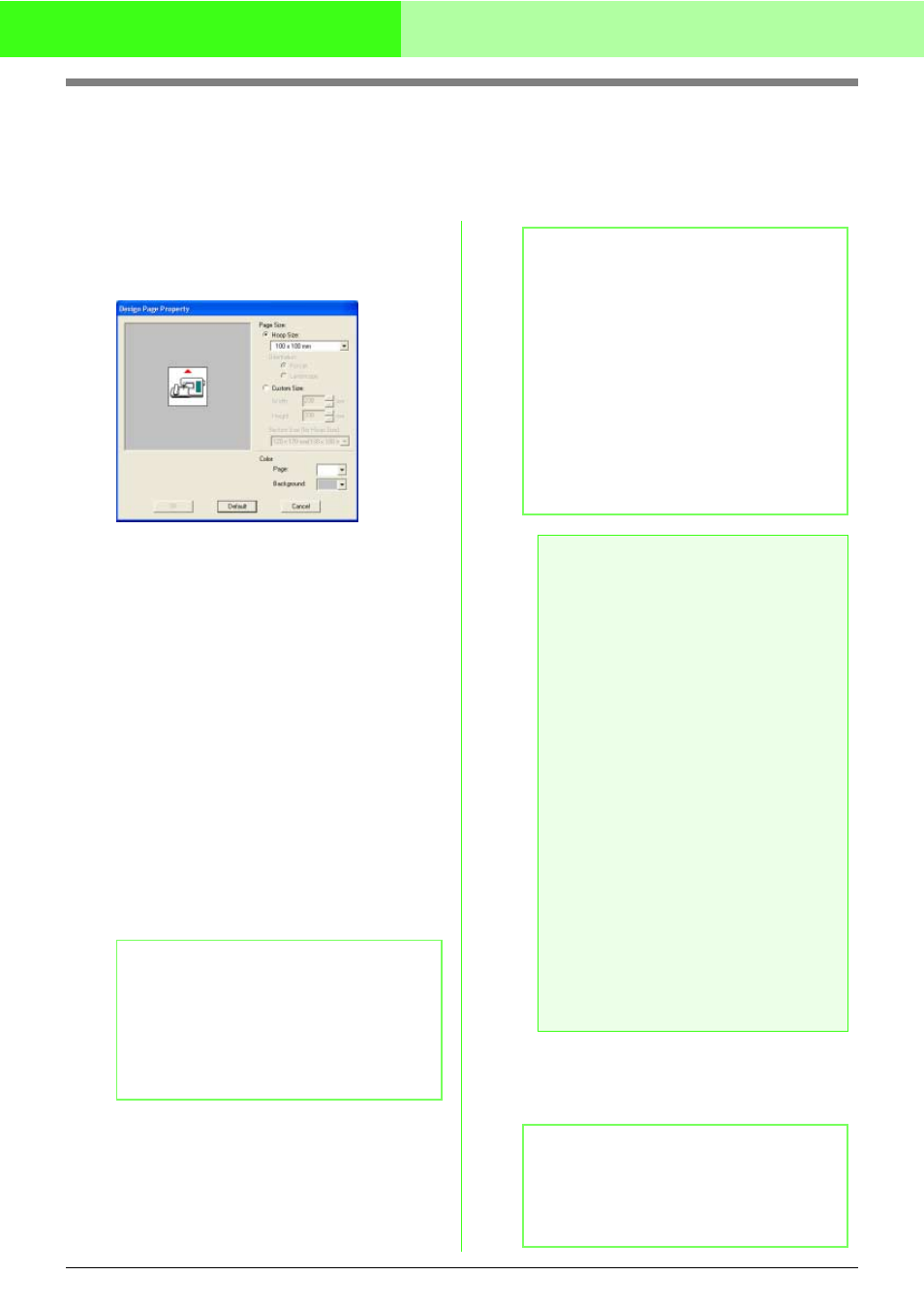
99
Arranging Embroidery Designs (Layout & Editing)
Specifying the Design Page Size and Color
The color and size of the Design Page in addition to the color of the background can be changed. You can
select a Design Page size according to the size of hoop that you will be using with your embroidery machine.
You can also customize the Design Page for designs that will be split into sections.
1.
Click Option, then Design Page Property.
→ The Design Page Property dialog box
appears.
2.
Select the Design Page size.
To adjust the Design Page size according to
the hoop size, select Hoop Size, and then
select the desired hoop size from the selector.
To specify a custom Design Page size, select
Custom Size, and then type or select the
desired width and height for the Design Page.
(The setting range is 100 to 1000 mm (3.9 to
39.4 inches).)
In order to make adjustments to the fabric with
the layout adjustment function of your
embroidery machine, select a Design Page
size from the Section Size (for Hoop Size)
selector. These Design Page sizes are 10 mm
(0.39 inches.) smaller than regular embroidery
hoops. (This function is not for multi-position
hooping. For details on multi-position hoops,
refer to “Selecting the Design Page size” on
page 184.)
3.
From the Page selector, select the desired
color for the Design Page.
4.
From the Background selector, select the
desired color for the background.
5.
Click OK.
c
“Specifying the Design Page size in
Layout & Editing” on page 313 and
“Changing the measurement units” on
page 183
b
Memo:
• The preview area shows the setting
changes that you make.
• When Hoop Size is selected, the
embroidery machine image shows the
orientation of the Design Page (hoop) in
relation to the machine.
b
Memo:
• To return to the default settings (100
×
100
mm (4"
×
4") of Hoop Size), click Default.
• Before an embroidery design created in a
custom Design Page is saved or transferred
to an original card, running stitches, which
cannot be edited, are added at the edges of
the design sections so that the design
sections can easily be aligned during
sewing. This alignment stitching appears in
the NOT DEFINED color. (For more details,
refer to “Embroidering” on page 191.)
• To close the dialog box without applying the
changes to the settings, click Cancel.
a
Note:
• The Design Page sizes 130
×
300 mm,
300
×
130 mm, 100
×
172 mm, and 172
×
100 mm, indicated by “*”, are used to
embroider multi-position designs using a
special embroidery hoop attached to the
embroidery machine at three installation
positions. Check that you have the multi-
position embroidery hoop and that these
multi-position designs can be
embroidered using your embroidery
machine.
• Do not select a hoop size larger than the
embroidery hoop that can be used with
your machine.
• Custom Design Page sizes cannot be
saved for version 5 and earlier.
• Although a custom Design Page size can be
specified, since processing will take too long
when trying to create an extremely large
design with the Photo Stitch function, the
message “Too large image to convert” will
appear if the size exceeds a width or height of
500 mm (19 3/4 inches.). After the message
is closed, the photo is automatically selected,
and is ready to be moved or reduced.
b
Memo:
The measurements for values displayed in the
application can be in either millimeters or
inches. For more details, refer to “Changing
the measurement units” on page 183.
