Changing how files are displayed, Managing embroidery design files (design database) – Brother PE-DESIGN V7 User Manual
Page 282
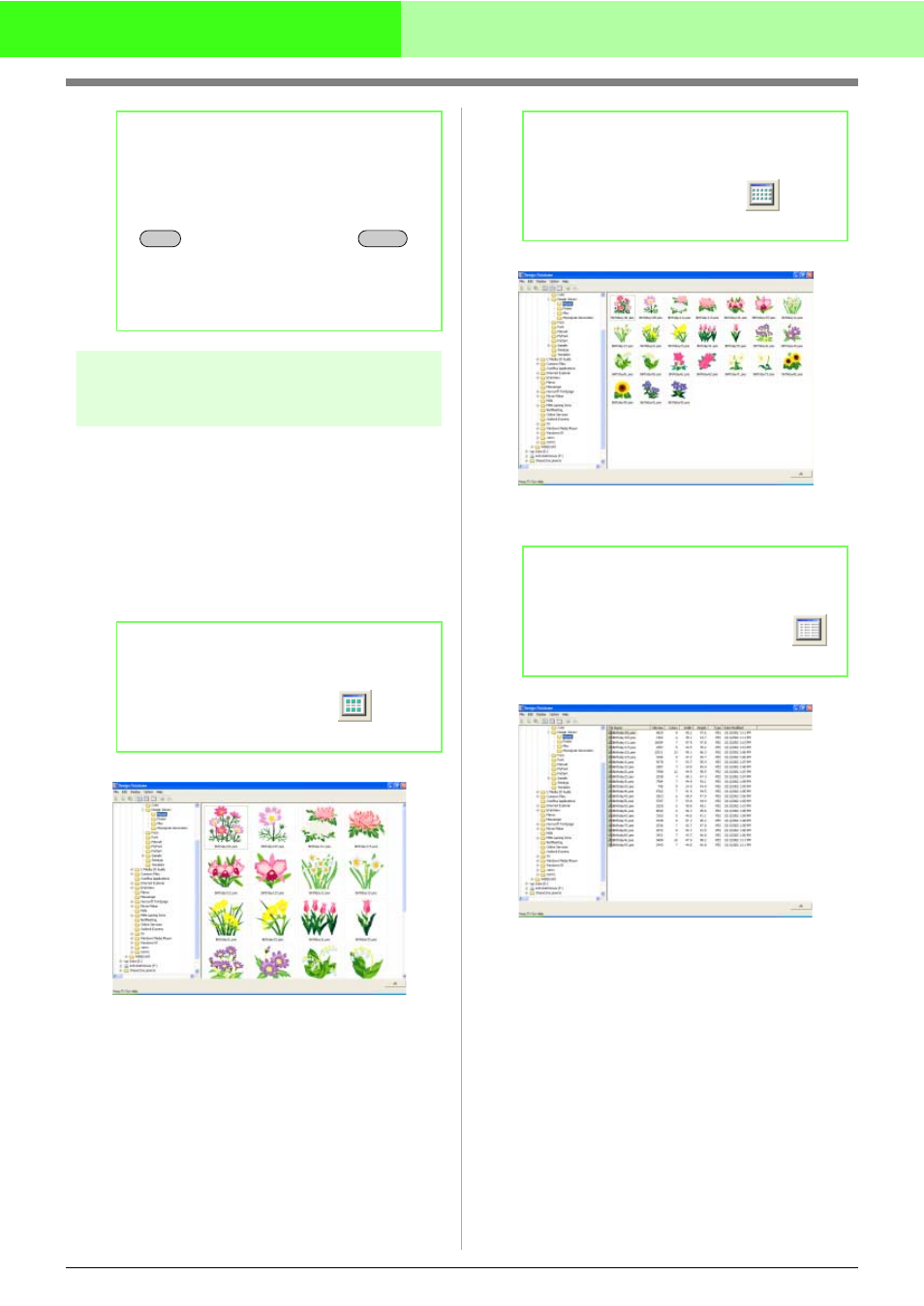
276
Managing Embroidery Design Files (Design Database)
Changing how files are
displayed
The embroidery designs in the contents pane can
be displayed as large thumbnails or small
thumbnails, or they can be listed by their sewing
information.
1.
Click Display, and then click the display
setting from the menu that appeared.
To display the embroidery designs as large
images, click Large Thumbnails.
To display the embroidery designs as small
images, click Small Thumbnails.
To display the sewing information for the
embroidery designs, click Details.
b
Memo:
• You can also delete embroidery design by
using the menu command File – Delete.
• To immediately remove the file without first
moving it to the Recycle Bin, hold down the
key before pressing the
key.
• You can also right click on the file you want
to delete and select Delete from the pop up
menu.
b
Memo:
You can also display the embroidery designs
as large thumbnails by clicking
in the
Toolbar.
Shift
Delete
b
Memo:
You can also display the embroidery designs
as small thumbnails by clicking
in the
Toolbar.
b
Memo:
You can also display the sewing information
for the embroidery designs by clicking
in the Toolbar.
