Flipping patterns horizontally or vertically, Rotating patterns, Arranging embroidery designs (layout & editing) – Brother PE-DESIGN V7 User Manual
Page 110: Rotating manually 1
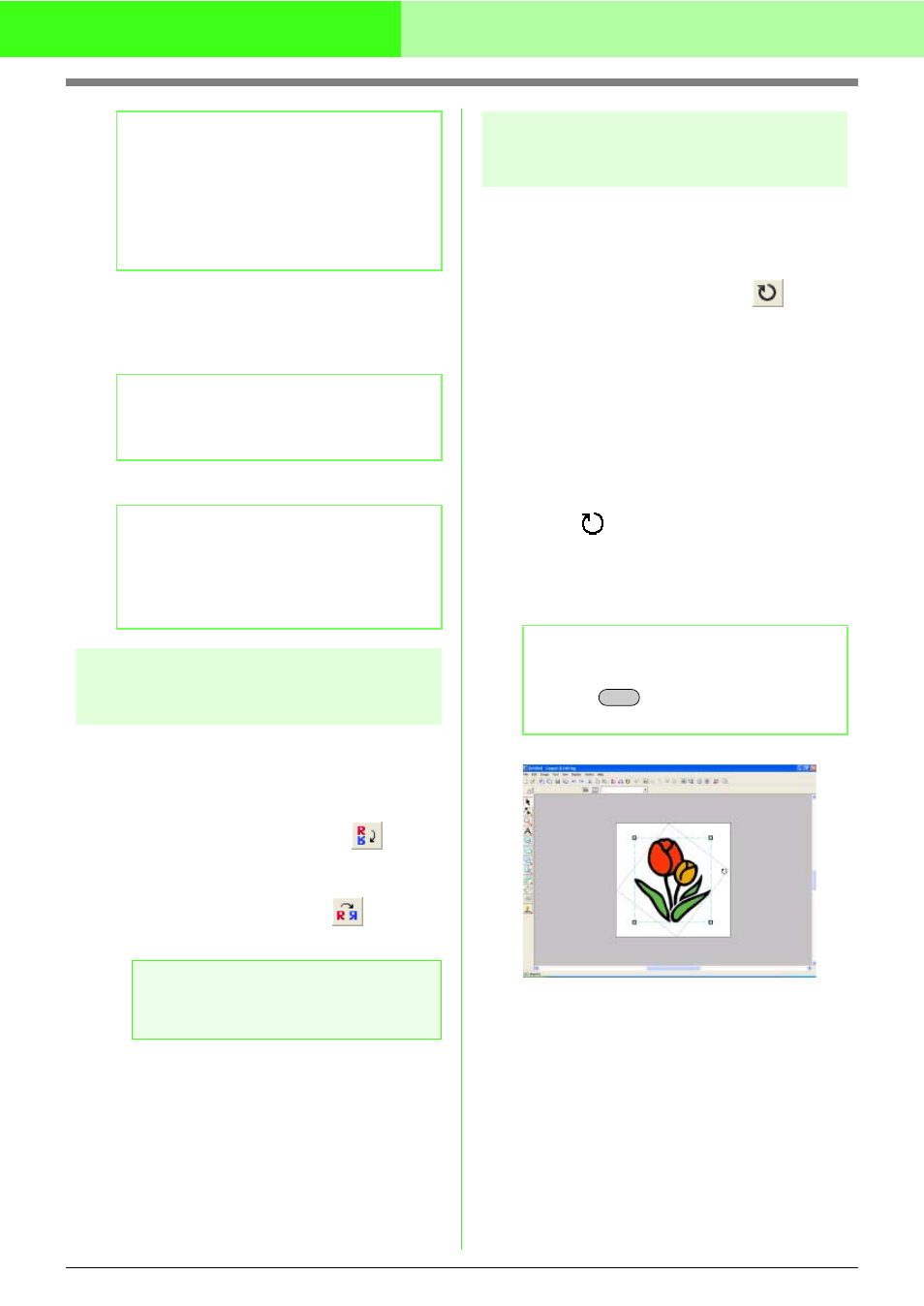
104
Arranging Embroidery Designs (Layout & Editing)
6.
To resize the selected pattern while
maintaining the original density and fill pattern,
select the Keep density and fill pattern
check box.
7.
Click OK.
Flipping patterns
horizontally or vertically
1.
Select the pattern that you want to flip (up/
down) or vertically (left/right).
2.
To flip the pattern horizontally, click Edit, then
Mirror, then Horizontal, or click
on the
Toolbar.
To flip the pattern vertically, click Edit, then
Mirror, then Vertical, or click
on the
Toolbar.
Rotating patterns
■
Rotating manually
1.
Select the pattern that you want to rotate.
2.
Click Edit, then Rotate, or click
on the
Toolbar.
→ The handles around the selected pattern
are replaced by smaller squares at the
four corners of the selected pattern.
3.
Move the pointer over one of the four rotation
handles.
→ When the pointer is moved over a rotation
handle, the shape of the pointer changes
to .
4.
Drag the rotation handle clockwise or
counterclockwise to rotate the pattern in 1°
increments.
b
Memo:
• Select 100% to leave the pattern
unchanged.
• If Maintain aspect ratio is selected,
changing one dimension automatically
changes the other so that the proportion of
the width and height remains unchanged.
b
Memo:
The Keep density and fill pattern check box
is available only if stitch data is selected.
b
Memo:
• To view the pattern at the new size in the
Design Page, click Preview.
• To close the dialog box without applying the
changes to the settings, click Cancel.
a
Note:
Some patterns imported from embroidery
cards cannot be flipped.
b
Memo:
To rotate the pattern in 15° increments, hold
down the
key while dragging the
rotation handle.
Shift
