Tips and techniques – Brother PE-DESIGN V7 User Manual
Page 329
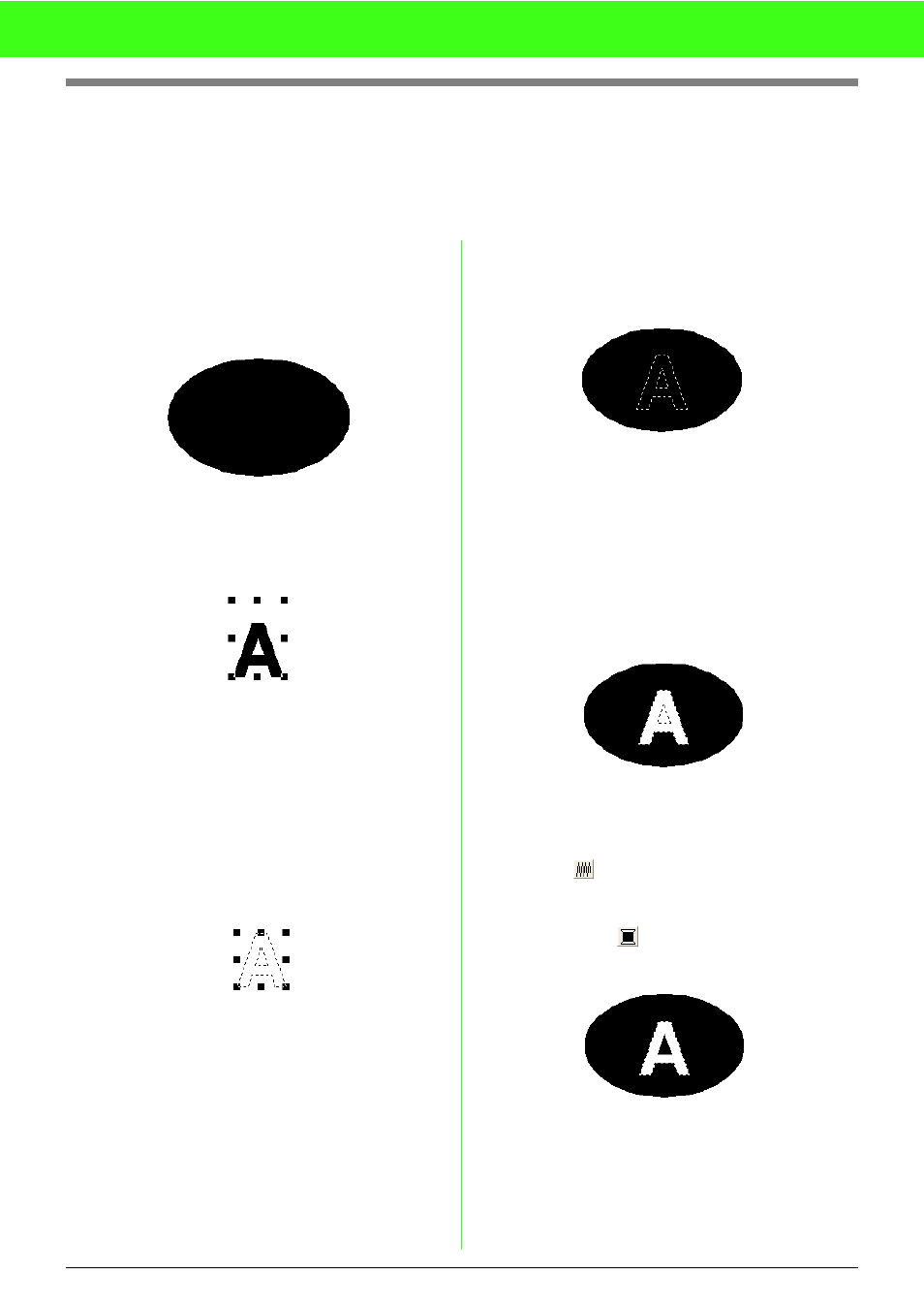
323
Tips and Techniques
Creating Outlined Characters (Using Text
Converted to Outline Object)
Outlined characters within a shape can be created by applying the Convert to Outline Object command to a
character of a TrueType font.
1.
Use a Shape tool to draw a shape.
c
For more details, refer to “Drawing
Shapes” on page 118.
2.
Select a character in a TrueType font.
3.
Right-click the character, and then select
Convert to Outline Object from the menu
that appeared.
c
For more details, refer to “Converting text
to outline pattern” on page 138.
4.
Position the character so that it is framed by
the shape.
5.
After selecting the outlined character pattern,
hold down the Ctrl key and select a Shape tool
to select Set Hole Sewing.
c
For more details, refer to “Preventing
overlapping stitching (hole sewing)” on
page 166.
6.
Select the outlined pattern inside the
character, and then click the Region sew
button .
(Since the background color in this example is
black, the color selected with the Region
color button
is black.)
→ The outlined character is completed.
