Brother PE-DESIGN V7 User Manual
Page 241
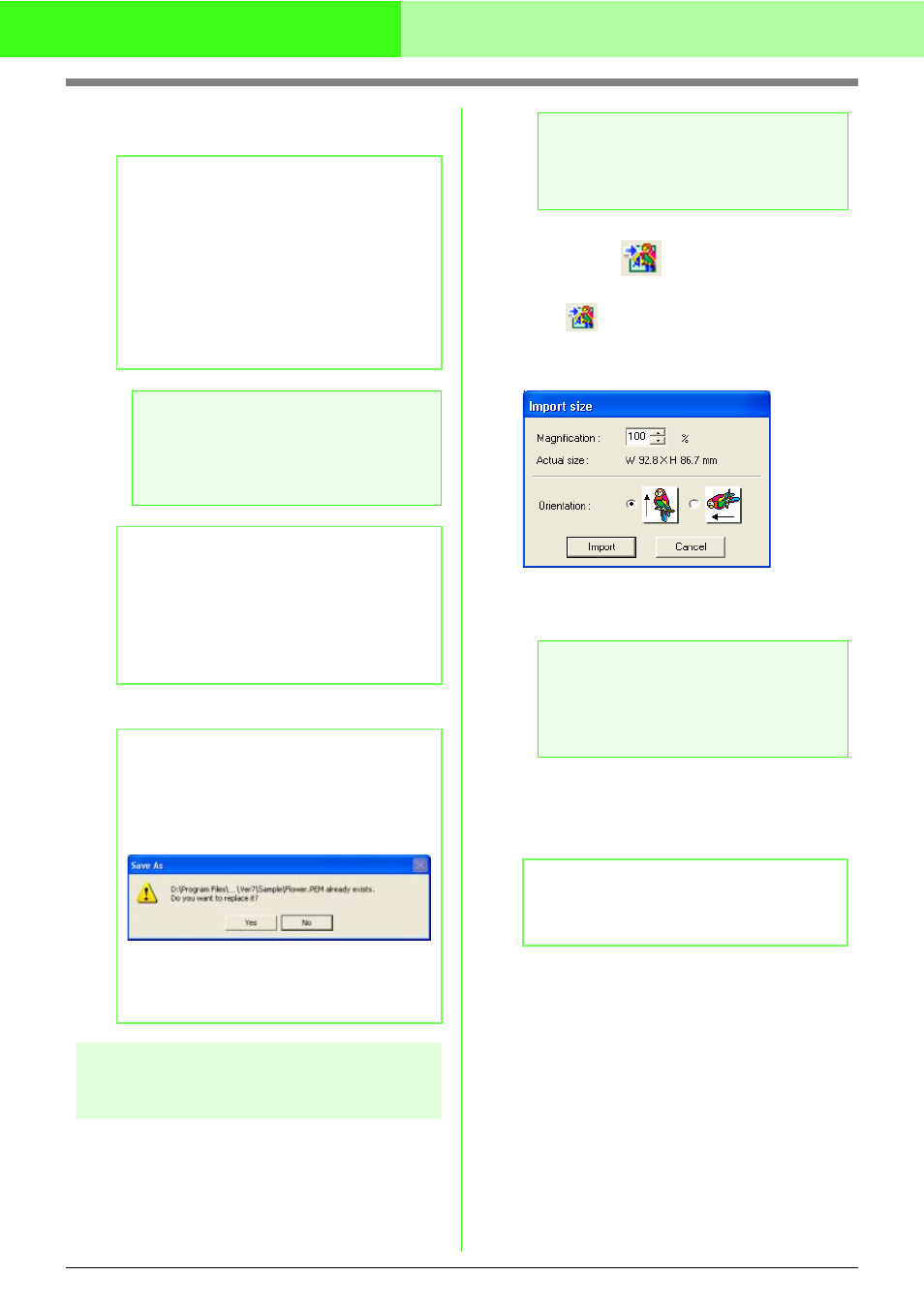
235
Manually Creating Embroidery Patterns From Images (Design Center)
2.
Select the drive and the folder, and then type
in the file name.
3.
Click Save to save the data.
Importing the embroidery
pattern into Layout & Editing
Layout & Editing can be opened from Design Center,
and the embroidery pattern completed in the Sew
Setting Stage of Design Center can be imported into
a Design Page in the Layout & Editing window.
Toolbar button:
1.
Click ,
or
click
Stage on the menu bar,
and then click To Layout & Editing.
→ The Import size dialog box appears.
2.
In the Magnification box, type or select the
magnification factor.
3.
Under Orientation, select the desired
orientation.
4.
Click Import to import the embroidery pattern.
→ The embroidery pattern is displayed in the
Design Page of the Layout & Editing
window.
b
Memo:
• The correct extension is automatically
selected.
• Image data from the Original Image Stage
can only be saved as a bitmap file (.bmp).
In the Line Image Stage, image data is
saved as a .pel file.
In the Figure Handle Stage and the Sew
Setting Stage, pattern data is saved as a
.pem file.
a
Note:
If you select a file type of a previous software
version, saved .pem files can be opened
with that version of the software; however,
some information may be lost.
b
Memo:
When opening a .pem file in Design Center
version 7 with a file saved at the Sew Setting
Stage in Design Center version 1.x, go back to
the Figure Handle Stage, and then go to the
Sew Setting Stage to obtain the sewing data
at a higher quality.
b
Memo:
• To quit the operation, click Cancel.
• If a file already exists with the name
specified in the Save As dialog box, the
following message appears.
• To overwrite the file, click Yes.
• If you do not want to overwrite the
existing file, click No. You can then
enter a different file name.
a
Note:
If the sewing attributes of an outline or region
are not set, the embroidery pattern cannot
be imported.
a
Note:
• The embroidery pattern cannot be magnified
to a size larger than the Design Page.
• The magnification factor cannot be set
below 25%.
b
Memo:
To quit the operation and close the dialog box,
click Cancel.
