About straight lines and curves, Arranging embroidery designs (layout & editing) – Brother PE-DESIGN V7 User Manual
Page 128
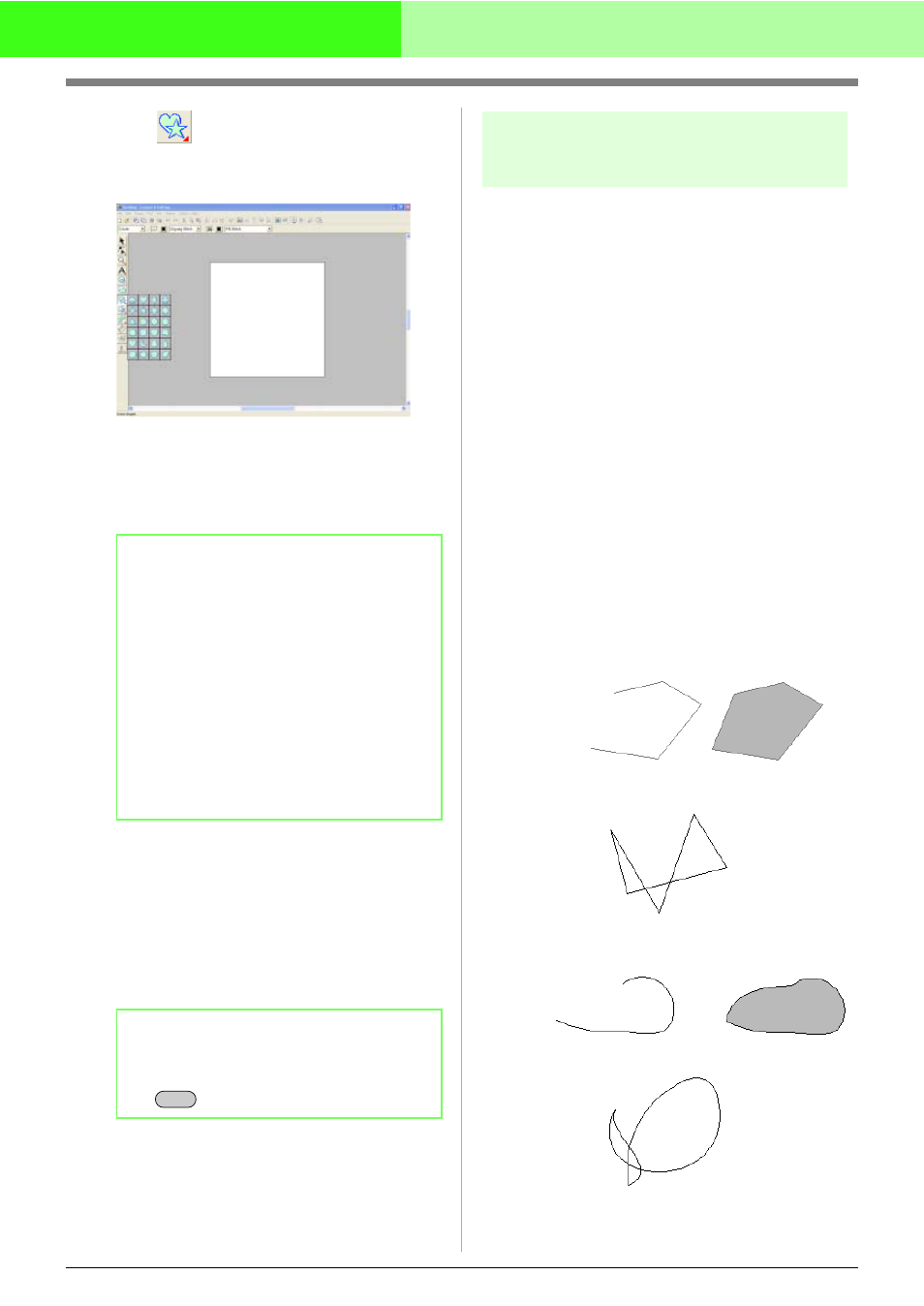
122
Arranging Embroidery Designs (Layout & Editing)
1.
Click
on the Tool Box.
→ The buttons for the 24 types of shapes
appear.
2.
Click the button for the type of shape that you
want to draw.
→ The shape of the pointer changes to that
for the selected shape.
3.
Drag the pointer in the Design Page.
→ The point where you start dragging is
considered a corner of an imaginary
rectangle around the shape. The point
where you release the mouse button is the
diagonally opposite point of the shape.
The shape will fit inside this imaginary
rectangle.
About straight lines and
curves
The Outline tools allow you to add straight lines and
curves to your pattern.
If the straight line or curve is set to be open (Open
Path), it will end at the last point entered. Since this
type of pattern is a simple outline and does not have
an inside region, line sew type and color settings
can only be applied to the line itself.
If the straight line or curve is set to be closed (Close
Path), the last point will automatically connect with
the first one. Since this type of pattern has an outline
and an inside region, each part can be assigned
different sew types and colors. However, if the line
of the pattern crosses itself, the inside region
cannot be filled, and the line must be uncrossed
so that the fill can be applied.
While creating the pattern, you can freely switch
between drawing straight lines or curves, and once
they are drawn, straight lines can be transformed
into curves, and curves into straight lines.
Furthermore, if an image is used as a template, one
tool can be used to semi-automatically extract the
image boundary.
b
Memo:
• You can change the color and sew type
either before or after drawing the shape. For
more details on changing these settings,
refer to “Color” on page 149 and “Sew type”
on page 150.
• You can also use the settings in the Sewing
Attribute Setting dialog box to define other
attributes of the stitch. (For more details,
refer to “Specifying sewing attributes” on
page 151.) If you do not change these
settings at this time, the current settings will
be applied, however you can modify them
later.
b
Memo:
To draw the shape while maintaining the
original height-to-width proportion, hold down
the
key while dragging the pointer.
Shift
Open line
Closed line
Start point
End point
This closed line crosses itself,
so the regions will not be filled.
Open curve
Closed curve
Start point
End point
This closed curve crosses itself,
so the regions will not be filled.
