Zooming, Moving the display area frame, Redrawing the display area frame – Brother PE-DESIGN V7 User Manual
Page 239: Scaling the display area frame 1
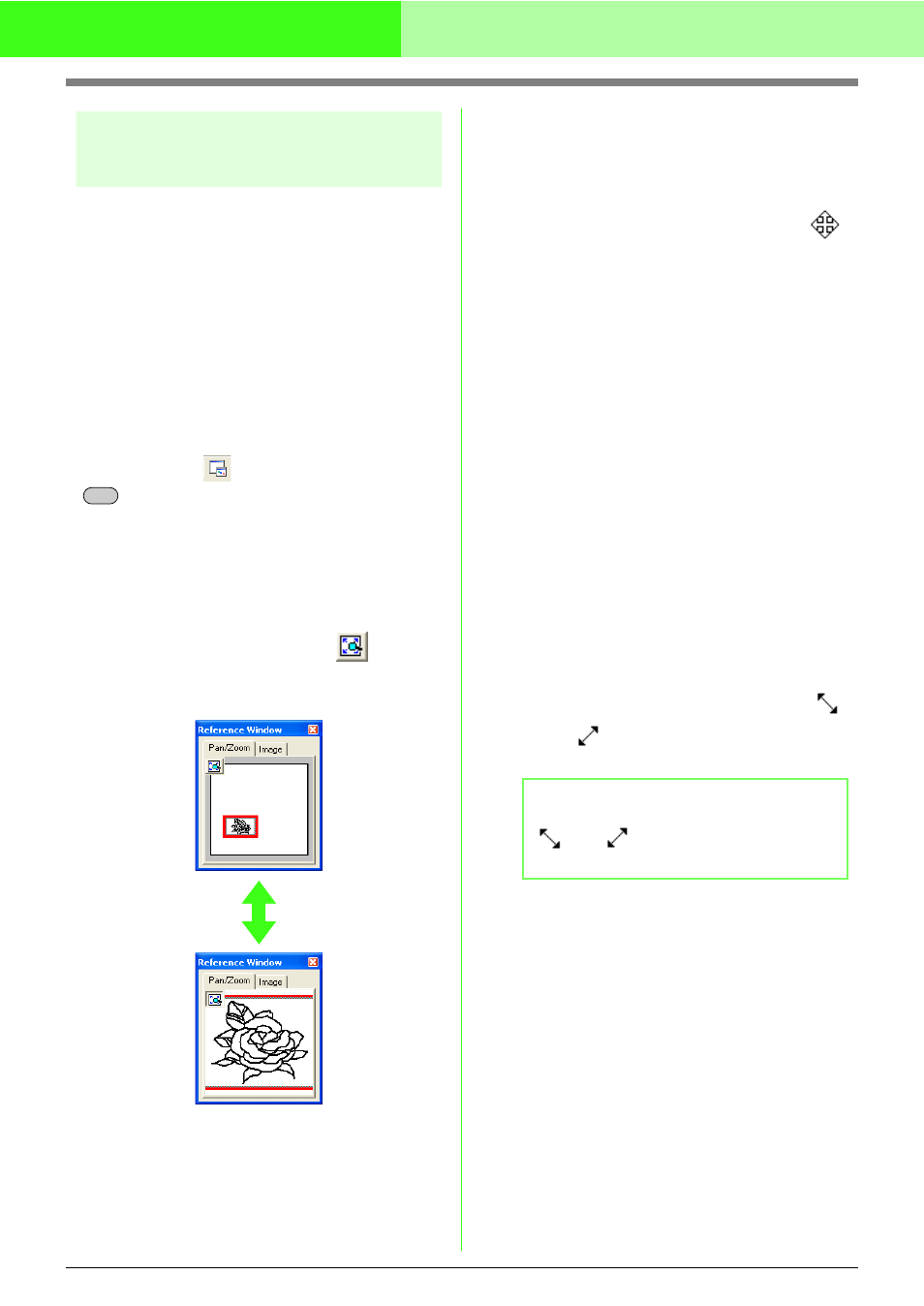
233
Manually Creating Embroidery Patterns From Images (Design Center)
Viewing embroidery patterns
in the Reference Window
All outlines and patterns in the Design Page are
displayed in the Reference Window, giving you an
overall view of the pattern while you work on a
detailed area. The display area frame (red
rectangle) indicates the part of the pattern displayed
in the Design Page.
In addition, the image being used to create the
embroidery pattern or the embroidery pattern being
created and a different image can be displayed in
the Reference Window in the Figure Handle Stage
and the Sew Setting Stage.
To switch between displaying and hiding the
Reference window, click Display, then Reference
Window, or click
, or press the shortcut key
(
).
■
Zooming
The pattern displayed in the Reference Window can
be reduced to fit completely within the Reference
Window or enlarged to display only the pattern.
1.
Click the Pan/Zoom tab, click
.
→ The pattern is displayed so that it fills the
Reference Window.
■
Moving the display area frame
The part of the pattern displayed in the Design Page
can be selected from the Reference Window.
1.
Move the pointer over the display area frame.
→ The shape of the pointer changes to
.
2.
Drag the display area frame so that it
surrounds the desired part of the pattern.
→ The selected part of the pattern is
displayed in the Design Page.
■
Redrawing the display area frame
Instead of moving the display area frame, the frame
can be redrawn to display the desired part of the
pattern in the Design Page.
1.
Click the area to be displayed, or drag the
pointer over the desired part of the pattern in
the Reference Window.
→ The display area frame is redrawn, and
the selected part of the pattern is
displayed in the Design Page.
■
Scaling the display area frame
1.
Move the pointer over a corner of the display
area frame.
→ The shape of the pointer changes to
or
, depending on the corner that the
pointer is over.
2.
Drag the corner to adjust the display area
frame to the desired size.
F11
b
Memo:
and
are for scaling the height and
width.
