Arranging embroidery designs (layout & editing), Opening/importing embroidery designs, Creating a new embroidery design – Brother PE-DESIGN V7 User Manual
Page 100: Opening a layout & editing file
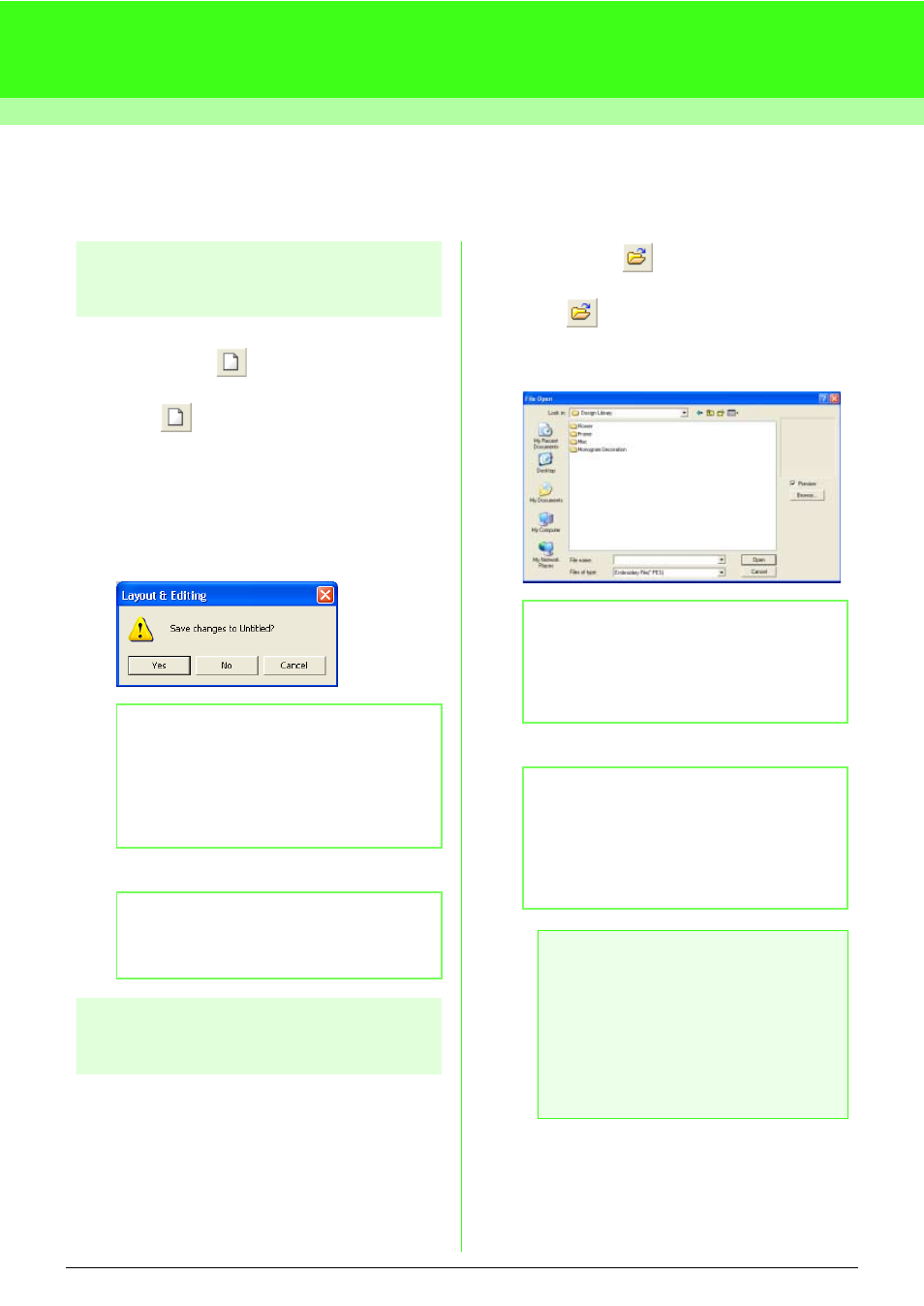
94
Arranging Embroidery Designs (Layout & Editing)
Opening/Importing Embroidery Designs
Creating a new embroidery
design
Toolbar button:
1.
Click
, or click File, then New.
→ If the current Design Page has already
been saved or has not been edited, a new
Design Page immediately appears.
→ If the current Design Page has not been
saved, you will be asked whether you
want to save the changes.
2.
Specify the Design Page settings.
Opening a Layout & Editing
file
An embroidery design that has previously been
saved as a Layout & Editing file (.pes file) can be
opened.
Toolbar button:
1.
Click
, or click File, then Open.
→ A File Open dialog box similar to the one
shown below appears.
2.
Select the drive and the folder.
3.
To view the contents of the .pes files in the
currently selected folder, click Browse.
→ A Browse dialog box similar to the one
shown below appears.
b
Memo:
• To save the Design Page, click Yes.
• To abandon the Design Page, click No.
• To return to the Design Page, for example,
to modify it or save it with another file name,
click Cancel.
b
Memo:
For more details, refer to “Specifying the
Design Page Size and Color” on page 99.
b
Memo:
This dialog box can be resized so that the
folder contents can be viewed better. The size
of the dialog box is retained until it is changed
again.
b
Memo:
• If the Preview check box is selected, the
contents of the selected file will appear in
the Preview box.
• To quit the operation and close the dialog
box, click Cancel.
a
Note:
• Be sure to select a folder that contains.pes
files.
• If a .pes file is saved with Pattern
extending off the Design Page or with the
number of stitches or number of colors for
the design exceeding the Design Page
limitations, a preview of the image cannot
be displayed.
